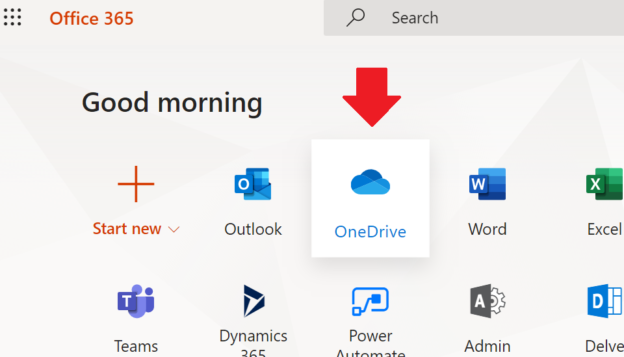Microsoft sells OneDrive as a personal cloud storage service… But There are actually two separate products behind the service, and each product provides more than “personal cloud storage service”…
What is OneDrive? What is the difference between OneDrive and Personal SharePoint site? Let’s see…
When you login to Office.com, you can click on OneDrive icon:

and you will found yourself at OneDrive site, so
one OneDrive is a SharePoint Personal site:

The other OneDrive is a desktop application
i.e. program that runs in the background and synchronizes files from your personal SharePoint site (“first OneDrive”) to your local machine and back:



Below is OneDrive desktop application in Windows File Explorer. Please notice how “test 01.txt” file and “test 02” folder are synchronized to first OneDrive.

Confused? No? Wanna more?
Here are some more confusing details…
Using OneDrive desktop application you can synchronize your regular SharePoint site library with your desktop computer.
Here is a regular SharePoint site (Test23) with a LibUnderSharePoint library. You can click on the “Sync” button:

and see the magic! Now you have another folder on your local Windows machine:

– but this time OneDrive synchronizes it to regular SharePoint site.
There is also a “Personal OneDrive” – the same as regular OneDrive but free…
(again, do not be confused: initially there was just OneDrive – free personal version and OneDrive for Business – version you could have with Office 365 subscription; now they are Onedrive and Personal OneDrive 🙂 )
OneDrive is a Microsoft thing.
Google has “Drive File Stream” (Google drive)
Dropbox – Dropbox sync