Update: Microsoft is deploying an updated version of “Disable Subsites” feature:
This update makes the setting options for new subsite creation easier to understand and prevents users from being able to create subsites using alternate paths when the subsite setting is disabled.
Admins in the SharePoint admin center can choose to either enable or disable subsite creation across sites or enable for classic sites only. Now, when disabling subsite creation, not only will the subsite option be hidden from the command bar including classic but also users will not be able to create new subsites directly through an URL or API.
The option: Hide the Subsite command has been renamed to Disable subsite creation for all sites and will also hide the subsite creation command (including classic) and disable users from being able to create new subsites through a URL or API.
The option: Show the Subsite command only for classic sites, has been renamed to Enable subsite creation for classic sites only.
The option: Show the Subsite command for all sites, has been renamed to Enable subsite creation for all sites.
Update is applied. What’s Next?
After this update is applied, if you have “Subsite Creation” set to “Disable subsite creation for all sites”, then if any attempt to create a subsite – you’ll get an error message “Sorry, something went wrong. New subsites are not available for your organization. Create a new site instead.”
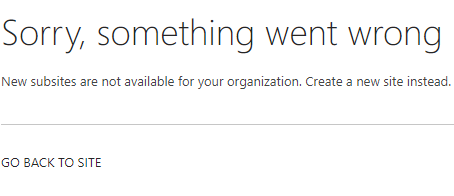
Site is a new folder
Microsoft recommend “flat structure”, i.e. no subsites. So SPO admins are disabling subsites creation at tenant level. Did you know that you still can create subsite? Let me explain how it is done.
If creation subsites is allowed, you should be able to see it like this:
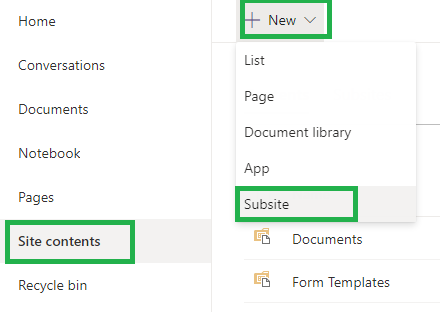
But actually subsites are not always best practice. Microsoft recommend “flat structure”, i.e. instead of subsite you should have a separate site collection, and if you need a hierarchy and navigation – use Hub sites. So, in Office 365 SharePoint admins usually “disable” SubSites creation:

Now, you see, SubSites are not really disabled, but only the button to create subsites is hidden: “This controls whether the Subsite command appears on the New menu on the Site contents page”.
Anyway, the result is: you are not able to create a SubSite (web) in SharePoint Online:
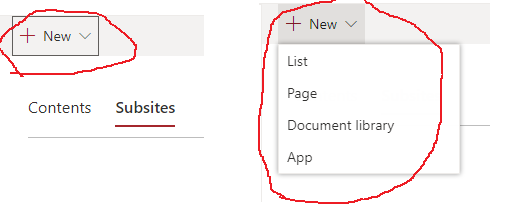
Actually there are at least 3 options to create a SubSite:
Option 1. Create a SubSite in Classic mode.
Step 1: Select “Site Contents” page
Step 2: Click “Return to classic SharePoint”
Step 3: Create SubSite
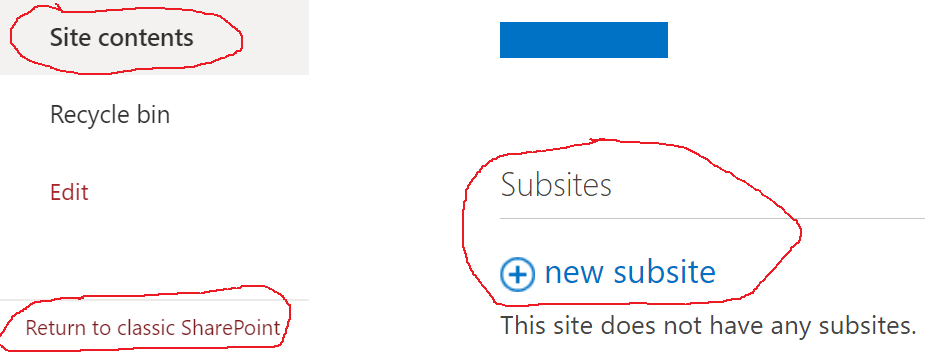
Option 2. Create a SubSite from “Sites and Workspaces” page
Step 1: Go to “Site Settings”
Step 2: Select “Sites and Workspaces” page (site/_layouts/15/mngsubwebs.aspx)
Step 3: Create a SubSite
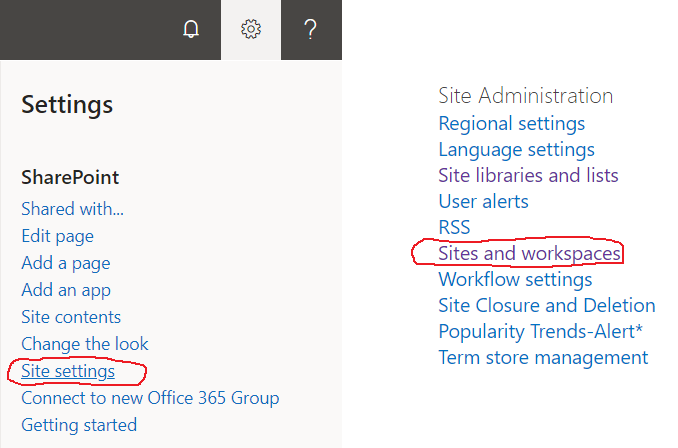
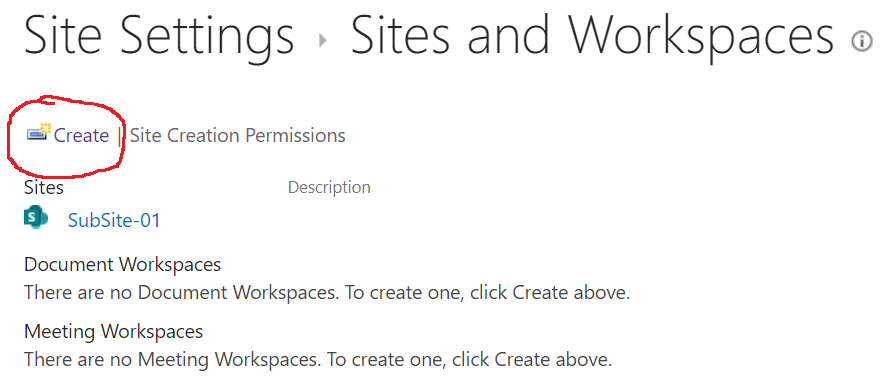
Option 3: use PowerShell PnP
Step 1: Install PowerShell PnP
Step 2: Connect to your site with PnP
Step 3: create a SubSite
Install-Module SharePointPnPPowerShellOnline Connect-PnPOnline -Url <your site Url> -UseWebLogin New-PnPWeb -Url "<new Web Url>" -Title "MySubSite" -Template "STS#3"
References:
See also: How to create a SharePoint Site in Office 365 if site creation is disabled