Aug 2024 Update: you cannot apply site template from Look Book. You must use PowerShell to apply a Look Book template to your site.
Here is the article: Applying PnP Templates to SharePoint Sites
Some templates can be applied by regular users (site admins) and some templates would require SharePoint tenant admin permissions. But now it’s only via PowerShell. You can get an idea how templates look like at
PnP provisioning engine is something that us used under the hood.
If you are interested in automation of provisioning templates – please let me know in comments below or via site feedback.
===============================
So the information below is obsolete and I will keep it just for the sake of history of SharePoint:
SharePoint Look Book
SharePoint Look Book – a site with a collection of modern SharePoint site templates. You can browse through dozens of good-looking templates… but how do you apply chosen template to your site?
Gotcha #1
There is a button “Add to your tenant>” and it says “You must be a tenant administrator to deploy this template.” Really? No… but
Actually, SharePoint Administrator role is required to apply template from lookbook.
So yes, tenant-level admin role but just SharePoint service admin role.
Site admin role is not enough…
Gotcha #2
Next, when you try to get template by clicking “Add to your tenant>” button, it actually offers you to create a new site. But it also says “…can use existing URL”. Really? No.
When you type existing site Url into the “Relative URL to be used for the site” field –
You can get “Can’t add this template. The provided site is already in use and the current template cannot be provisioned onto an already existing site. Please provide a different URL” message:
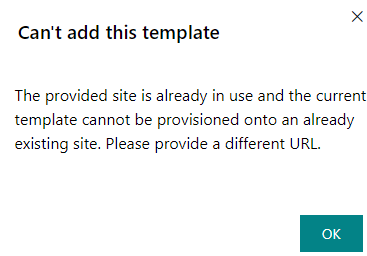
Or, if you managed to enter existing Url, you might get: “Unfortunately your site provisioning at least partially failed!”:
