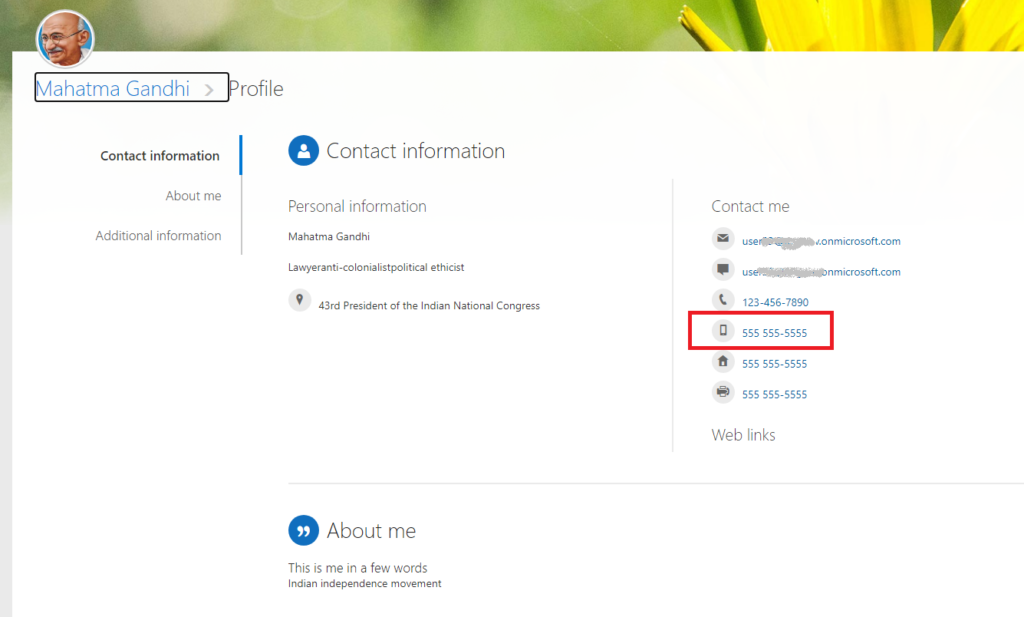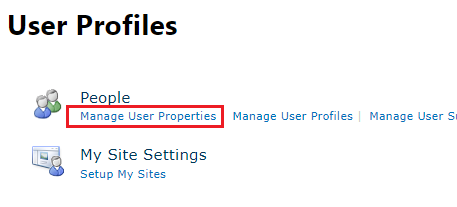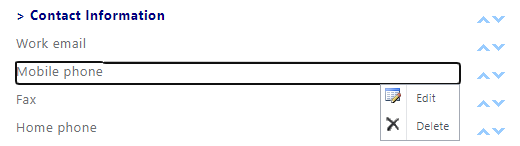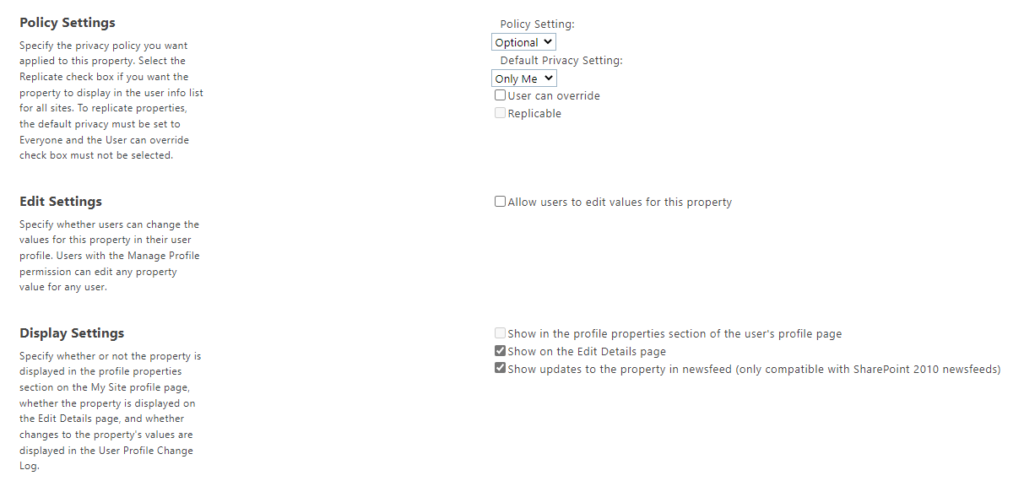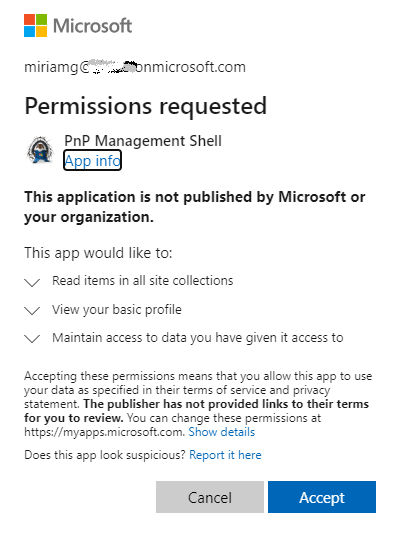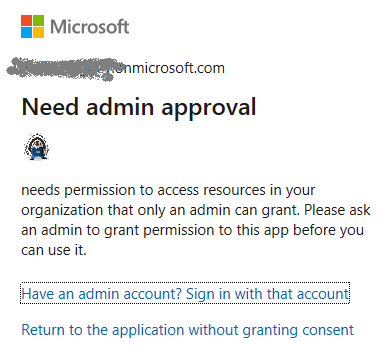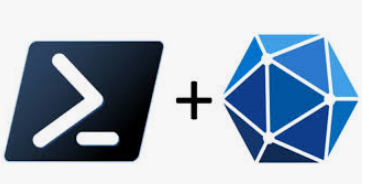Update: Sites.Selected API MS Graph permissions was introduced by Microsoft in 2021. It was a good move towards site-level development, but still developers were limited with only what MS Graph API provides for SharePoint dev.
So devs had to use AppInv.aspx at site level to provide ACS permissions to their apps to be able to use SharePoint CSOM and REST APIs.
Recently Microsoft introduced Sites.Selected SharePoint API permissions for registered Azure Apps! So now devs should be fully happy without ACS-based permissions.
Scenario
You have an application that needs access to Microsoft 365 SharePoint Online site/list/documents. Application is running without interaction with users – e.g. unattended, as daemon job.
There are two options you can authenticate to Microsoft 365 – with the secret or with the certificate. Authenticating with certificate is considered more secure.
Questions
- What happens if SharePoint-Apps only principal is disabled
(i.e. ‘set-spotenant -DisableCustomAppAuthentication $true’ )? - Why I’m getting 401 error when authenticating to SPO?
- Why I’m getting 403 error when authenticating to SPO with secret?
- What permissions to I need to work with SPO?
Findings
Note: we will use PowerShell 7.2 and PnP.PowerShell 1.9 to illustrate it.
Disabled SharePoint-Apps only principal
If SharePoint-Apps only principal is disabled in your tenant
(i.e. ‘Get-PnPTenant | select DisableCustomAppAuthentication’ returns $true ), then the only way you work with SPO from code is:
- an App registered in Azure
- API permissions provided via Azure (MS Graph, SharePoint)
- Certificate is used
In all other cases (even your Connect-PnPOnline command complete successfully) – you will be getting error 401 (unauthorized) when trying Get-PnPTenant or Get-PnPTenantSite or Get-PnPSite
Enabled SharePoint-Apps only principal
If SharePoint-Apps only principals are enabled in your tenant
(i.e. ‘Get-PnPTenant | select DisableCustomAppAuthentication’ returns $false ), then you have three options to work with SPO from code:
- Azure App with a secret (Client Id + Client Secret) and permissions to SharePoint provided via SharePoint (AppInv.aspx) to access SharePoint REST API
- Azure App with a certificate (Client Id + Certificate) and permissions provided via Azure to access SharePoint REST API
- Azure App with a certificate or secret (Client Id + Secret or Certificate) and permissions provided via Azure to access SharePoint via Microsoft Graph API