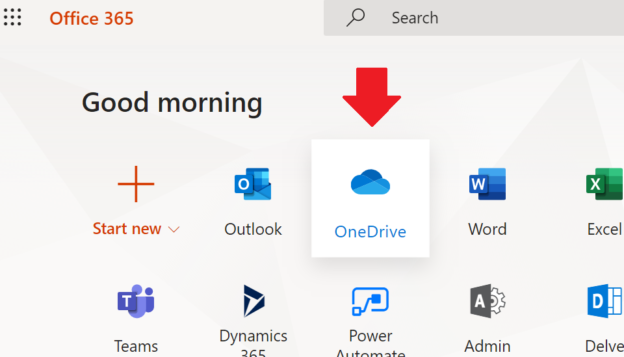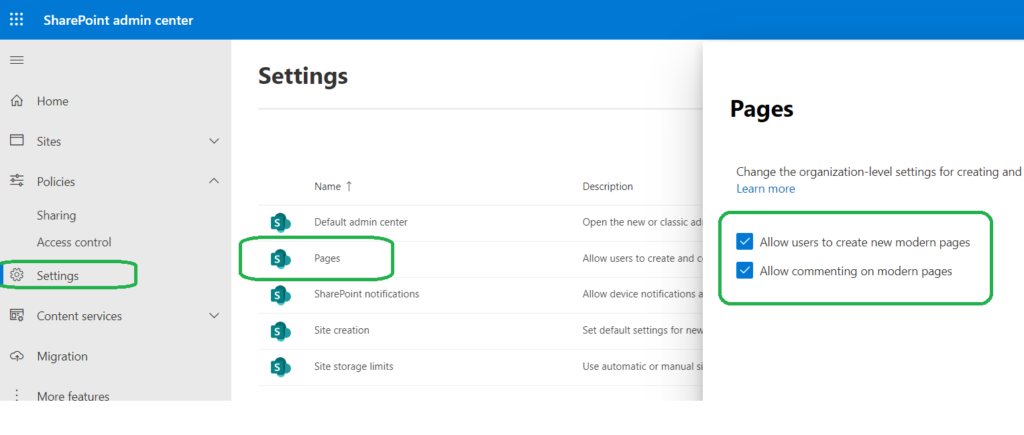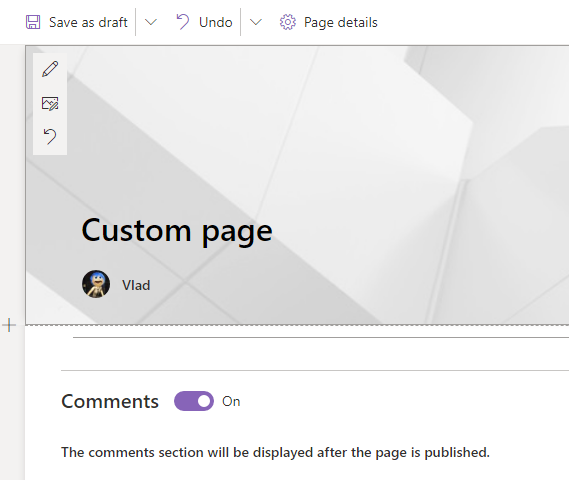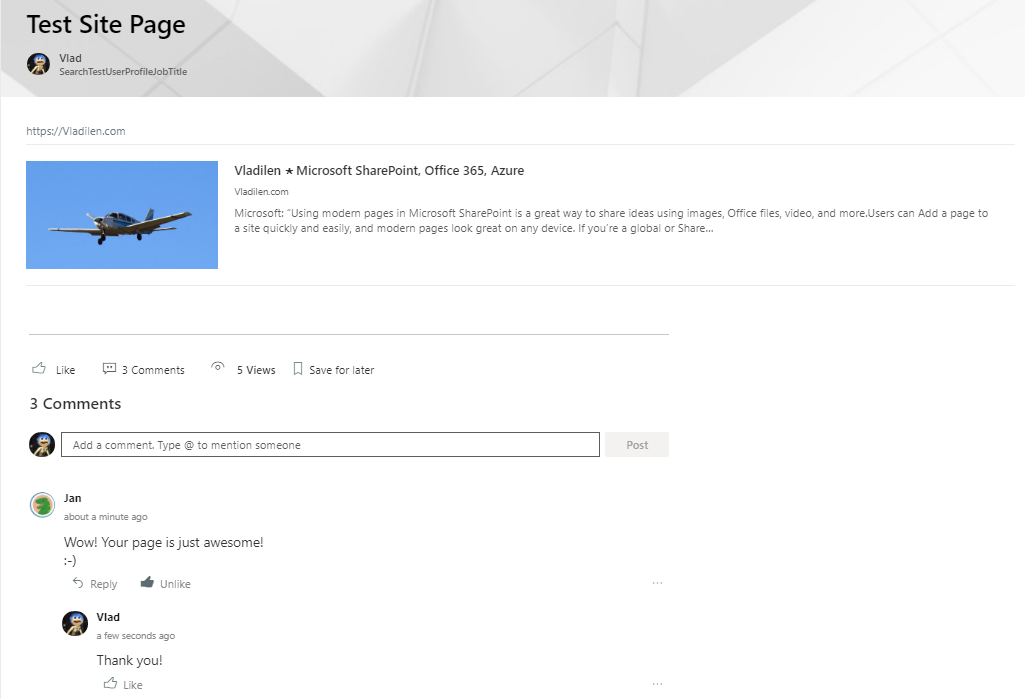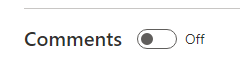Update (Apr 2024): It seems like Microsoft changed this behavior for Microsoft 365, so consider this article as an obsolete. Though it is possible that content is still relevant for on-prem versions of SharePoint server.
Scenario:
You have a list (or a document library) in SharePoint Online.
You can search through the list but some fields (or document properties) like “Description”, “Subject”, “Author”, “Owner”, “AssignedTo”, “Created”, “CreatedBy” are not searchable.
Cause:
Crawled properties are mapped to non-searchable managed properties. So this is by design. Check Microsoft’s “Overview of crawled and managed properties in SharePoint Server” (we do not have this document for SharePoint Online, so we have to rely on this doc; though you can go to your Search schema in SPO to verify). You see some pre-created managed properties do not have “Searchable” option enabled.
Solution:
(See below for details, as this is still not finished:)
Prove:
I have created a new SPO site test78, a new list Test11 and created (not added from existing) a custom field “Description” to the list:
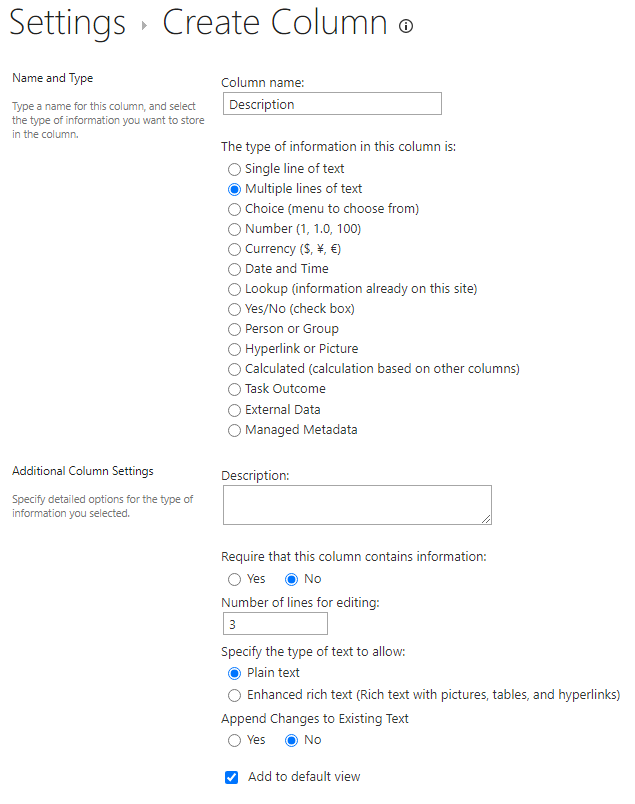
I also created “Description2” column the same way. No data is added to the list so far.
Search schema looks like:
for Description managed property:
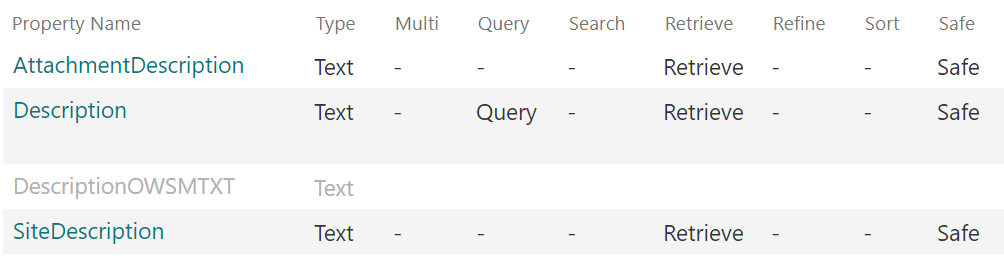
mapping:
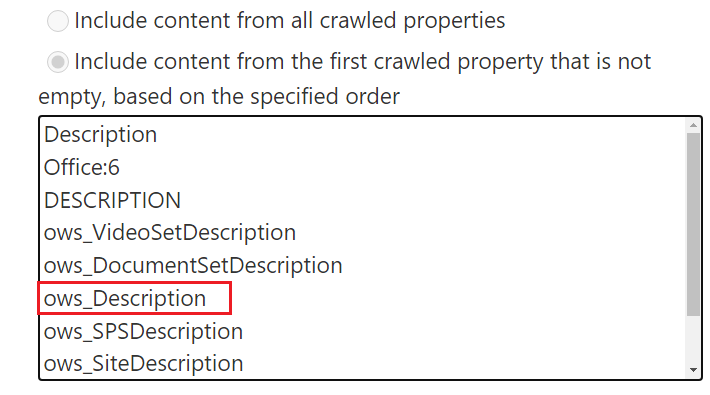
Notice that “Description” managed property is not searchable and “ows_Description” crawled property is mapped to “Description” managed property.
Searching for “ows_Description” crawled property gives me:

and that’s OK, as we have no data in the list so “ows_Description2” crawled property does not exist.
Now let me add some data to the list:
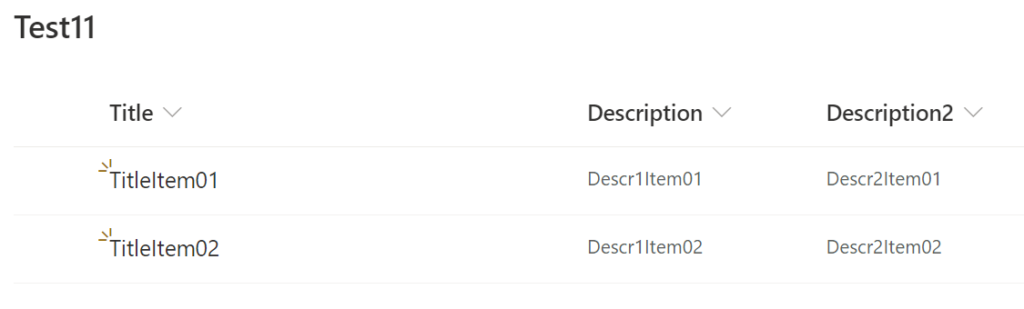
and wait a few minutes while continues crawl grabs data.
You can see:
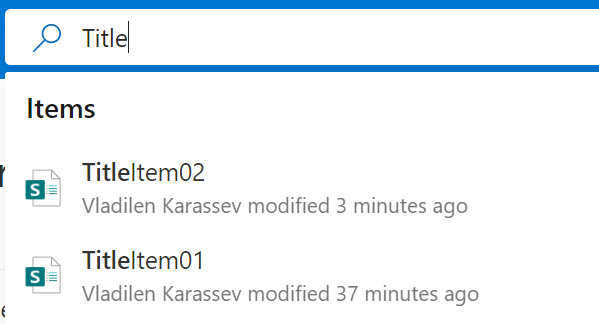
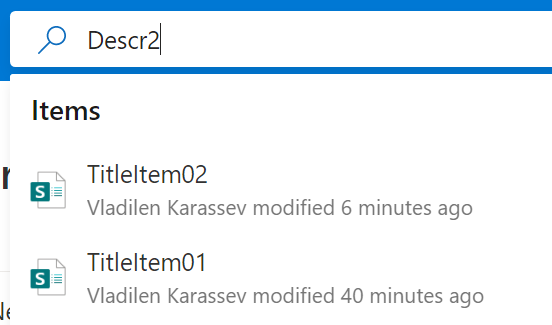
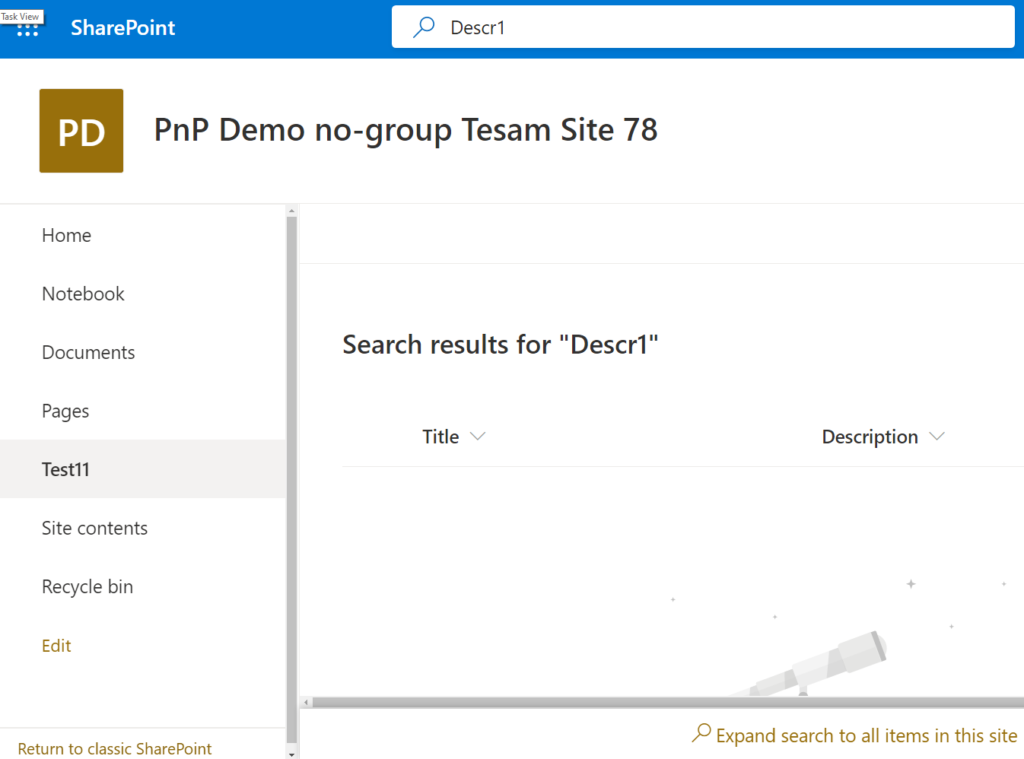
Title and Description2 are searchable, but we are not able to search through “Description” field content.
Explanation
Actually this is by design.
Microsoft: “The index only includes content and metadata from the managed properties”.
(Maybe Microsoft tries to protect their resources from overloading or maybe they protect us from irrelevant results, but including entire document content in full-text search and at the same time not including properties like Document Subject – this does not make sense to me). So the sad fact is list column “Description” is mapped to non-searchable managed property by default.
“Searchable” means: “…The content of this managed property is included in the full-text index.” I.e. if the property is not searchable – “The content of this managed property is not included in the full-text index.” => that’s by design.
But – the good news – the property is Queryable!
Queryable “Enables querying against the specific managed property”.
E.e. “Description:Descr1*” query should work. And it works:
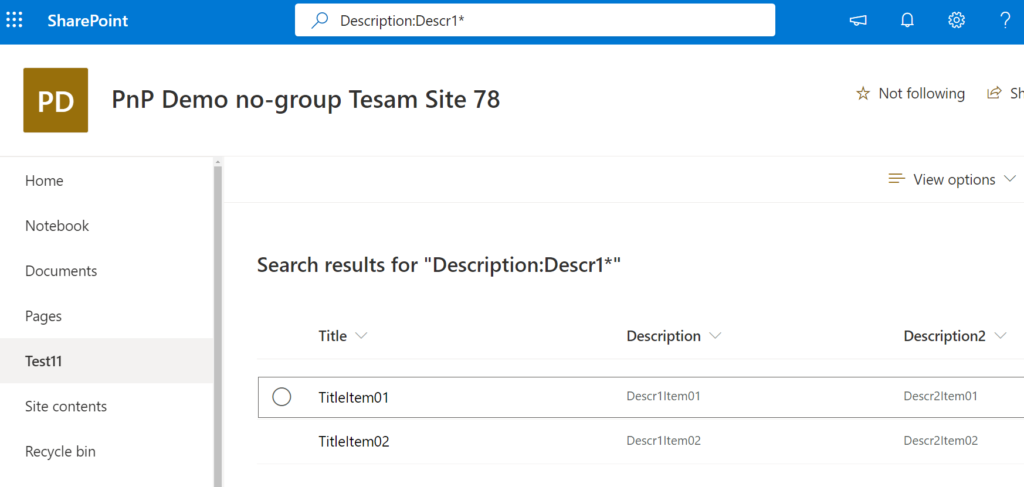
“Description2:Descr*” query should not work as we did not map Description2 property to any managed properties, so we can find content via full-text search but cannot find under managed property:
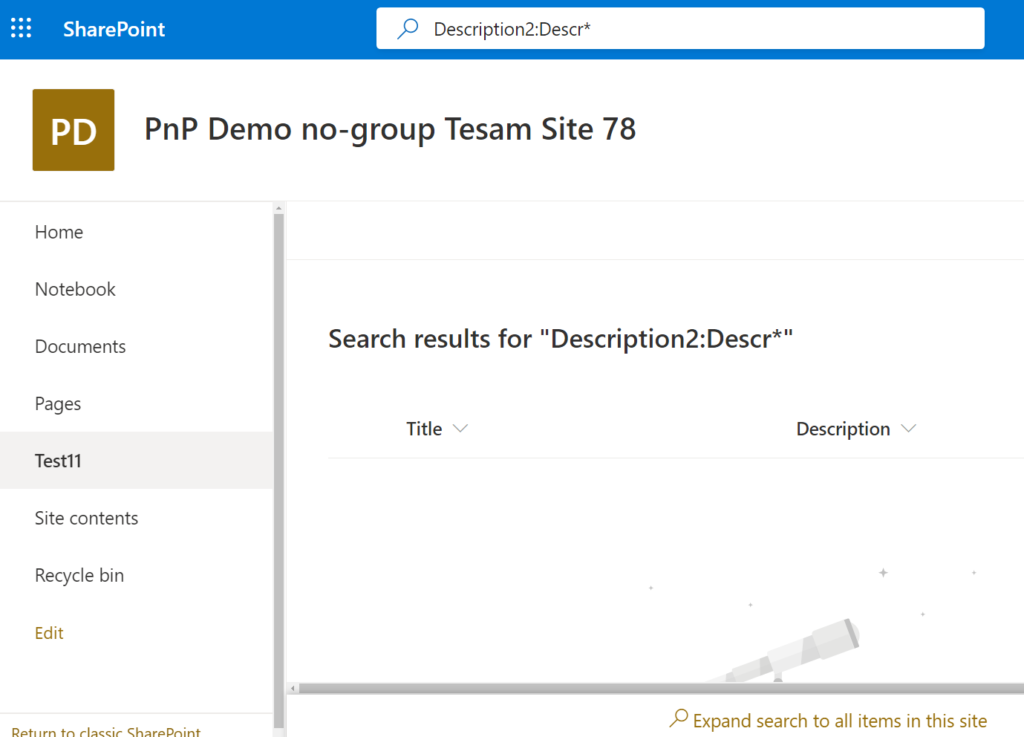
Solution
Option #1.
Use queries like “Description:TextToSearch” (check also SharePoint KQL).
Option #2.
Do not use name “Description”.
Choose something else like “Short Description” or “Case Description”
Option #3.
Use existing site column “Description” from group:Custom Columns. It’s “single line of text” though. Note: “SharePoint Server Standard Site Collection features” must be activated.
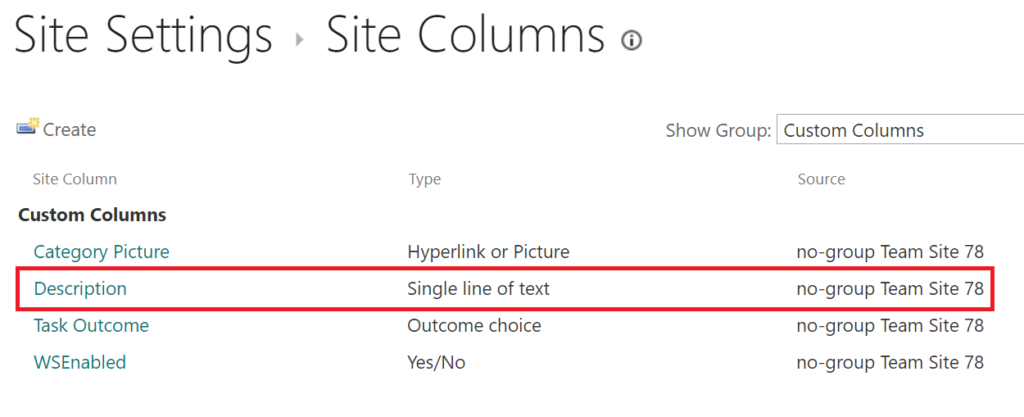
The thing is it’s internal name is “CategoryDescription” and display name is “Description”. So if you add this column to the list – the content will be searchable:
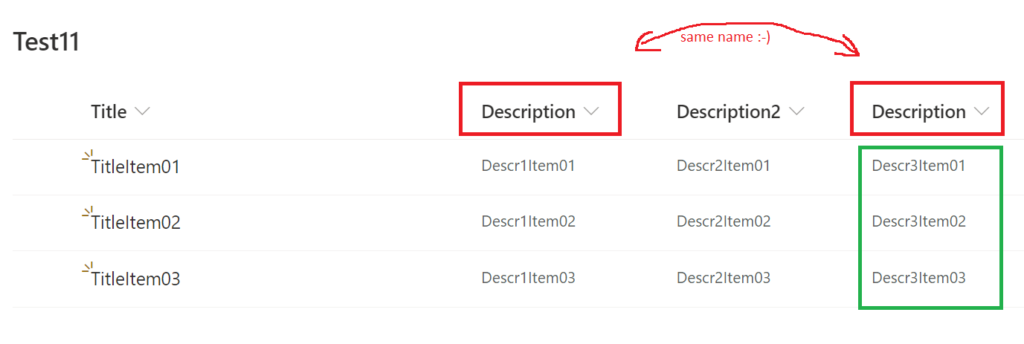
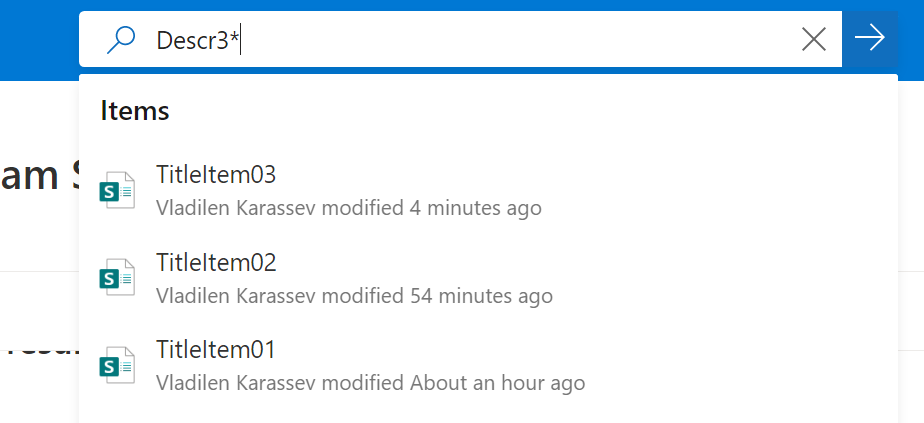
Option #4
Create a new site column, name it e.g. “DescriptionSrchblClmn”.
Add this column to the list from existing site columns.
Rename it to “Description”.
Option #5.
Create your own managed property (e.g. “DescriptionSearchable”), make it searchable and map it to “ows_Description” crawled property.
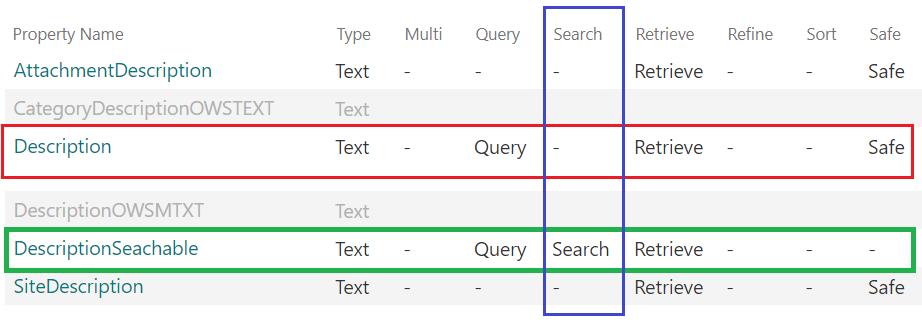
ensure crawled property has “Include in full-text index” option ON:
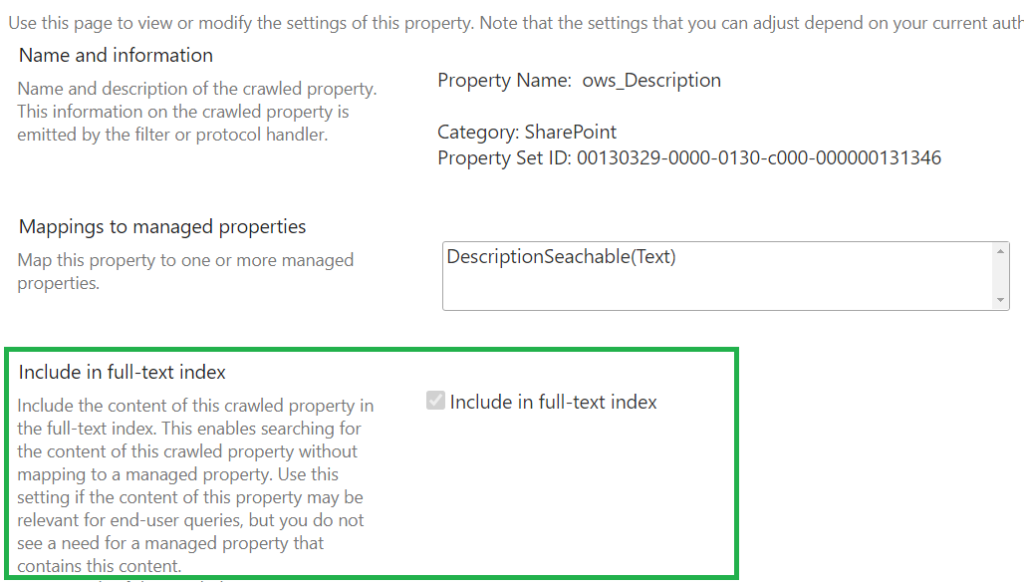
NB: changing search schema affects other site lists/libraries.
Remember: if you made a change in search schema, run “Reindex site” under Site Settings -> “Search and Offline Availability”. It’s like on-prem “Full crawl” but works at web level.
================================
Links.
Microsoft: Manage the search schema in SharePoint
Microsoft: Keyword Query Language (KQL) syntax reference
Vladilen: Search for a crawled property name with wildcards
Microsoft: Overview of crawled and managed properties in SharePoint Server