Microsoft Graph API allows you to work with all the Microsoft 365 content – including search through Exchange e-mail messages, Yammer (Viva Engage) and Teams chat messages and surely OneDrive and SharePoint content (please refer to the original doc). Let me focus on searching in SharePoint Online and OD here but you can use the same technique to search through other Microsoft 365 services. I will use PowerShell but same ideas should work for other platforms/languages – Python, C#, node.js etc.
Assuming we have a registered Azure app configured correctly, including Secrets/Certificates blade and API permissions provided – we should be ready to authenticate and call Graph API unattended – on behalf of application itself.
Let us authenticate as a service/daemon app with client id and client secret:
# Authenticate to M365 as an unattended application
# specify your app id. app secret, tenant id:
$clientID = ""
$clientSc = ""
$TenantId = ""
# Construct URI and body needed for authentication
$uri = "https://login.microsoftonline.com/$tenantId/oauth2/v2.0/token"
$body = @{
client_id = $clientID
client_secret = $clientSc
scope = "https://graph.microsoft.com/.default"
grant_type = "client_credentials"
}
# Get OAuth 2.0 Token
$tokenRequest = Invoke-WebRequest -Method Post -Uri $uri -ContentType "application/x-www-form-urlencoded" -Body $body -UseBasicParsing
$token = ($tokenRequest.Content | ConvertFrom-Json).access_token
$headers = @{Authorization = "Bearer $token" }Below is how I search Microsoft 365 content programmatically from PowerShell using MS Graph API being authenticates as user.
# Search
$entityTypes = "['driveItem','listItem','list','drive','site']"
$entityTypes = "['driveItem','listItem']"
$query = "LastModifiedTimeForRetention<2021-01-01"
$apiUrl = "https://graph.microsoft.com/beta/search/query"
$query = "test*"
$body = @"
{
"requests": [
{
"entityTypes": $entityTypes,
"query": {
"queryString": "$query"
},
"from" : 0,
"size" : 5,
"fields": ["WebUrl","lastModifiedBy","name" ],
"region": "NAM"
}
]
}
"@
$res = Invoke-RestMethod -Headers $Headers -Uri $apiUrl -Body $Body -Method Post -ContentType 'application/json'
$res.value[0].searchTerms
$res.value[0].hitsContainers[0].hits
$res.value[0].hitsContainers[0].hits.Count
$res.value[0].hitsContainers[0].moreResultsAvailableNotice we use “region” – it is required to search with Graph API under application credentials. Otherwise you will get an error message “SearchRequest Invalid (Region is required when request with application permission.)”:
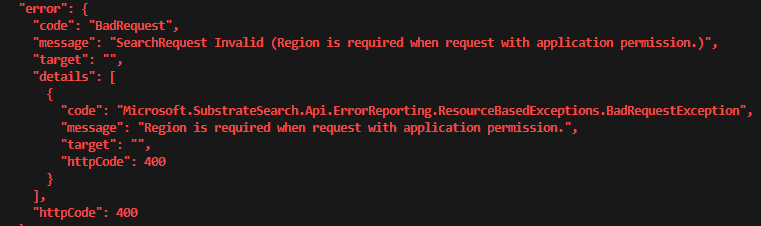
Parameter “fields” allows you to request only fields you need to be returned. As returning object will be smaller your request will perform faster.
There might be a big number of objects found in m365 upon your request. Graph will not always return to you all the results. AFAIK currently the limit is 500, so if there are more than 500 objects found – only first 500 will be returned. You can specify how many objects you need to be returned per call with “size” parameter.
You can check value of $res.value[0].hitsContainers[0].moreResultsAvailable property and if it’s True – that means there are more results. The value above and parameters “from” and “size” would allow you to organize a loop so you can call search API many times to return all results.
Other articles index:
Search m365 SharePoint and Teams content programmatically via MS Graph API
Pingback: Search Microsoft 365 content programmatically ⋆ Microsoft 365 engineering