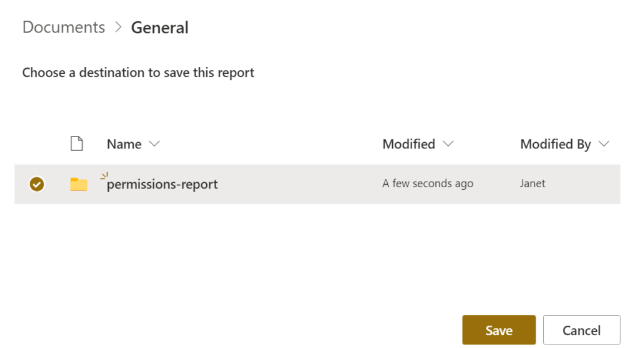Microsoft Graph provides very useful reports via MS graph reports API:
- getOffice365GroupsActivityDetail – details about Microsoft 365 groups and activity
- getSharePointSiteUsageDetail – details about SharePoint sites and usage
- getTeamsTeamActivityDetail – details about Microsoft Teams and activity by teams
Also we know, that Teams sites are group-based, and you can have private and shared channels under Teams – but these sites are not actually group-based and there are group-based SharePoint sites with no Teams behind.
And activities might be different – update document or just visit home page, provide permissions and update channel properties etc.
So the question is what kind of activity at what level is recorded at which report?
So far what I noticed is
- If there were activities in Teams or SharePoint – the corresponding group will be included in Groups Activity report as well.
- I analyzed sites activities as part of inactive sites decommissioning – and I found out that most of “active” group-based sites that have one or two in “active SharePoint files” under Groups Activity report are not really active. In many cases that activity is just OD sync or site logo read from desktop applications (word, excel) – with no actual documents reading/updating or teams activity. So consider “visited pages” from SharePoint Site Usage Detail report or “read messages” from Teams Activity report as a stronger indicator of activity.
TBC