Microsoft is improving Search (MC489165):
Manage result layouts for SharePoint results in Microsoft Search
We’re making changes to Microsoft Search. This update will allow Microsoft Search administrators to change result layouts for select SharePoint content using adaptive cards with Result Type feature in Microsoft Search administration.
The default result layouts for SharePoint sites, pages, list items and Portable document format (PDF) results can now be replaced with layouts built using adaptive cards. The changes can be made for Organization level search applicable to Office.com and SharePoint home as well as site level search on SharePoint sites. Changes for Microsoft Search in Bing will be rolled out soon. Note that the feature does not support changing of Office file search results.
This message is associated with Microsoft 365 Roadmap ID 81952
Before the change, when you add a new result type under “Search and intelligence” Customizations – it looked like this:
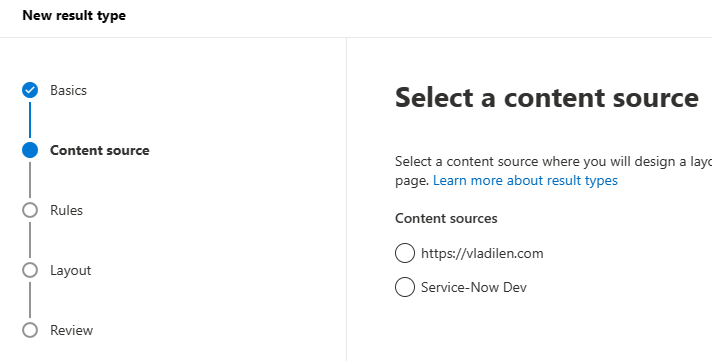
So there was no built-in “SharePoint” content source as an option – only custom “external” data sources.
But with the new feature implemented list of content sources for the result type will look like this:
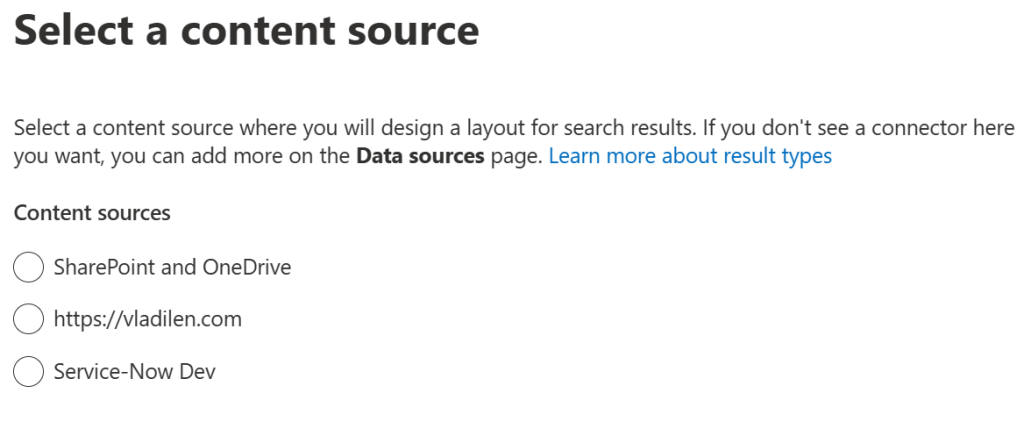
If you choose “SharePoint and OneDrive” content source – the next option would be to select type of content:
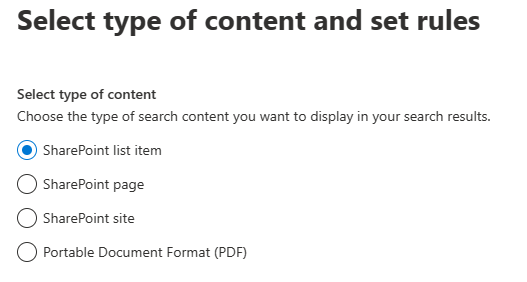
You also can create different result types for different types of content based on properties-based rules (e.g. one result type for all sites – and a separate result type for a specific site or hub) with optional “Set rules for this type of content”:
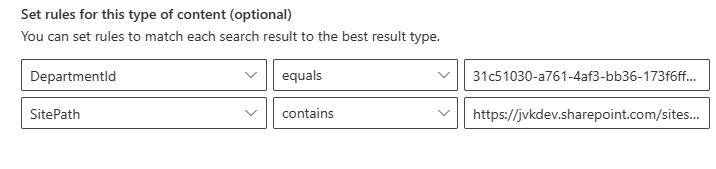
Default site result experience would look like
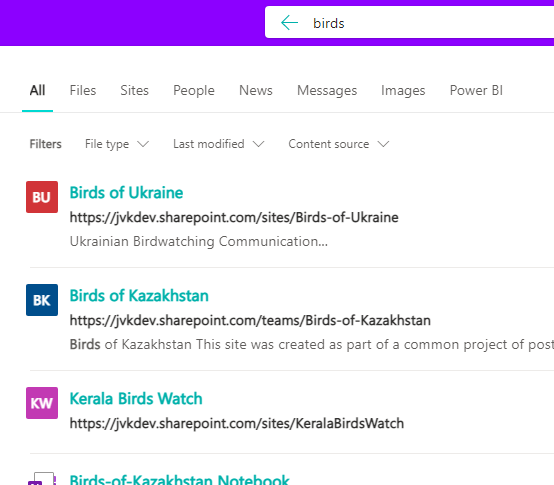
Search results with modified SharePoint result type might look like:
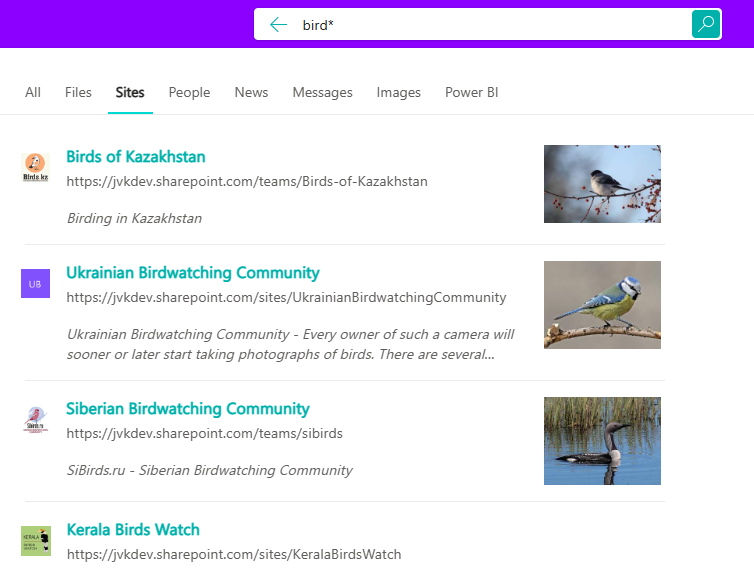
When you modify template via Layout Designer – it is essential to know available object properties.
You can get properties from the “Available properties” below – there is also search through properties feature.
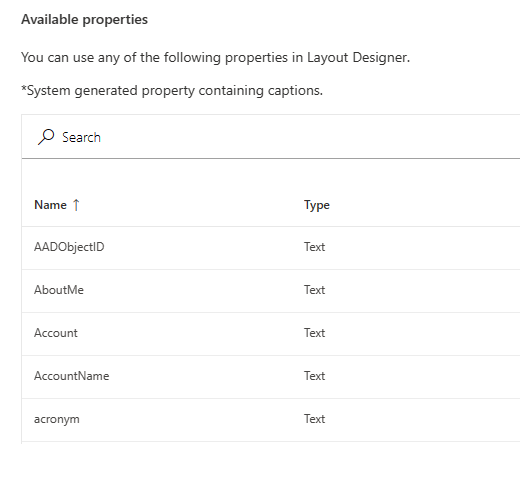
Or you can use SharePoint Search Query Tool to get metadata on search results.
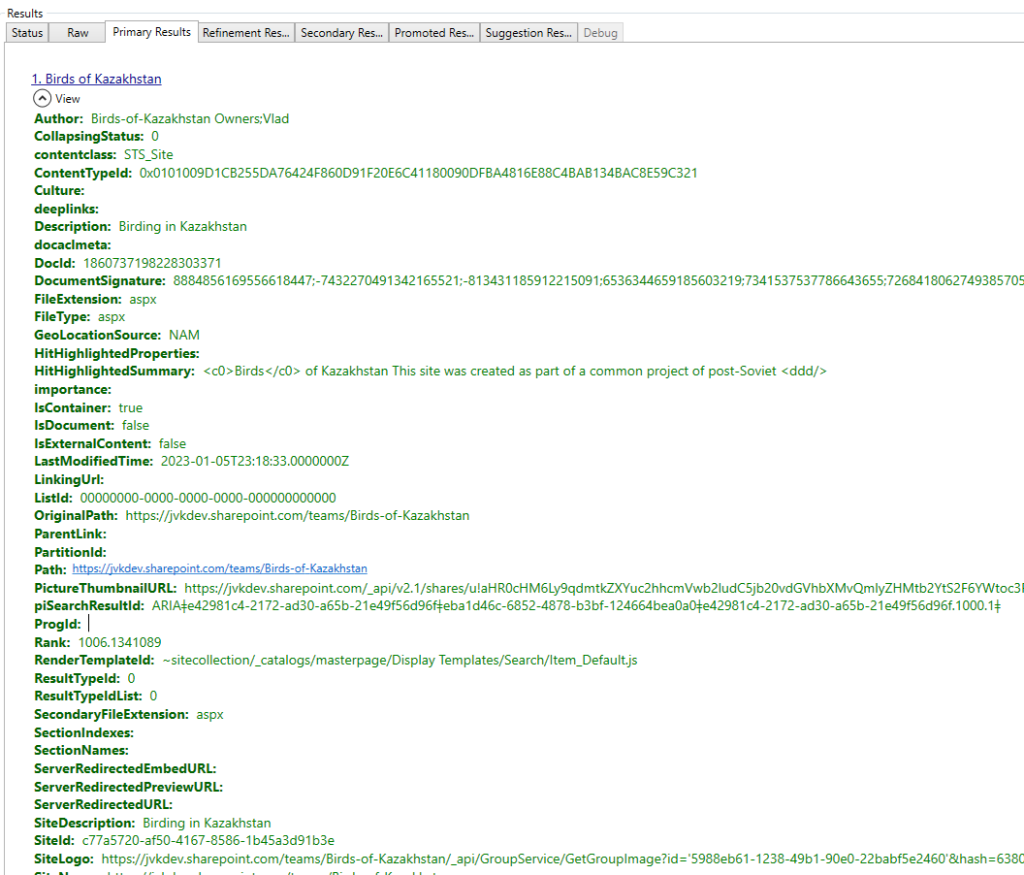
It might take hours and even days for your search to start showing new layouts, but “&cacheClear=true” should help.
DepartmentId
If your sites are organized in hierarchy under Hub site – you can use DepartmentId managed property to include all hub-associated sites content
DepartmentId is just a hub site Id
… to be continued …
References
Is it possible to highlight (e.g. bold) the matches in the Snippet with the query term in the Search results with custom result type… like in the default search results experience. (see the word ‘Bird’ in your printscreen above)