Quick answer: spin-up a few VMs in different Azure regions, then ping your SharePoint tenant. The moment you see 1ms ping you know the tenant exact location.
Full story
Microsoft says: “Customers should view tenant specific data location information in your Microsoft 365 Admin Center in Settings | Org settings | Organization Profile | Data location.”
And it might look like:
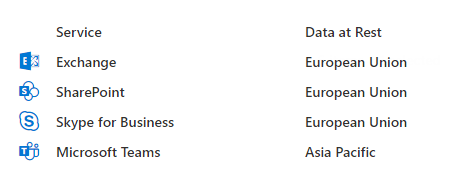
That’s accurate to the geography (e.g. US, UE, AP), but not to the region (for instance – “Central US”, “UK West” or “Australia Southeast”).
In other words, If you know your data are in the US, you do not know where exactly – East/West/Central or South US.
Meantime when you create an Azure resource (e.g. Virtual Machine) – you can select specific region.
How do I know – where is my Microsoft 365 tenant actually located?
Can we just ping the tenant, analyze result and find Office 365 tenant region?
Luckily, SharePoint tenant is pinging with just
PS>ping tenantName.SharePoint.com
I have tested 5 regions and 4 different tenants:
| ping from/to (ms) | tenant 1 (US) | tenant 2 (EU) | tenant 3 (US) | tenant 4 (US) |
| North Europe | 73 | 17 | 96 | 101 |
| East US | 1 | 83 | 39 | 31 |
| Central US | 22 | 114 | 23 | 23 |
| West US | 63 | 146 | 36 | 33 |
| South Central US | 31 | 112 | 1 | 1 |
So I figured it out:
My o365 tenants #3 and #4 regions are South Central US (Texas, San Antonio),
tenant #1 resides in East US.
Why do I need this?
Imagine you are running heavy reports against your tenant.
So probably you want your code running as close as possible to your tenant.
For this, you can spin-up a VM in Azure or use Azure Functions – just select proper region 🙂
(please check also “Long-running PowerShell reports optimization in Office 365“)
References:
– Where your Microsoft 365 customer data is stored
Pingback: Long-running PowerShell Office 365 reports ⋆ Vladilen