Here: https://github.com/VladilenK/Manage-m365-with-PowerShell
Category Archives: Azure
External Access Guest Access Microsoft 365 SharePoint Teams
I will be saving my personal gotchas on Microsoft 365 External Access and Guest Access in SharePoint and Teams
We configure external/guest access in AAD, m365 Admin Center, Teams Admin Center, SharePoint Admin Center, specific Group, Team or SharePoint site.
We can configure external guest access directly, or can configure sensitivity labels and policies in Purview (Compliance Admin Center). Configuring sensitivity labels for sites/groups we configure external guest access settings. Configuring sensitivity labels policies we apply labels.
External access via “All Users” group
Be careful with “All users” group created as part of the process.
Microsoft: “The dedicated All Users group includes all users in the directory, including guests and external users.” And indeed, “All Users” group by default include external users.
So here is the scenario: we have a site where external sharing is enabled, and someone is sharing a specific file1 or folder1 with some external users. The other site/group member is sharing another file2/folder2 with “All Users” assuming All Users means all this group member. This gives external users access to file2/folder2.
Remediation
Option 0: remove “All Users” group
Option 1: exclude External users or Guest users from “All Users” group:
(user.userPrincipalName -notContains "#EXT#@")
or
(user.userType -ne "Guest")(explained here).
Option 2: schedule a job that removes “All Users” from all sites UIL. Optionally inform site owners not to use “All Users” but use “Everyone except external users”.
Sensitivity labels in Microsoft Teams, Microsoft 365 groups, and SharePoint sites
Note: When you follow instructions provided by Microsoft, beware that “Connect-AzureAD” works only in Windows .net framework – i.e. PowerShell 5.1.
if you try to run it in PowerShell 7 – you can get “Connect-AzureAD: One or more errors occurred. (Could not load type ‘System.Security.Cryptography.SHA256Cng’ from assembly ‘System.Core, Version=4.0.0.0, Culture=neutral, PublicKeyToken=b77a5c561934e089’.)” Error.
(check Connect-AzureAD Could not load type ‘System.Security.Cryptography.SHA256Cng’ from assembly)
Configuring Sensitivity Labels
Sensitivity labels are configured under Microsoft Purview (Compliance Center), Solutions, Information Protection. You’d need a global admin or “Compliance Administrator” or “Azure Information Protection Administrator” (?) role:
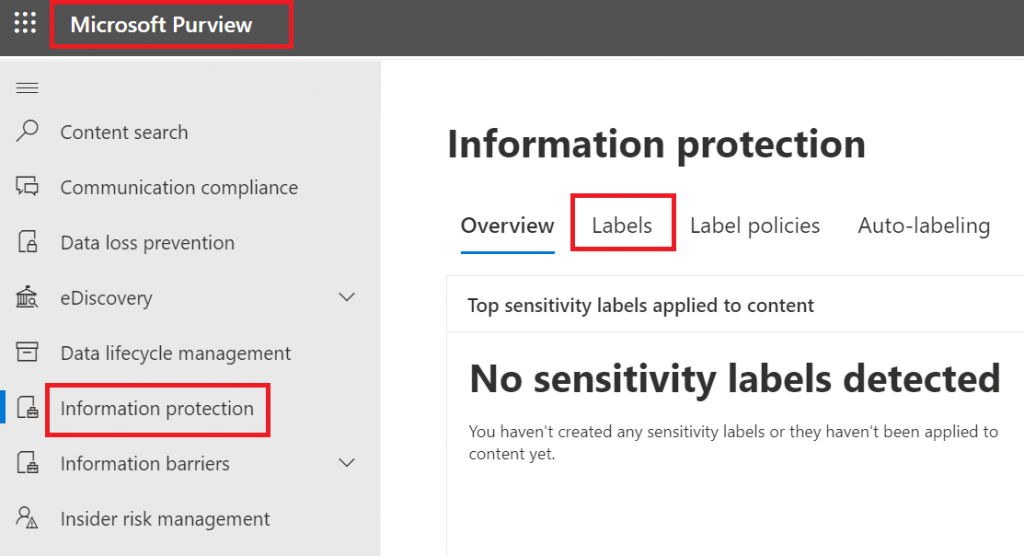
Since we are talking sensitivity labels for SharePoint Sites (not documents), we define label scope as “Groups and Sites”: “Configure privacy, access control, and other settings to protect labeled Teams, Microsoft 365 Groups, and SharePoint sites.”
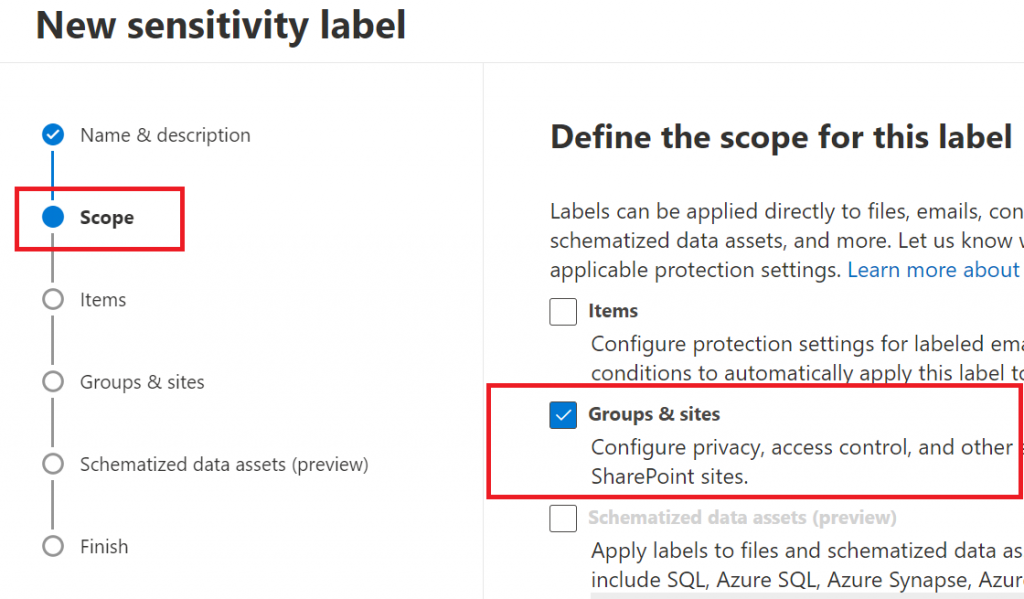
Then we define which protection settings for groups and sites we should configure on the next steps:
– Privacy and external user access settings – Control the level of access that internal and external users will have to labeled teams and Microsoft 365 Groups.
– External sharing and conditional access settings – Control external sharing and configure Conditional Access settings to protect labeled SharePoint sites.
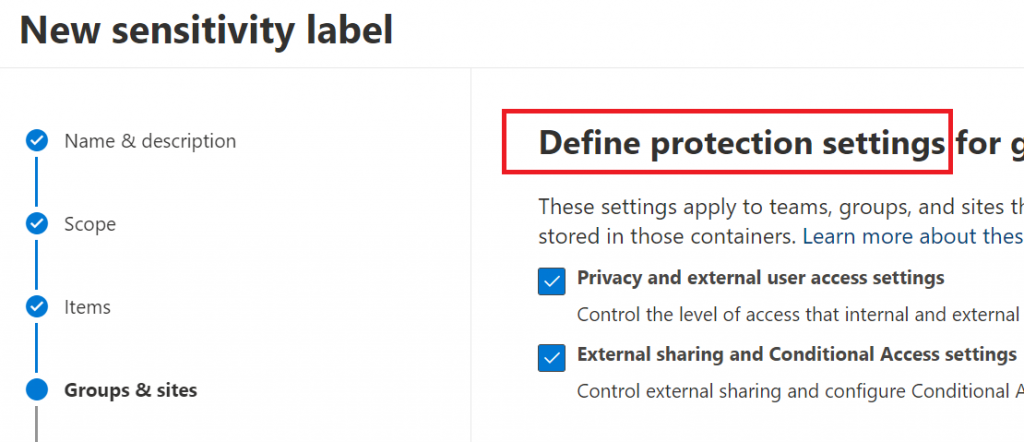
If we selected previously “Privacy and external user access settings” – now we need to select group/team privacy (These options apply to all Microsoft 365 Groups and teams, but not standalone sites). When applied, these settings will replace any existing privacy settings for the team or group. If the label is removed, users can change privacy settings again. You can also allow external user access – if group owner will be able to add guests:
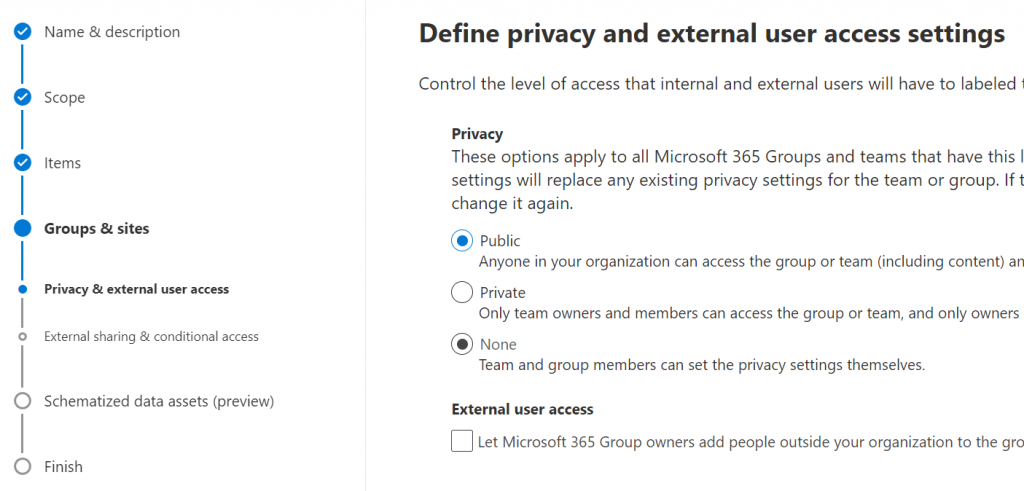
Next step – define external sharing and conditional access settings. Specifically, if the content of the SharePoint site can be shared with Anyone (anonymously) or with authenticated users (new or existing) or no external sharing is allowed:
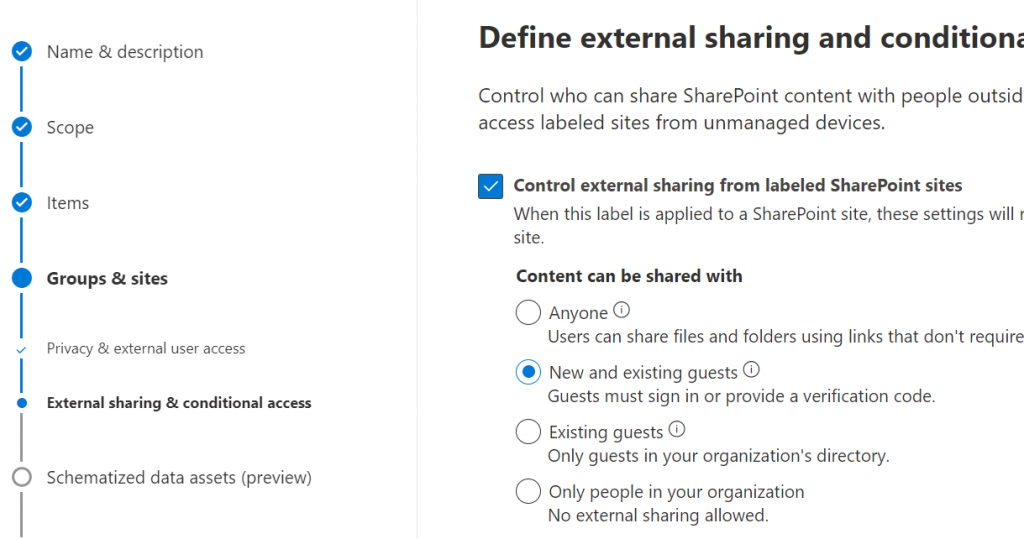
And you can either control the level of access users have from unmanaged devices or select an existing authentication context to enforce restrictions:
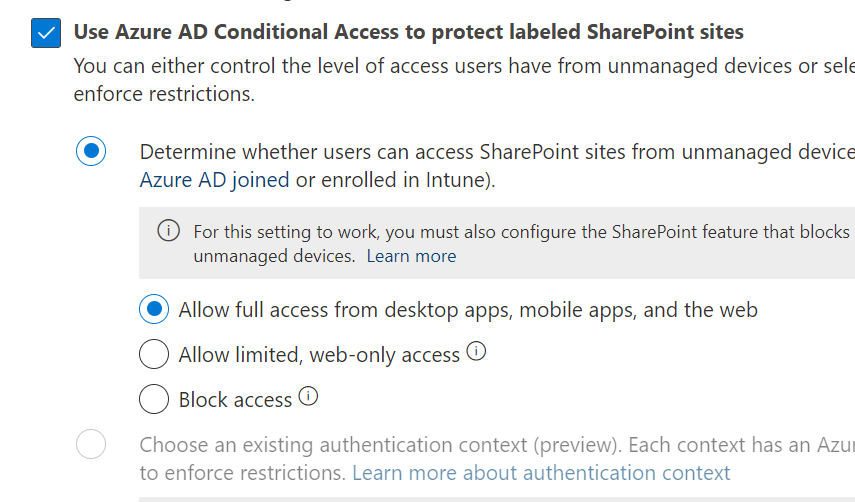
Configuring sensitivity labels policies
Sensitivity label policy is basically which label should be available to apply for what users and some other settings like
– do users need to provide justification before removing a label or replacing it with one that has a lower-order number or
– will users be required to apply labels and optionall the default label
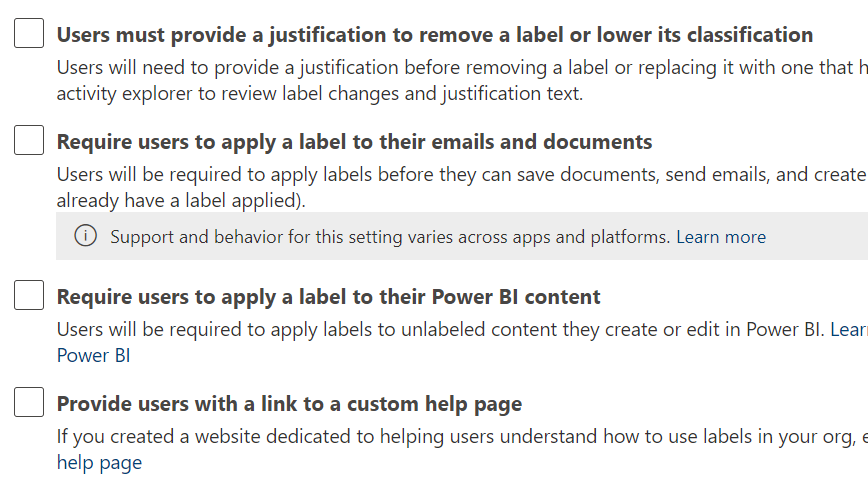
View existing sensitivity labels
“Global reader” role allows view existing sensitivity labels configuration:
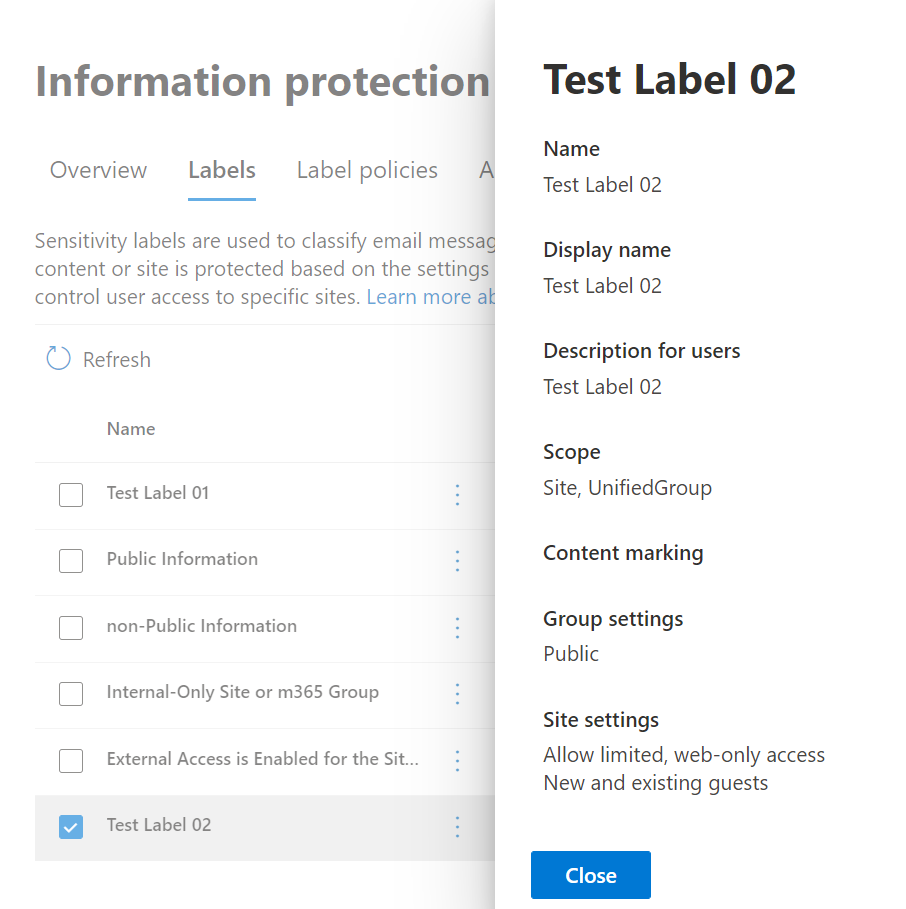
Wording would be a little different, but all aspects of the label configuration will be mentioned. E.g. when editing GUI says label scope is “Groups & sites”, read-only label summary defines Scope as “Site, UnifiedGroup”.
Gotchas
Site sensitivity label is applied to site collection only and cannot be applied to subsite (web object).
Applying sensitivity labels programmatically
To apply a label to a m365 group or Teams site with a group behind: MS Graph API support only Delegated permissions.
“Set-PnPSiteSensitivityLabel” works in the current site context.
Description says “If the site does not have a Microsoft 365 Group behind it, it will set the label on the SharePoint Online site and will not require Microsoft Graph permissions and will work with both delegate as well as app only logins.”
In fact (7/22/2022) app permissions are not working. This cmdlet can assign label to a standalone or a group-based site only with delegated permissions.
“Set-PnPTenantSite” allows you to remove or apply site sensitivity label to both standalone and group-based sites with app permissions. Furthermore, group and team settings respect this. I.e. if you apply label to a group-based site – group will pick this up.
Channel sites should inherit sensitivity label from root site.
I’m not sure if it’s a bug but
– when you create a team and select sensitivity label as part of team creation process – all the channel sites you create after (Private or Shared) will inherit sensitivity label immediately
– when you apply sensitivity label to an existing team – with existing channel sites – in this case Private channel sites inherit team sensitivity label immediately, but with Shared channel sites it’s strange: GUI shows sensitivity label assigned, but site object model does not.


References
Testing Sites.Selected SharePoint and MS Graph API
Sites.Selected MS Graph API permissions were introduced by Microsoft in March 2021. One year later, in 2022 they added SharePoint Sites.Selected API permissions.
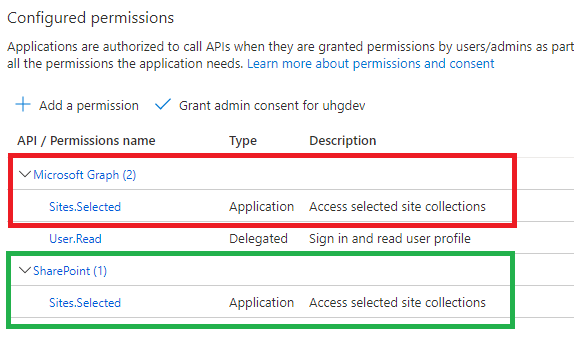
Why is this so important? Because MS Graph API for SharePoint is still limited and cannot cover all possible needs. I’d estimate: 90% of applications use SharePoint CSOM, so developers have to use AppInv.aspx to provide permissions for their applications to SharePoint API.
But from this moment – having SharePoint API permissions in MS Graph – in theory – we can fully rely on permissions provided in Azure and – in theory – this should allow us disable SharePoint-Apps only principal:
Set-SPOTenant -DisableCustomAppAuthentication $trueMy math professor taught me: “before trying to find a solution – ensure the solution exists.” So let us test:
Are we really able to work with a specific SharePoint site using MS Graph and SharePoint API Sites.Selected permissions provided via Microsoft Azure?
What will happen with our new/legacy applications if we disable SharePoint app-only SPNs (DisableCustomAppAuthentication)?
I’m getting controversial test results… maybe PnP.PowerShell 1.10 is not fully support SharePoint Sites.Selected API.
Tech Wizard (Sukhija Vikas) on March 20, 2022 in the article “SharePoint and Graph API APP only permissions for Selected Sites” suggests using pre-release (AllowPrerelease).
So please ignore the following for a while.
Meantime I’ll test providing SharePoint Sites.Selected API permissions via Graph API call.
(wip) Test set #1: Certificate vs Secret
DisableCustomAppAuthentication: $false (SP-app-only spns are enabled).
All applications have “write” access provided to a specific site only.
Connecting with Connect-PnPOnline and then test access with Get-PnPSite
| App / Get-PnPSite | Secret | Certificate |
| ACS based (Azure+AppInv) | OK | The remote server returned an error: (401) Unauthorized. |
| MS Graph API Sites.Selected | The remote server returned an error: (403) Forbidden. | The remote server returned an error: (401) Unauthorized. |
| SharePoint API Sites.Selected | OK | OK |
| MS Graph API + SharePoint API Sites.Selected | Access is denied. (Exception from HRESULT: 0x80070005 (E_ACCESSDENIED)) | OK |
| App with no permissions | The remote server returned an error: (403) Forbidden | The remote server returned an error: (401) Unauthorized |
(wip) Test set #2: Sites.Selected SharePoint vs MS Graph (secret)
- DisableCustomAppAuthentication = $false
(SP-app-only spns are enabled). - All applications have “write” access provided to a specific site only.
- Using Client Secret (not a certificate)
- Using PnP.PowerShell
| Action/Via | SharePoint + MS Graph Sites.Selected “secret” | SharePoint Sites.Selected “secret” | MS Graph Sites.Selected “secret” |
| Connect-PnPOnline | WARNING: Connecting with Client Secret uses legacy authentication and provides limited functionality. We can for instance not execute requests towards the Microsoft Graph, which limits cmdlets related to Microsoft Teams, Microsoft Planner, Microsoft Flow and Microsoft 365 Groups. | WARNING: Connecting with Client Secret uses legacy authentication and provides limited functionality. We can for instance not execute requests towards the Microsoft Graph, which limits cmdlets related to Microsoft Teams, Microsoft Planner, Microsoft Flow and Microsoft 365 Groups. | WARNING: Connecting with Client Secret uses legacy authentication and provides limited functionality. We can for instance not execute requests towards the Microsoft Graph, which limits cmdlets related to Microsoft Teams, Microsoft Planner, Microsoft Flow and Microsoft 365 Groups. |
| Get-PnPSite | OK | OK | The remote server returned an error: (403) Forbidden. |
| Get-PnPList | OK | OK | |
| Get-PnPListItem | OK | OK | |
| Set-PnPSite | Attempted to perform an unauthorized operation. | ||
| Set-PnPList | Attempted to perform an unauthorized operation. | ||
| Set-PnPListItem | OK | OK | |
| New-PnPList | Access is denied. (Exception from HRESULT: 0x80070005 (E_ACCESSDENIED)) | ||
| Add-PnPListItem | OK |
(wip) Test set #3: Read vs Write vs FullControl
DisableCustomAppAuthentication = $false
(SP-app-only spns are enabled).
All applications have Sites.Selected SharePoint and MS Graph API permissions.
Using Client Secret (not a certificate)
Using PnP.PowerShell
| Read | Write | FullControl | |
| Connect-PnPOnline | WARNING: Connecting with Client Secret uses legacy authentication and provides limited functionality. We can for instance not execute requests towards the Microsoft Graph, which limits cmdlets related to Microsoft Teams, Microsoft Planner, Microsoft Flow and Microsoft 365 Groups. | WARNING: Connecting with Client Secret uses legacy authentication and provides limited functionality. We can for instance not execute requests towards the Microsoft Graph, which limits cmdlets related to Microsoft Teams, Microsoft Planner, Microsoft Flow and Microsoft 365 Groups. | WARNING: Connecting with Client Secret uses legacy authentication and provides limited functionality. We can for instance not execute requests towards the Microsoft Graph, which limits cmdlets related to Microsoft Teams, Microsoft Planner, Microsoft Flow and Microsoft 365 Groups. |
| Get-PnPSite | Access is denied. (Exception from HRESULT: 0x80070005 (E_ACCESSDENIED)) | ||
| Get-PnPList | Access is denied. (Exception from HRESULT: 0x80070005 (E_ACCESSDENIED)) | ||
| Get-PnPListItem | |||
| Set-PnPSite | |||
| Set-PnPList | |||
| Set-PnPListItem | |||
| New-PnPList | |||
| Add-PnPListItem |
(wip) Test set #5: Certificate vs Secret
C#, SharePoint CSOM, PnP.Framework
Findings
PnP.PowerShell Get-, Grant-, Set- and Revoke-PnPAzureADAppSitePermission cmdlets require Azure App with MS Graph Sites.FullControl.All app permissions (otherwise it says “Access denied”) and authentication via certificate (otherwise it says “This cmdlet does not work with a ACS based connection towards SharePoint.”)
The same actions – managing permissions for the client app to the specific site collections – could be done via Microsoft Graph Sites Permissions API using just secret-based authentication.
If an azure app does not have Sites.Selected API permissions configured – “Grant-PnPAzureADAppSitePermission” works as expected – no error messages – the output is normal – as if Sites.Selected API permissions were configured in the app. The same for Get-, -Set and Revoke-. Permissions provided for the app to the site are not effective though: Connect-PnPOnline works well, but all other commands – starting from Get-PnPSite – returns “The remote server returned an error: (403) Forbidden.”
If an app have no permissions to SharePoint – “Connect-PnPOnline” works ok, but “Get-PnPSite” return an error: “The remote server returned an error: (403) Forbidden.”
Set-PnPAzureADAppSitePermission gives an error message “code”:”generalException”,”message”:”General exception while processing”
if the site is not specified.
AppInv is not working?
Error: Access is denied. (Exception from HRESULT: 0x80070005 (E_ACCESSDENIED))
References
- Track SharePoint App-only Service Principals in Microsoft 365
- Microsoft Graph Sites Permissions API
- “SharePoint and Graph API APP only permissions for Selected Sites”
Testing environment
- Microsoft 365 E5 Dev environment
- PowerShell 7.2.2
- PnP.PowerShell 1.10
- “write” permissions to the specific sites for client apps were assigned via PnP.PowerShell
Sites.Selected permissions to SharePoint Admin Site
WIP
What if we provide Sites.Selected App permissions to SharePoint Admin Site?
TBP
Sites.Selected SharePoint API
Sites.Selected MS Graph API permissions were introduced by Microsoft in March 2021. It was a good move towards site-level access for non-interactive (daemon) applications, but still developers were limited with only what MS Graph API provides for SharePoint. SharePoint CSOM and REST API still provides much more than MS Graph API.
So developers had to use AppInv.aspx at site level to provide ACS-based permissions to their apps to be able to use SharePoint CSOM and REST APIs. The bad news is ACS-based permissions have some downsides so some SharePoint/m365/security engineers consider them legacy and deprecated. But if we decide to disable SharePoint App-only service principals – all apps with ACS-based permissions provided via AppInv.aspx will stop working.
2021: Microsoft Graph Sites.Selected API
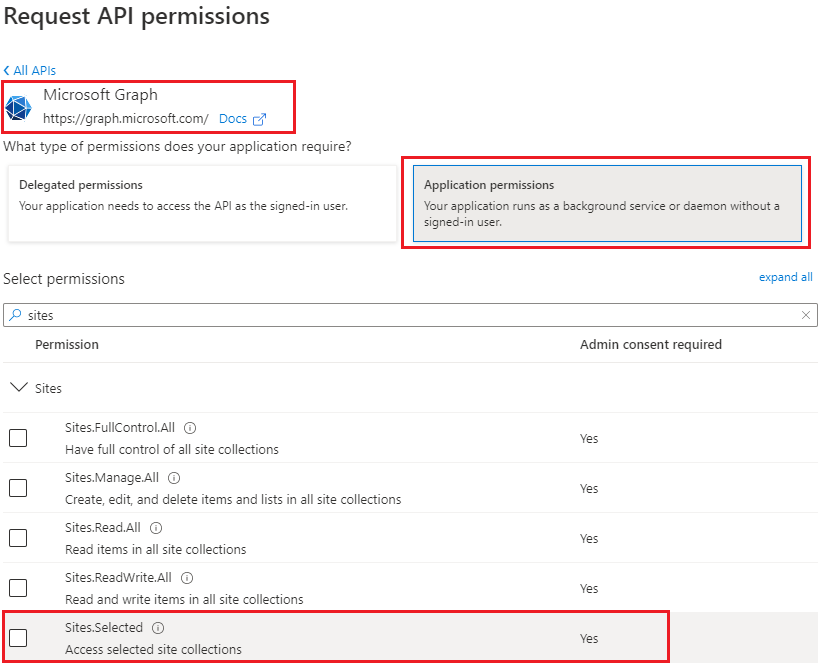
Recently Microsoft introduced Sites.Selected SharePoint API permissions for registered Azure Apps! So from now developers should be fully happy with API permissions provided in Azure (without SharePoint ACS-based permissions).
2022: SharePoint Sites.Selected API
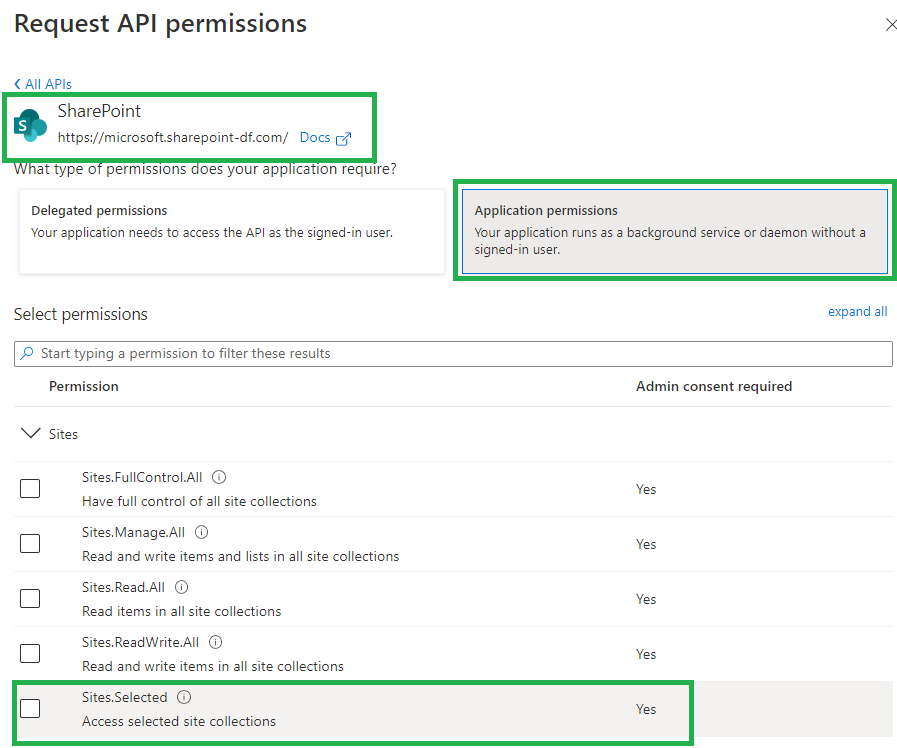
Why is this so important? Because this should allow us to be able to switch from ACS based permissions provided in SharePoint via AppInv.aspx to Azure-provided permissions and as a consequence – disable SharePoint-Apps only principal (‘set-spotenant -DisableCustomAppAuthentication $true’).
Why we are eager to disable Custom App Authentication in SharePoint? Simply say, SharePoint App-only service principals are not trackable (they all appeared as a “spo_service@support.onmicrosoft.com” id in all logs) and hard to manage (there is no way to get list of existing/registered SP app-only service principals, sites and their owners) – see more in this article.
So, SharePoint Sites.Selected application API permissions provided in Azure is a significient step to make Microsoft 365 SharePoint environment more secure and manageble.
More on the Sites.Selected:
- How to provide permissions to a specific site for Sites.Selected app
- Testing Sites.Selected SharePoint and MS-Graph API Apps
References
Connecting to SharePoint Online programmatically: Secret vs Certificate
Update: Sites.Selected API MS Graph permissions was introduced by Microsoft in 2021. It was a good move towards site-level development, but still developers were limited with only what MS Graph API provides for SharePoint dev.
So devs had to use AppInv.aspx at site level to provide ACS permissions to their apps to be able to use SharePoint CSOM and REST APIs.
Recently Microsoft introduced Sites.Selected SharePoint API permissions for registered Azure Apps! So now devs should be fully happy without ACS-based permissions.
Scenario
You have an application that needs access to Microsoft 365 SharePoint Online site/list/documents. Application is running without interaction with users – e.g. unattended, as daemon job.
There are two options you can authenticate to Microsoft 365 – with the secret or with the certificate. Authenticating with certificate is considered more secure.
Questions
- What happens if SharePoint-Apps only principal is disabled
(i.e. ‘set-spotenant -DisableCustomAppAuthentication $true’ )? - Why I’m getting 401 error when authenticating to SPO?
- Why I’m getting 403 error when authenticating to SPO with secret?
- What permissions to I need to work with SPO?
Findings
Note: we will use PowerShell 7.2 and PnP.PowerShell 1.9 to illustrate it.
Disabled SharePoint-Apps only principal
If SharePoint-Apps only principal is disabled in your tenant
(i.e. ‘Get-PnPTenant | select DisableCustomAppAuthentication’ returns $true ), then the only way you work with SPO from code is:
- an App registered in Azure
- API permissions provided via Azure (MS Graph, SharePoint)
- Certificate is used
In all other cases (even your Connect-PnPOnline command complete successfully) – you will be getting error 401 (unauthorized) when trying Get-PnPTenant or Get-PnPTenantSite or Get-PnPSite
Enabled SharePoint-Apps only principal
If SharePoint-Apps only principals are enabled in your tenant
(i.e. ‘Get-PnPTenant | select DisableCustomAppAuthentication’ returns $false ), then you have three options to work with SPO from code:
- Azure App with a secret (Client Id + Client Secret) and permissions to SharePoint provided via SharePoint (AppInv.aspx) to access SharePoint REST API
- Azure App with a certificate (Client Id + Certificate) and permissions provided via Azure to access SharePoint REST API
- Azure App with a certificate or secret (Client Id + Secret or Certificate) and permissions provided via Azure to access SharePoint via Microsoft Graph API
Track SharePoint App-only Service Principals in Microsoft 365
Update (May 2023):
You can use Get-PnPAzureACSPrincipal to returns the lists of all Azure ACS principals installed in your Tenant including subsites.
Scenario
Developers in the organization can use both – Azure Apps and SharePoint Apps to work with SharePoint sites in their “daemon” applications.
It is recommended to use Azure apps so, you want to know – what are SharePoint Apps registered and their owners, who registered SharePoint Apps. Eventually you would disable SharePoint Apps-only principal but before that you’d move Devs from SP-App-only to Azure App (see Disable Custom App Authentication).
(SharePoint App-only service principals aka SP-App-Only are SPN or App registered from within SharePoint using AppRegNew.aspx system page).
One of the approaches is to track Apps/Owners with Unified Audit Log
Use Unified Audit Logs
The following PowerShell code:
$operations = 'Add service principal.'
$recordType = 'AzureActiveDirectory'
Search-UnifiedAuditLog -StartDate $start -EndDate $end -ResultSize $resultSize -Formatted -Operations $operations -RecordType $recordType
returns events with operation = ‘Add service principal.’ Nice, but…
if an app was registered in Azure – event contains an UPN under UserIds property:
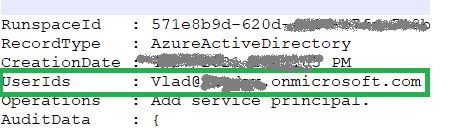
Unfortunately, in case with registering app in SharePoint, an audit log event will be like:
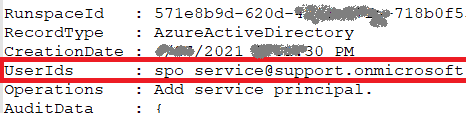
i.e. UserId registerd is “spo_service@support.onmicrosoft.com”, so we do not know who registered a SharePoint-only app
In theory – we could use events recorded immediately before and after “Add service principal” event to track a user and site who has registered a SharePoint-only app… But for me it seems like too complicated for automation.

Instead we can do simple search through audit log for events “AppRegNew.aspx page visited”. This gives us a good approximation of who registered SP-App-only principal. Worst scenario – we reach more people than we really need (including those who started registering sp-app-only but did not complete) but all of them would be definitely our target auditory.
Consider the following code:
$freeText = "appregnew" $operations = 'PageViewed' $recordType = 'SharePoint' $results = Search-UnifiedAuditLog -StartDate $start -EndDate $end -ResultSize $resultSize -FreeText $freeText -Operations $operations -RecordType $recordType
this would give you all users who loaded “/_layouts/15/appregnew.aspx” page
Update: Sites.Selected API MS Graph permissions was introduced by Microsoft in 2021. It was a good move towards site-level development, but still developers were limited with only what MS Graph API provides for SharePoint dev.
So devs had to use AppInv.aspx at site level to provide ACS permissions to their apps to be able to use SharePoint CSOM and REST APIs.
Recently Microsoft introduced Sites.Selected SharePoint API permissions for registered Azure Apps! So now devs should be fully happy without ACS-based permissions.
References
- Export all SharePoint App Principals using the Microsoft Graph PowerShell Module
- Use a PowerShell script to search the audit log
- PowerShell samples to get Apps registrations from Unified Audit Log
- Azure App, ACS, SP-App only and Disable Custom App Authentication
- Accessing SharePoint using an application context, also known as app-only