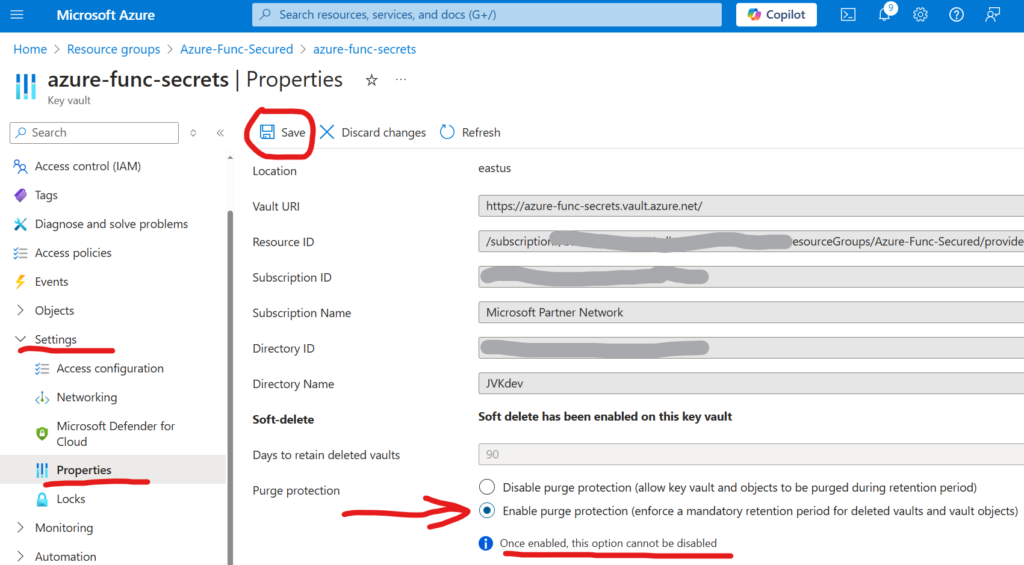There are many scenarios for SharePoint or Teams automations, and in most cases you need to run some code on scheduled basis (e.g. every 5 minutes or every 24 hours etc.). This is where timer-triggered Azure Functions might help. In this article I will provide use cases, overview of the whole scenario and technical setup, and provide links to the detailed step-by-step guides for configuring different parts of the entire solution.
Possible scenarios
Possible scenarios (end-user-oriented):
- Create site upon user request
- Convert site to a HUB site upon user request
- Set site search scope upon user request
- Setup site metadata (site custom properties)
- Request usage reports/analytics
Possible scenarios (admin-oriented):
- Provide temporary access to the site (e.g. during troubleshooting)
- Provide Sites.Selected permissions for the App to the Site
- Disable custom scripts or ensure custom scripts are disabled
- Enable custom scripts (e.g. during site migration)
- Monitor licenses – available, running out etc.
Typical setup
Front-end
SharePoint site works as a front-end. You do not need to develop a separate web application, as It’s already there, with reach functionality, secured and free.
The site can have:
– one or more lists to accept intake requests
– Power Apps to customize forms
– Power Automate to implement (e.g. approval) workflows, send notifications etc.
– site pages as a solution documentation
– libraries to store documents provided as response to requests
You can provide org-wide access to the site if your intention is to allow all users to submit requests or secure the site if you want to accept requests only from a specific limited group of people.
Back-end
Timer-triggered Azure Function works as a back-end. The function can be scheduled to run based on job specific requirements (e.g. every 5 or 10 minutes, or daily or weekly etc.). The function can be written in PowerShell, C#, Python etc.
The function’s logic is to
- read SharePoint list, iterate through items to get intake requests
- validate request eligibility
- perform action
- share results (e.g. update intake form, send e-mail, save document to library etc.)
Configuration
There should not be an issue to setup a front-end. You’d just need a solid SharePoint and Power Platform skills.
For the back-end the solution stack would include the following tools/skills:
– Azure subscription to host solution
– Registered Apps to configure credentials and API access permissions
– Azure Function App to actually run the code
– Azure Key Vault to securely save credentials
– programming skills in language/platform of choice
– SharePoint API, Microsoft Graph API
Please refer to the separate article Configuring Azure Function App and Key Vault to work with Microsoft 365 SharePoint via Graph API for the basic setup.
Secure
Having basic setup in place, we’d improve solution security. Specifically, we’d address the following:
References