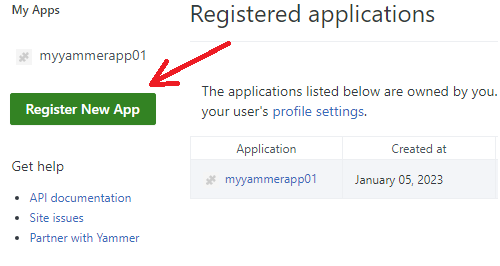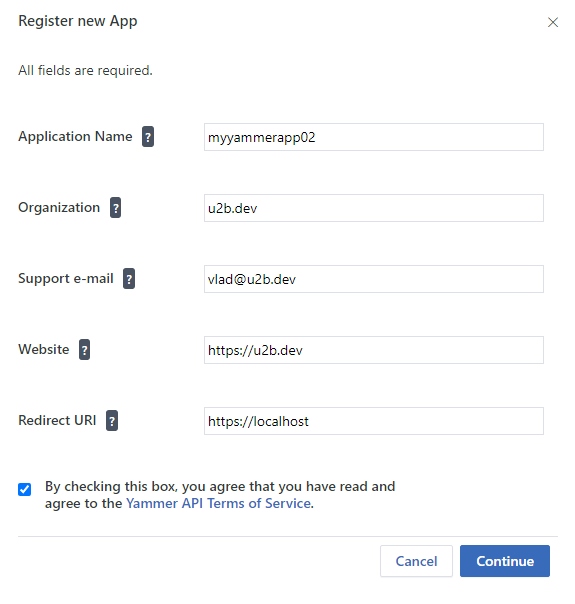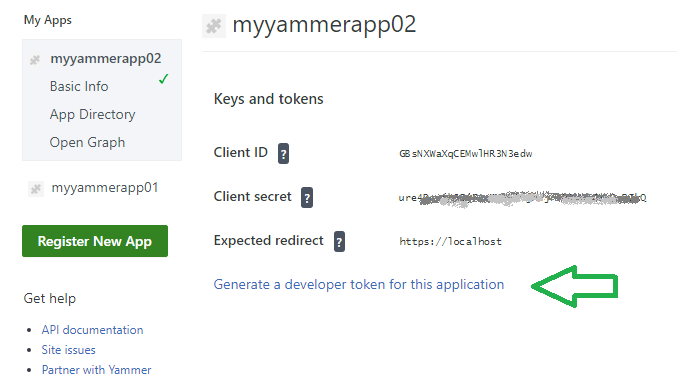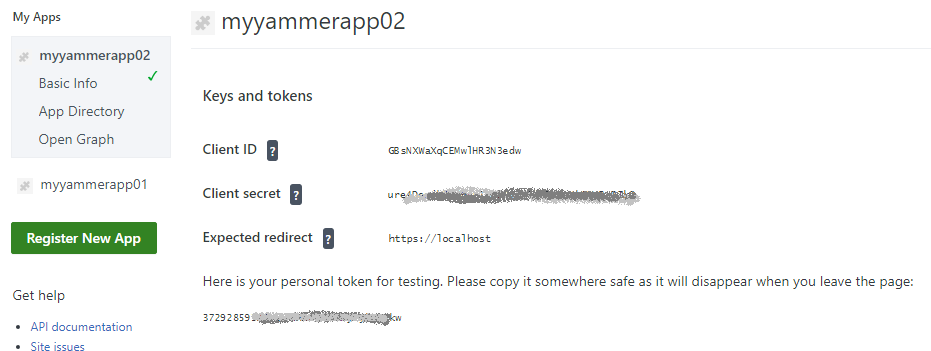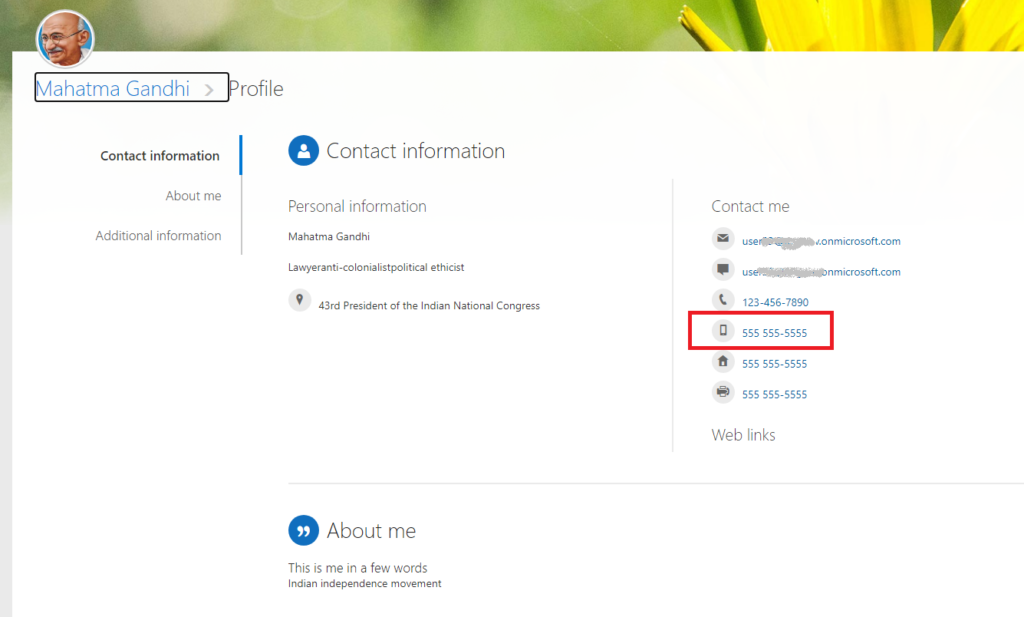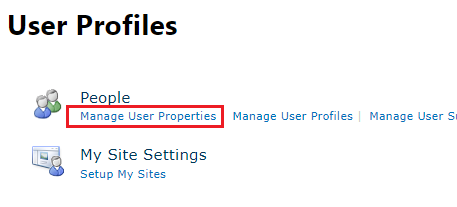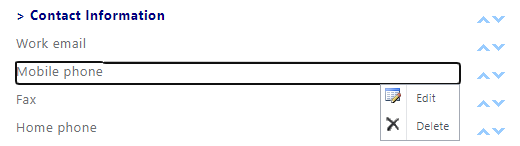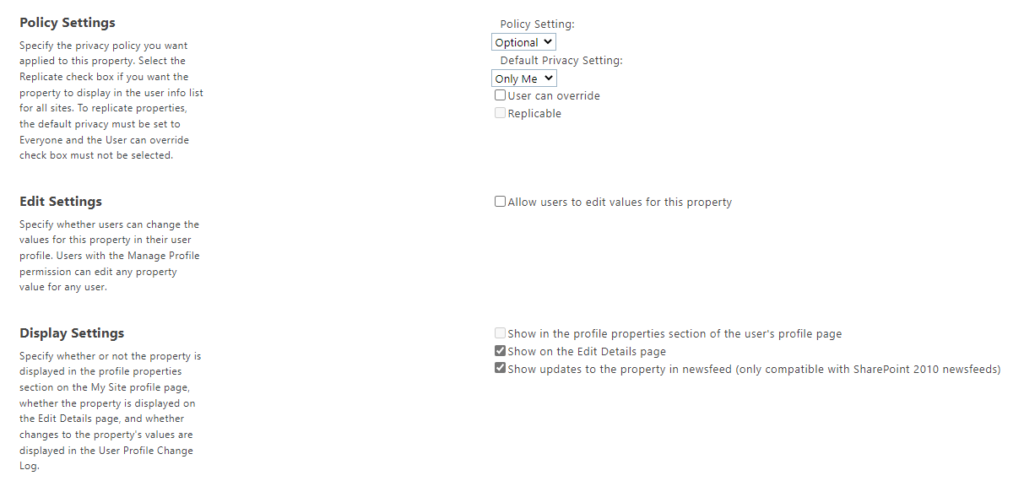Sites.Selected MS Graph API permissions were introduced by Microsoft in March 2021. It was a good move towards site-level access for non-interactive (daemon) applications, but still developers were limited with only what MS Graph API provides for SharePoint. SharePoint CSOM and REST API still provides much more than MS Graph API.
So developers had to use AppInv.aspx at site level to provide ACS-based permissions to their apps to be able to use SharePoint CSOM and REST APIs. The bad news is ACS-based permissions have some downsides so some SharePoint/m365/security engineers consider them legacy and deprecated. But if we decide to disable SharePoint App-only service principals – all apps with ACS-based permissions provided via AppInv.aspx will stop working.
2021: Microsoft Graph Sites.Selected API
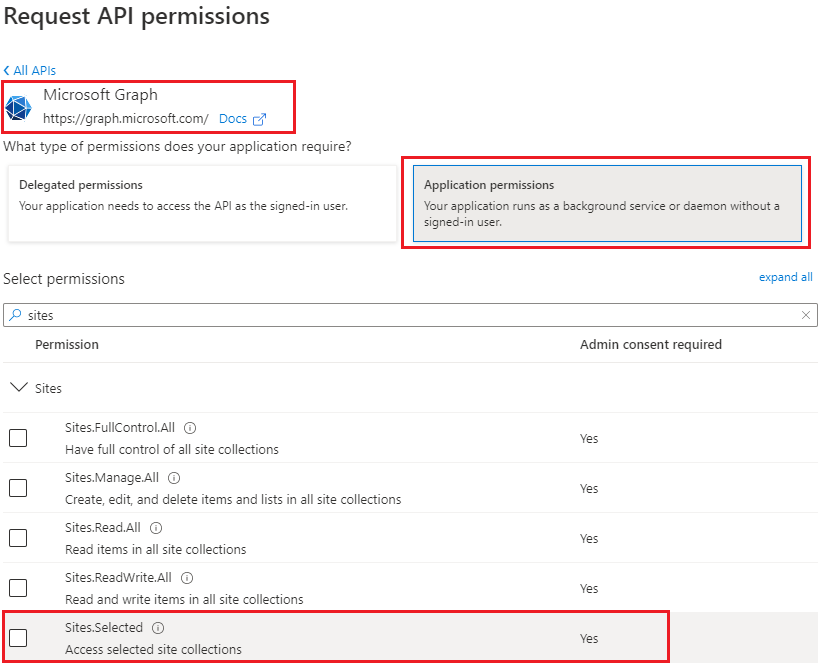
Recently Microsoft introduced Sites.Selected SharePoint API permissions for registered Azure Apps! So from now developers should be fully happy with API permissions provided in Azure (without SharePoint ACS-based permissions).
2022: SharePoint Sites.Selected API
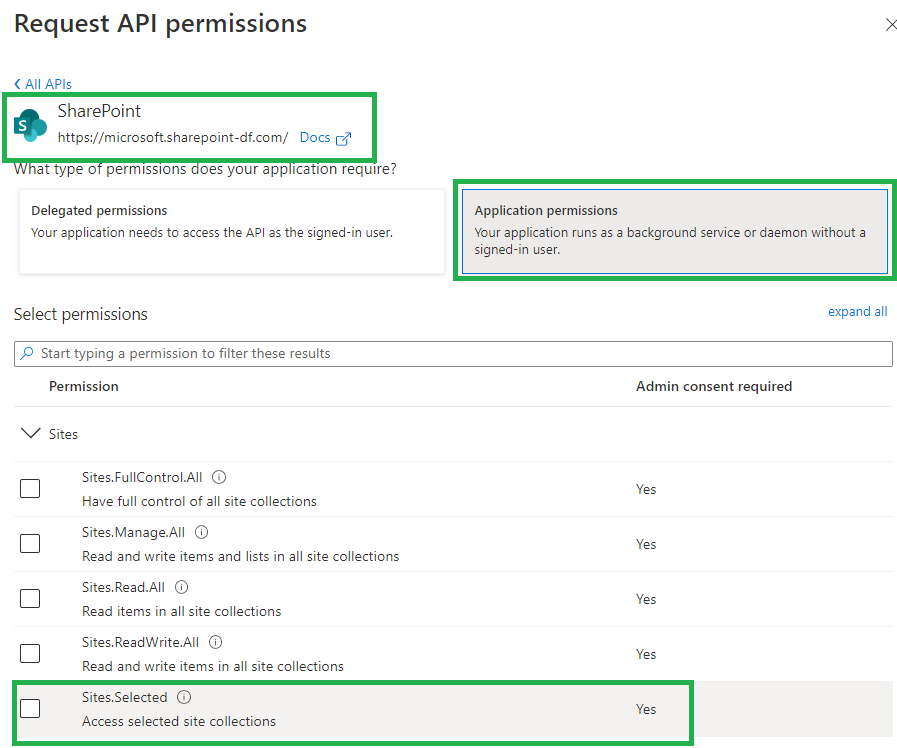
Why is this so important? Because this should allow us to be able to switch from ACS based permissions provided in SharePoint via AppInv.aspx to Azure-provided permissions and as a consequence – disable SharePoint-Apps only principal (‘set-spotenant -DisableCustomAppAuthentication $true’).
Why we are eager to disable Custom App Authentication in SharePoint? Simply say, SharePoint App-only service principals are not trackable (they all appeared as a “app@sharepoint.com” id in all logs) and hard to manage (there is no way to get list of existing/registered SP app-only service principals, sites and their owners) – see more in this article. (Update: there are tools – check Azure ACS retirement: Track down ACS apps).
So, SharePoint Sites.Selected application API permissions provided in Azure is a significant step to make Microsoft 365 SharePoint environment more secure and manageable.
2024: Delegated Sites.Selected Permissions
Since Feb 2024 Microsoft supports also delegated Sites.Selected permissions. Delegated Sites.Selected permissions are assigned the same way as application Sites.selected permissions – through the /permissions endpoint. You still assign only the application id and role. When the call is made the permissions are calculated either as application or delegated, and assuming the request is authorized it will go through.
2024: Granular Sites.Selected Application Permissions
Microsoft implemented granular permissions ( e.g. to a list, item or file) alongside with Sites.Selected permissions. Original implementations of Sites.Selected allowed access to entire site collection only. With new ‘Lists.SelectedOperations.Selected’, ‘ListItems.SelectedOperations.Selected’ and ‘Files.SelectedOperations.Selected’ permissions it is possible to provide application permissions to list, library or list item or particular document (reference).
Details To Be Provided…
Delegated Sites.Selected API permissions
Since the beginning of 2024 Microsoft supports Delegated Sites.Selected API permissions. This is to support security best practices – the minimally possible access should be provided. I.e. the idea is: even Sites.FullControl.All delegated permissions allows access not to all sites, but to sites current user was provided access to, it would be a good idea to restrict access with only sites this specific app is required access to. That’s good.
More on the Sites.Selected:
- How to provide permissions to a specific site for Sites.Selected app
- Testing Sites.Selected SharePoint and MS-Graph API Apps
- Sites.Selected API permissions for SharePoint access