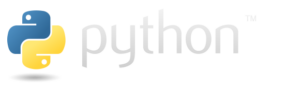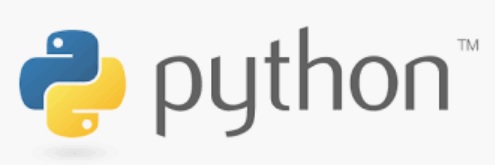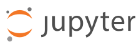WIP – work in progress
Initially, *.Selected permissions scope in Graph API only restricted app access to a site collection. Now, it also supports lists, items, folders, and files, and all ‘Selected’ scopes work in both delegated and application modes. This means more granular SharePoint content access for custom apps using the Graph API. Below, I’ll deep-dive into SelectedOperations.Selected permissions and include Python and PowerShell samples for using them.
Client Application
There must be an App Registration for client application that would have access to a SharePoint list.
At this moment (we have a client app and secret, and “” API permissions, but did not provide for this app access to specific sites or libraries) – we should be able to authenticate to Microsoft 365, but not able to get any kind of data (we can get token, but other call to Graph API would return 403 error – Error: b'{“error”:{“code”:”accessDenied”,”message”:”Request Doesn\’t have the required Permission scopes to access a site.”,):

This app registration should have Microsoft Graph “Lists.SelectedOperations.Selected” (or “ListItems.SelectedOperations.Selected” or “Files.SelectedOperations.Selected”) API permissions consented. Registered app Microsoft Graph API permissions should look like:

I use Python console app as a client application. Link to the code at the GitHub is shared below under References, but the core part of the Python code is (I do not use any Microsoft or other libraries here, just plain requests to Microsoft Graph for authentication and for data):
import requests
import json
from secrets import clientSc, clientId, tenantId, siteId, listId
# specify client id, client secret and tenant id
# clientId = ""
# clientSc = ""
# tenantId = ""
apiUri = "https://login.microsoftonline.com/" + tenantId + "/oauth2/v2.0/token"
body = {
"client_id" : clientId,
"client_secret" : clientSc,
"scope" : "https://graph.microsoft.com/.default",
"grant_type" : "client_credentials"
}
try:
response = requests.post(apiUri, data=body)
token = json.loads(response.content)["access_token"]
except:
print("Error: ", json.loads(response.content)["error_description"])
exit()
print("Got token: ", token[0:10], "...")
headers={'Authorization': 'Bearer {0}'.format(token)}
# Get specific site list
print("Geting specific site list")
# graph_url = 'https://graph.microsoft.com/v1.0/sites/' + siteId + '/lists/' + listId
graph_url = 'https://graph.microsoft.com/beta/sites/' + siteId + '/lists/' + listId
graphResponse = requests.get( graph_url, headers=headers )
print(" Response status code: ", graphResponse.status_code)
if graphResponse.status_code == 200:
list = json.loads(graphResponse.content)
print(" List display name: ", list["displayName"])