Nobody likes garbage, including Microsoft 365 administrators. If any user can create a team or yammer community – they create, but then they leave company and we are getting more and more abandoned groups, teams and SharePoint sites. So we need a way to clean up environment. There is a Microsoft 365 groups expiration policy that can help remove unused groups from the system, but since all Teams and Yammer sites are group-based – it also helps SharePoint admins make things cleaner. In a nutshell what this policy does is it sends notifications to group owners so a group owner can renew the group, otherwise the group will expire and be deleted.
Update (May 2025): Microsoft introduced SharePoint Advanced Management – set of features to help govern SharePoint content for smooth implementation of Copilot. SAM includes Inactive Sites Policy under Site Lifecycle Management. The key differences as I see are: 1) this policy can work not only against group-based sites, but against all sites, including standalone sites. 2) it does not delete sites, but allows to set site to read-only mode and archive. See SharePoint Inactive Site Policies deep dive.
Who can configure the policy and how
The policy lives under Azure Portal, Azure Active Directory, Groups, Expiration:
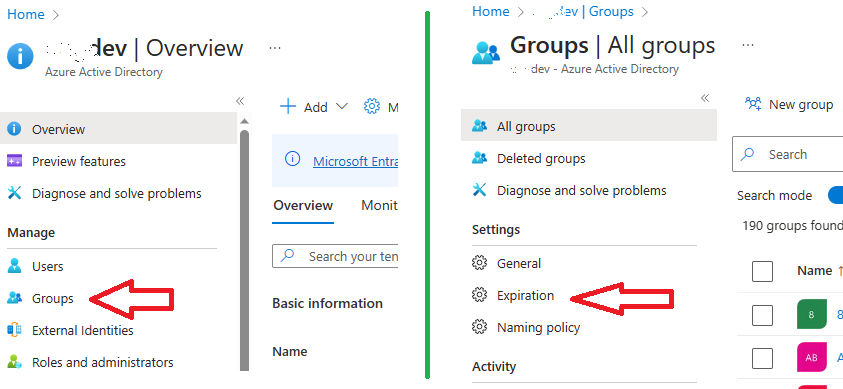
Microsoft 365 groups expiration policy can be configured by Groups Admin or Global Admin (tenant admin) only. Microsoft 365 Teams or SharePoint admin cannot configure it. Microsoft says that User administrator can do it – so I need to verify it.

Here is the policy config screen:
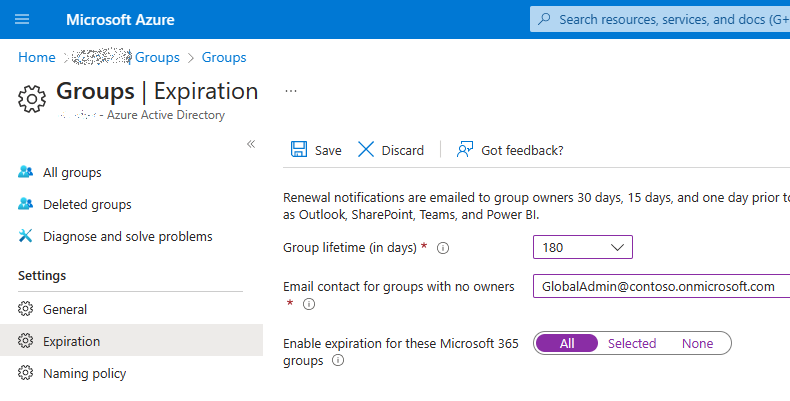
Microsoft documented it well in the “Microsoft 365 group expiration policy“, but I completed some tests in my lab environment and here is what I found and what is not covered by Microsoft. Let me share it with Questions and Answers format:
Questions and Answers
General questions
Q: How long it takes for policy to start generating notification emails after activation?
A: Immediately, i.e. minutes, maybe up to one hour (in case there groups that are subject for the policy).
Q: Can I customize email that is send to group owners?
A: No, there is no such option at the moment.
Q: What is the email address notifications come from?
A: It’s “msgroupsteam@microsoft.com” with the display name “Microsoft Groups Team”
Q: What does a notification email look like?
A: Please find some examples below, in the end of this article.
Q: Are there other ways to get notifications? Teams?
A: I have not seen any official Microsoft’s documentation on this, but yes – notifications are coming via Teams too: “TeamName is expiring soon. Renew now”:
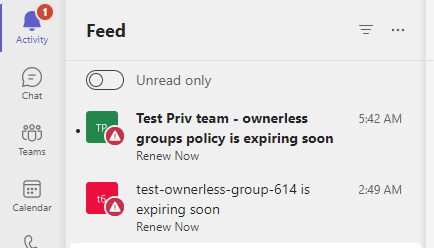
though it is not clear what exactly should used do to renew the group, as after clicking on that alert a regular teams settings page is opened:
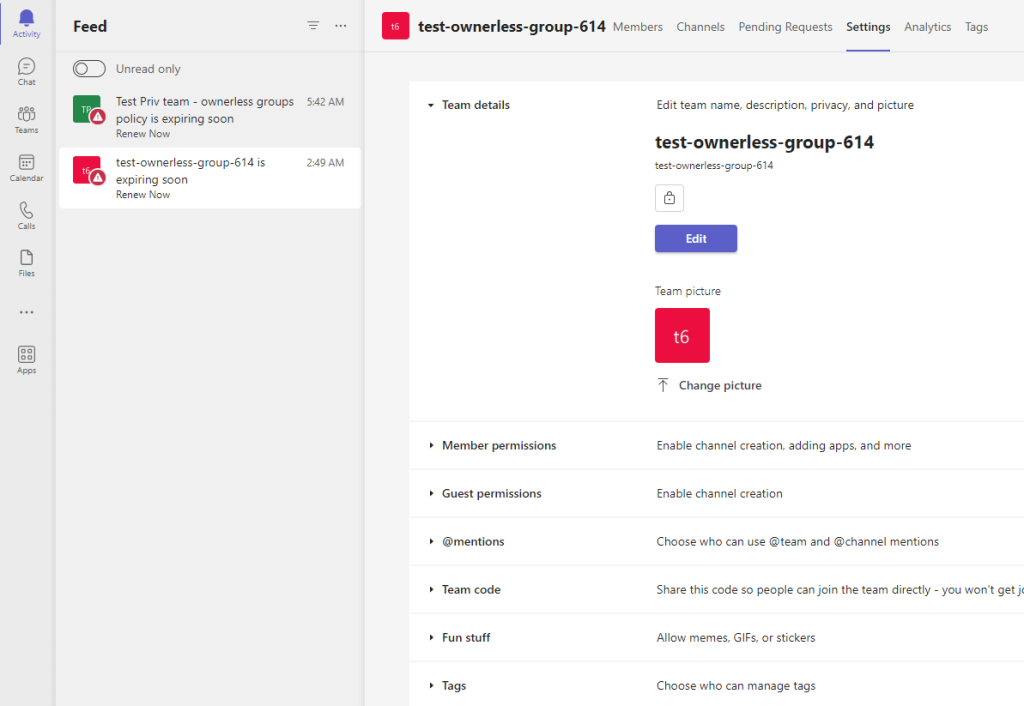
and I got just a few notification in teams, though e-mails notifications I got many.
Q: What happens when a user clicks “Renew group” button in the email notification?
A: User will be sent to a Microsoft’s page and the following “Do you want to renew the group?” window will be shown:
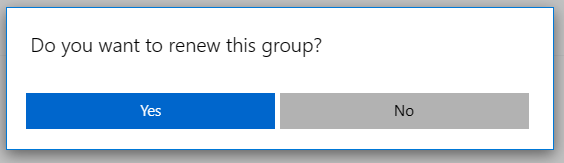
On Yes, it says”<groupName> was successfully renewed. You can close this window now”:
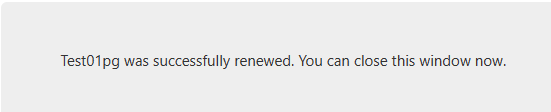
And the group expiration date will be set up as current date.
On “No” it says “Group was not renewed. You can close this window now.”:

And an expiration day will not be changed. No more notifications will be generated. The group will be active until expiration date. Then the group will be deleted.
Q: What if two owners choose opposite?
A: The last action will take effect.
Q: what if one user choose “delete group” but the other one later decided “Renew group”?
A: The one who click “Renew group” will see “<Group Name> successfully renewed. Because the group was deleted, it might take up to 24 hours to be fully restored. You can close this window now.”

Q: What if the group does not have owners?
A: If the group is orphan (ownerless), the expiration emails will go to the email specified in policy configuration. Usually it is a distribution list with admins or other responsible team.
Q: What if the group does have a non-mail-enabled owner?
A: I have tested 2 types of entities with no email:
– just a contact in Outlook
– user with no Exchange license assigned
Results are: Outlook contact cannot be added to team, so there should be no contacts as teams/groups owners; a user with no Exchange licens can be added to team/group and Microsoft does not consider this group ownerless, so notification should be sent to group owners, but since there is no email associated to a group owner – e-mail are not sent, so we are having an issue here.
Q: What if I deactivate the policy – will email notifications sent earlier still be actionable?
In other words, would users still be able to renew the group clicking on the “Renew group” button?
A: Yes. Actually “Renew group” button is just a link to the Url:https://account.activedirectory.windowsazure.com/Group/RenewGroup?tenantId=<tenantId>&id=<groupId>
where a group owner can renew group.
Q: If one of the owners renewed the group – what will happen with notifications sent to other owner? What if other owner click “Renew group” or “delete group”?
A: Notifications sent will stay. Since buttons in the email are just links (not actionable buttons) – user will be redirected to a web-page where he/she will be able to renew or delete the group.
Q: As per MS: “Groups that are actively in use are renewed automatically around 35 days before the group expires. In this case, the owner does not get any renewal notifications. Any of the following actions will automatically renew a group…<list of actions>”. So, what exactly does “Groups that are actively in use” mean?
A: This is not disclosed by Microsoft. They only say “Azure Active Directory (Azure AD), part of Microsoft Entra, uses intelligence to automatically renew groups based on whether they have been in recent use. This renewal decision is based on user activity in groups across Microsoft 365 services like Outlook, SharePoint, Teams, Yammer, and others.” Btw, <list of actions> includes almost all user actions – so basically any action – even just visit site/team is considered as activity.
Q: Can I track the policy in action via audit log?
A: There is no “activity type” for this policy’s specific actions… You also cannot specify user “msgroupsteam@microsoft.com” to get all activities. So no tracks on the policy “before action” – i.e. at the detection and e-mailing stage.
If a user clicks “renew” button or “delete group” link – this should be logged as this user action with Category “GroupManagement” and activity: “Update group” and “RenewedDateTime” as property modified.
If it happens that the group is deleted by policy – this should be logged under policy’s account – see below.
Automatically renewed group appears as audit log event with
– Workload: AzureActiveDirectory
– RecordType: 8 “AzureActiveDirectory”
– Activity: “Update group”
– Properties modified would be “RenewedDateTime”
Automatically deleted group appears as audit log event with
– Workload: AzureActiveDirectory
– RecordType: 8 “AzureActiveDirectory”
– Activity: “Delete group.”
Microsoft groups lifetime policy operates on behalf of Actor (first-party Microsoft service principal):
- AppName: Microsoft.ApprovalManagement
- AppId: 65d91a3d-ab74-42e6-8a2f-0add61688c74
- Object Id: f64c9eca-18fd-4652-bafe-897fd2d46798
more on first-party Microsoft service principals
Q: After the group is deleted, who can restore it?
A: MS says: “A deleted Microsoft 365 group can be restored within 30 days by a group owner or by an Azure AD administrator”.
In fact, SharePoint admin (and maybe some other roles like Teams admin or Exchange admin) can restore group. SharePoint admin can restore site from recycle bin – and the group will be restored as well.
Q: My org is using retention policies. Will the lifecycle policy delete site if it contradicts with retention policy?
A: Lifecycle policy respects retention policy, so if the site should not be deleted according to retention policy or legal hold – the site will not be deleted (TBC – need to be validated).
Q: What if a user forward this e-mail notification to other user? Can this other user renew or delete the group?
A: When a user receive a notification email forwarded, and he/she click “Renew group” button – his/her experience will be the same if he/she is also a group owner. If a user is not a group owner – he/she will get “You don’t have permission to renew this group because you’re not an owner. To renew , contact a group owner. You can close this window now.”:
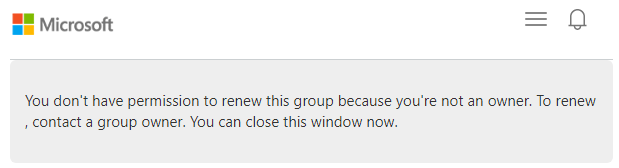
Note: if a user with active groups administration permissions receives email and try to renew or delete the group – he/she will also be able to do that.
Q: Can user get information on groups he/her owns, groups expiration data? Can user renew the group before the policy trigger email notification?
A: yes, all that can be done from the page: https://myaccount.microsoft.com/groups/groups-i-own
Q: What if I activate m365 groups lifecycle policy for the selected groups only?
Any insight on policy behavior?
A: The policy will work as usual, but for the selected groups only. Separate from the policy – under “my groups” users will be able to see “Expiration date” and “Renew” option for groups in policy’s scope only:
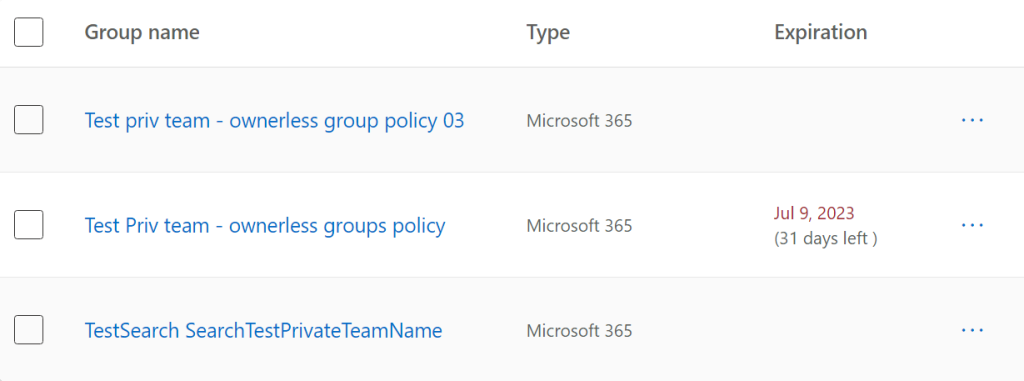
Scenario with many existing inactive groups
Let say we have a large Microsoft 365 environment with many inactive groups, some of them are inactive for a long time – e.g. 1 or 2 years. We want to implement groups expiration policy, but we want to understand better the policy behavior.
Microsoft says: “The expiration period begins when the group is created, or on the date it was last renewed” and “When you change the expiration policy, the service recalculates the expiration date for each group. It always starts counting from the date when the group was created, and then applies the new expiration policy.”
So in case we implement the policy first time, we know that Renewal Date for all groups is just a Group Creation Date.
See also Strategy of implementing group expiration policy in large Microsoft 365 environments
Q: What will happen if I activate the policy – will the policy start generating emails immediately for all groups?
A: Yes. Once activated – policy starts detecting expired groups and sending notifications to groups owners. So if you have 3k expired groups with 6k owners in it – expect policy will generate 6k e-mail notifications.
Q: Which groups the policy will be triggered against? All or Inactive only?
A: As per Microsoft, if at around 35 days before expiration it will be determined that group is actually active, the policy can renew the group automatically.
But definition of this activity is not disclosed and might be not the same as group activity status 90 days based on MS Graph data you can see at CA.
(I got notifications for groups that were not active recently but with Active status).
Q: In the case above – what would be the deadline? When the policy will delete the group?
A: If the group expiration period is passed, but the policy was just activated – it does not delete the group immediately. Policy allows ~30-35 days for owners to renew the group.
E.g. My test policy was activated May 3 and I got message for old group immediately, but it said that the group will be deleted on June 7.
Q: What if there are more than 10K emails – will it trigger Exchange throttling?
A: Most likely emails not sent will be sent next day.
Q: Can I specify a distribution list in the policy as an “Email contact for groups with no owners”?
A: Yes
Q: Can I specify an external e-mail address as an “Email contact for groups with no owners”?
A: TBC
Q: Can admin ask user to renew or delete the group by some other custom solution (skipping the policy)?
A: yes. Actually, “Renew group” button is just a link to the following Url:https://account.activedirectory.windowsazure.com/Group/RenewGroup?tenantId=<tenantId>&id=<groupId>
where <tenantId> is tenant id and <groupId> is group Id. So basically anyone
Microsoft 365 Groups object model
Let me explain the policy behavior in m365 group object model terms.
There is a group property “RenewedDateTime”. When group is created – this property is set up to group created date/time (same as group CreatedDateTime property value).
For the notification purposes the policy calculates “Expected Expiration DateTime” as RenewedDateTime plus “Group LifeTime” (number of days specified in policy, e.g. 180). First notification is triggered about 30 days before “Expected Expiration DateTime”, so the policy simply selects groups with RenewedDateTime property value less then current DateTime minus “Group LifeTime days” minus 30 days and sends notification starting from oldest group:
RenewedDateTime < Today - GroupLifeTime -30
When owner confirms group is still needed – RenewedDateTime is setup to current DateTime.
Q: When a user chose to “Renew group” – will it impact group activity?
A: No. If a user did not visit group – but just clicked “Renew group” – it will not trigger group last activity date. E.g. inactive group will still be inactive.
Q: Is there an API to configure Microsoft 365 groups expiration policy programmatically?
A: Yes, in MS Graph API it is called Group Lifecycle Policy: groupLifecyclePolicy.
Q: Can I programmatically renew the group (all groups) as an admin?
A: Yes, consider using Microsoft Graph API or PowerShell 7 with PnP.PowerShell module.
PnP Doc says Reset-PnPMicrosoft365GroupExpiration command “Renews the Microsoft 365 Group by extending its expiration with the number of days defined in the group expiration policy set on the Azure Active Directory” – but that does not seem accurate. This command sets up “RenewedDateTime” group property to the current datetime, not related to current policy settings (the policy might even not have been activated).
Microsoft Graph API entry point: “POST /groups/{id}/renew“
Group.ReadWrite.All permissions required.
Q: Is it possible to setup “RenewedDateTime” property to another date/time of my choice (not the current date)?
A: Apparently that is not possible. I could not find a way so far… It says Property 'renewedDateTime' is read-only and cannot be set.
Q: What permissions are required to renew the group with Reset-PnPMicrosoft365GroupExpiration?
A: Group.ReadWrite.All – delegated or application
Q: What exactly is behind the automatic groups renewal?
A: Actually, the is a separate process in parallel with groups expiration policy – and this process starts monitoring groups activity ~35 days before expiration and once activity is detected – the process resets group RenewedDateTime property. And the moment this date is reset – the group is excluded from policy.
Q: If I activate the policy not for all but for a selected groups only, will I still be able to renew other groups programmatically?
A: Yes, as an admin – you can resets group RenewedDateTime property programmatically all alone. It does not matter – whether this policy is activated or not.
Screenshots
Notification e-mail that comes to group owners “as is” – web outlook view:
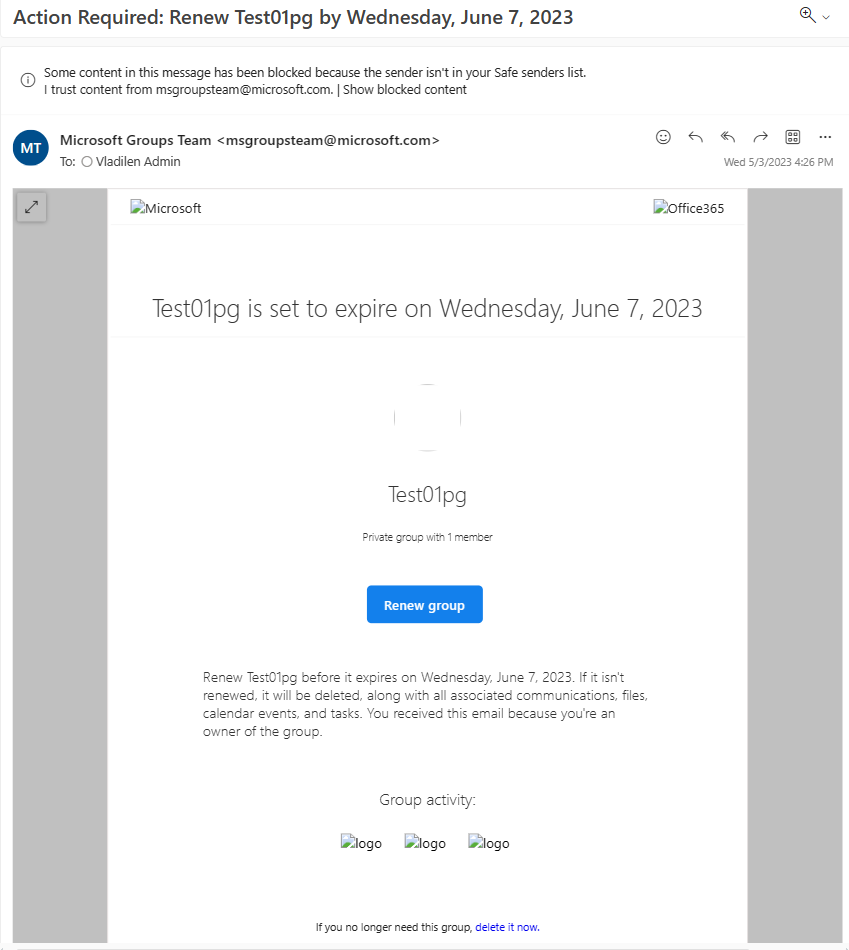
Notification e-mail that comes to group owners when content is unblocked (web outlook):
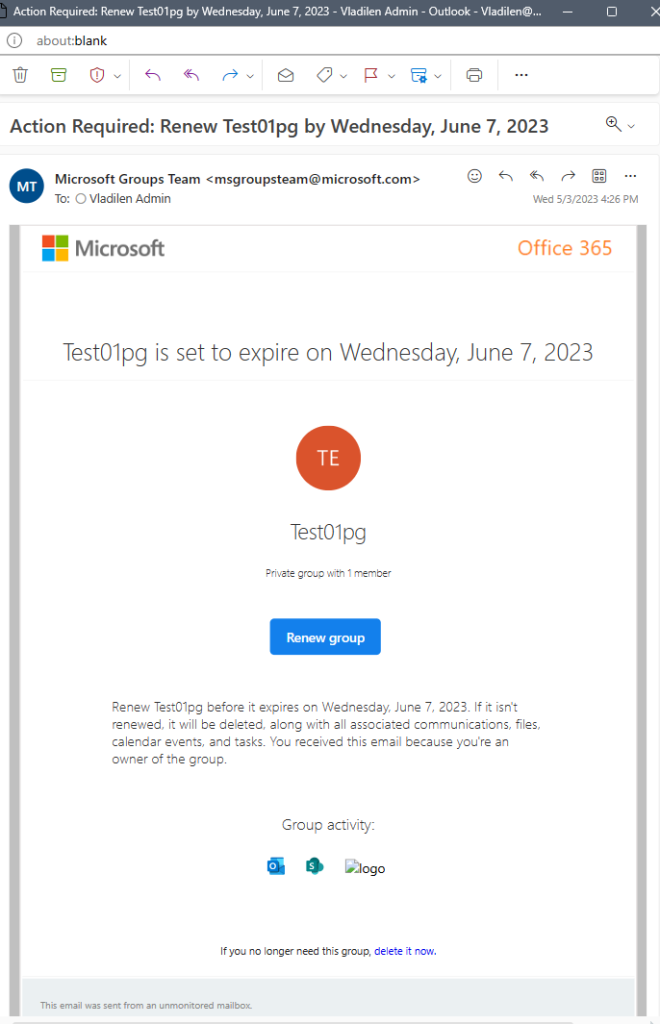
Notification e-mail that comes to group owners when pictures are loaded (desktop Outlook):
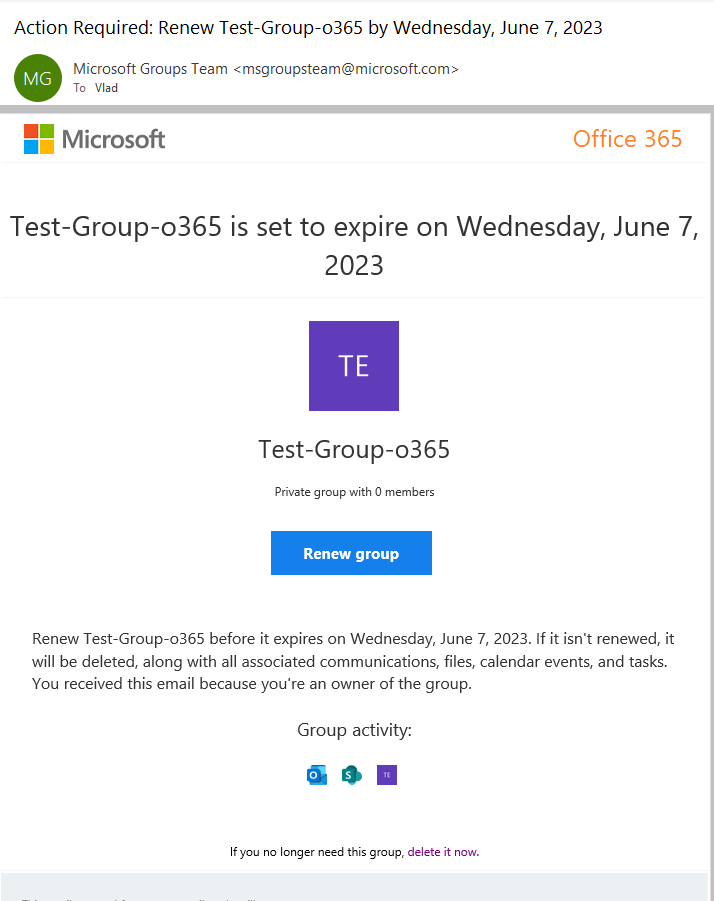
Notification e-mail that comes to group owners some key areas:
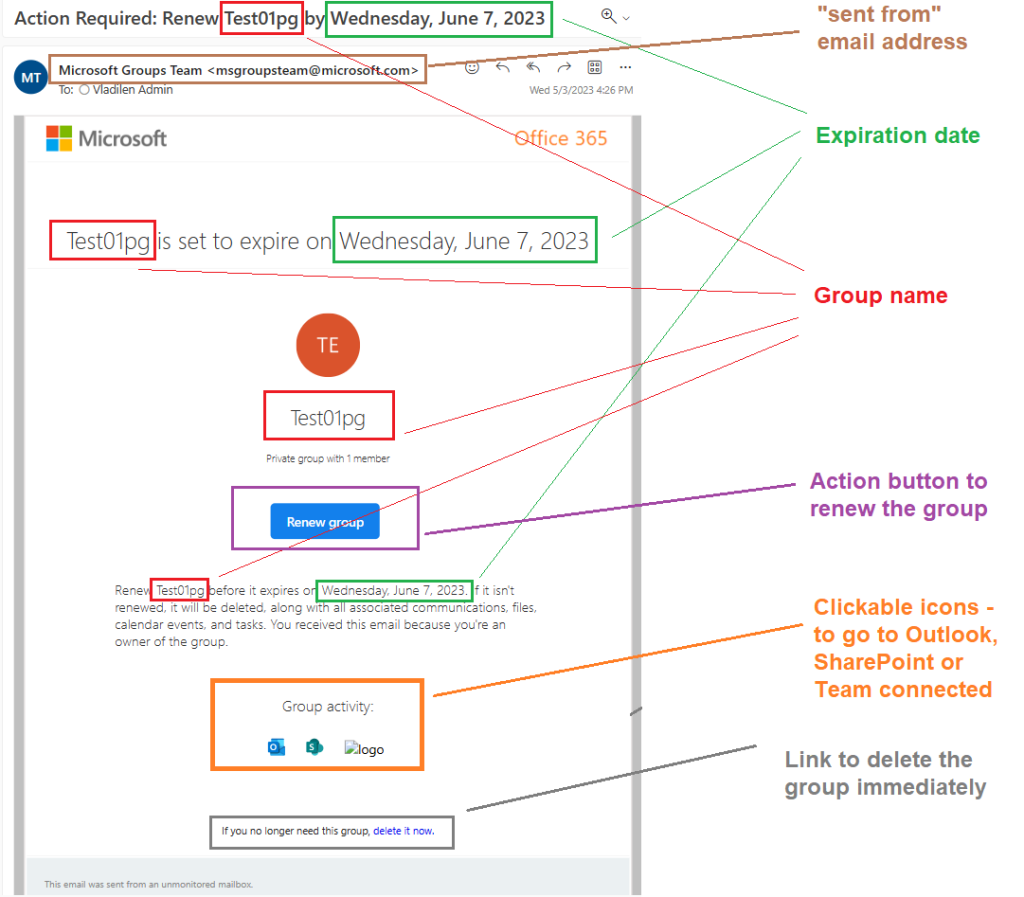
And I’d add that e-mail says how many members in this group (number of members, not including owners… i.e. if you are the only owner – it’ll be zero members).
Correction: “Renew group” is not an actionable button – it is just a html button with a link.
Screenshot of the notification that comes to email specified in policy for the groups that does not have owners:
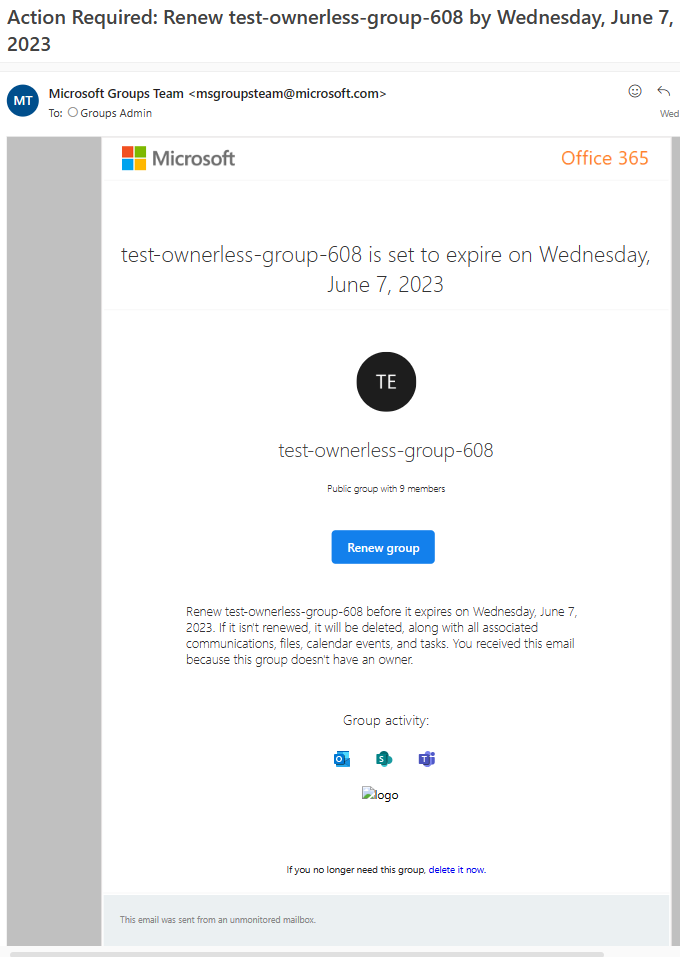
- Outlook icon link sends user to group mailbox
- SharePoint icon is the link to the associated SharePoint site
- Clicking on Teams icon will transfer user to a default team channel chat page
- the last one – group icon – is the link to a Microsoft’s groups management page where user can edit group, manage membership, renew group or delete group (see screenshot below):
Renew group button is visible if the expiration policy is activated:
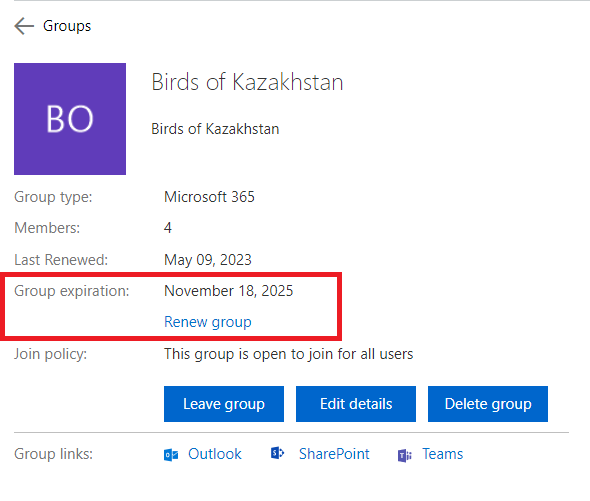
Deleted group
When the not renewed group reaches expiration date – the policy deletes the group and group owners get an e-mail notification like this:

Email subject would be “Attention: <group name> was deleted. Restore it by Thursday, August 10, 2023” and in the body “
<group name> expired on Monday, July 10, 2023. It was deleted, along with all associated communications, files, calendar events, and tasks. You have 30 days from the expiration date to restore Test Priv team – ownerless groups policy and its content. You received this email because you’re an owner of the group”.
Owner can restore group within 30 days by simply clicking “Restore group” button. Then owner would be redirected to the “https://myaccount.microsoft.com/groups/action?groupId=<groupId>&action=Restore” and get a message “The group was successfully restored. It might take up to 24 hours before you can access all associated content. You can close this window now.”
great insight, ty!
Cool, dude! You gave me answers to all my questions and even questions I will have.
That is really awesome deep dive!
Role enabled groups are not updated for this expiration policy. Is this expected?
I’m not sure what you mean…
Fantastic information.
Maybe you explain my question in above article but I really need to be clear of this scenario:
I just activated the policy and set it to 100 days
I have a couple of teams I am the owner of and when I look at those groups (that are created years ago) most of them have 35 days set before expiration
I am now worried about all the teams that have had activities just some days before the policy was enabled if they will get the 30 days reminder in just 5 days even though the have had activity just some days ago (but before the policy was activated) Will the 35 days be updated even if the activity in the team was some day before enabling the policy?
Per Vlad, Actually, there is a separate process that monitors groups activity ~ it starts monitoring group 35 days before expiration and once activity is detected – the process resets group RenewedDateTime property.
So if your group had activity before policy activated – and now silent – policy will be most likely triggered against the group.
If the group is still active – policy will not be triggered.
In any case, you can “exclude” groups from policy by resetting it expiration date manually. You can get list of active (based on your own criteria) groups and reset expiration date for these groups programmatically.
right, good point
check the KBA:
Implementing Microsoft 365 group expiration policy in large companies
https://vladilen.com/software/sharepoint/implementing-microsoft-365-group-expiration-policy-in-large-companies/