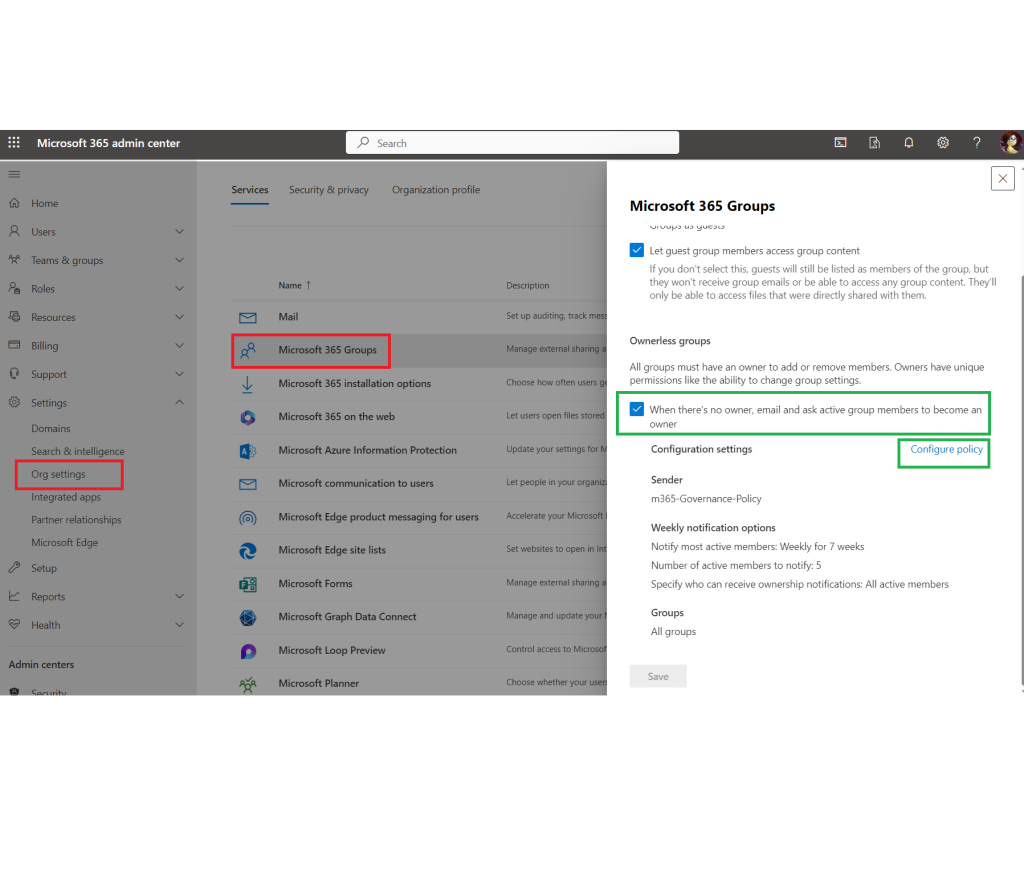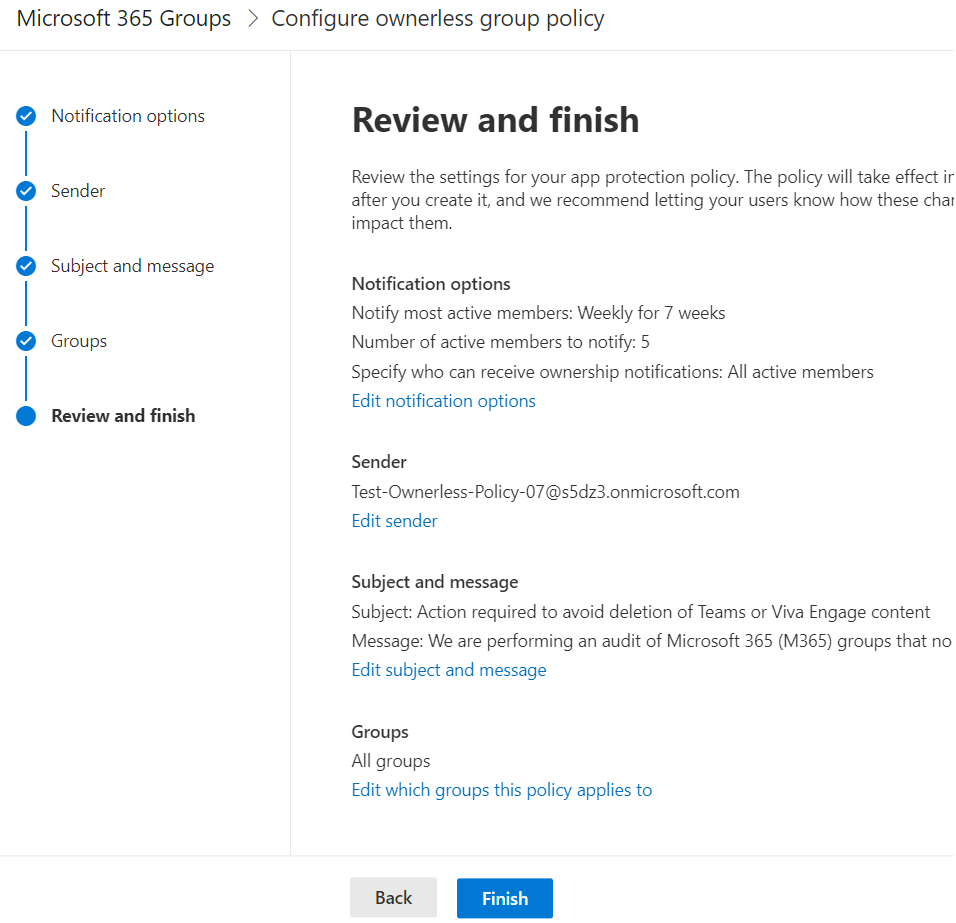Microsoft 365 groups is a key concept in today’s collaboration landscape that includes Microsoft Teams, Viva Engage, SharePoint etc. Access to resources is organized via groups. It is essential that every Microsoft 365 group has an owner (owners) so we have somebody to enforce Collaboration governance through.
Scenario
Let say you administer a large Microsoft 365 environment (e.g. ~100k+ users and/or ~50K+ sites) and after some years you have a lot of ownerless groups and sites (around 5k probably), and a lot of inactive groups and sites (maybe 15k). You are getting more and more ownerless groups – dozens each week. You are thinking of stopping bleeding and cleaning this up…
Out-of-the-box we have Microsoft 365 groups expiration policy and Microsoft 365 ownerless groups policy. You might also have some 3-rd party tools implemented – e.g. ShareGate, SysKit Point.
If you do not care – you might just activate both OotB Microsoft policies – via GUI – they are simple to activate. But once you activated policies – they will trigger thousands of emails. Now imagine a person is getting dozens of emails asking him/her to be an owner or to renew the group that probably he/she has no idea about… What will happen next? People will probably ignore these alerts. Then? Groups and sites will be automatically deleted. And then? Right, there will be a huge noise and many angry users and high-priority tickets and you will have to restore sites/teams and finally you’ll have to deal with all that mess manually.
So, what is the right way to clean-up a large Microsoft 365 environment from ownerless and inactive teams, groups sites? Not a trivial question, hah?
Solution
Disclaimer: I’m sharing here my personal opinion with no obligations or warranty etc., so you’d dig into all the technologies used and based on your particular situation build your own plan. But my personal opinion is based on my 15+ years experience with SharePoint, including really large environments.
Note: It is always a good idea to discuss your plans with you org’s communication team and helpdesk/service-desk to adjust clean-up activities with other initiatives and let other people be prepared.
High-level steps for group-based Sites:
- consider implementing Minimum 2 owners per group policy to stop bleeding. Currently Microsoft 365 does not have such functionality, so consider 3-rd party tool like SysKit Point or custom PowerShell script that sends notifications
- apply this policy to groups where you already have 2+ owners – it’ll be safe
- apply this policy to all other groups by chanks
- consider custom PowerShell clean-up, e.g. you can simply delete groups with no owners and no members and/or inactive groups with no content and/or groups that are inactive for a long time (this must be aligned with business and legal)
- implement Microsoft’s Ownerless groups policy in “Clean-Up” configuration; there are some tricks and gotchas worth a separate post, but in short
- avoid scoping down this policy via people (security groups)
- implement it for all groups all users with 6-7 weeks and custom e-mail template
- implement Microsoft groups expiration policy in “Clean-Up” configuration… again, there are a few different strategies – see this article
- change Microsoft Ownerless groups policy configuration to a “Permanent” mode configuration set
- (or) change Microsoft 365 groups expiration policy with a “Permanent” mode configuration
- (or) develop and implement custom staged decommissioning process – kind of “last chance” set of scripts to discontinue groups that are still ownerless after all efforts above. Staged means we do not just delete these groups, but e.g. we can
– rename ownerless groups
– convert groups from public to private
– set teams to archived mode
– exclude sites from copilot search with “Restricted SharePoint Search” etc.
– set site to no-access mode
– remove members from the group
– and finally delete the group with connected team team and site
I have a separate article on custom staged decommissioning process
Note: There will always be ownerless groups in large environment. We have to live with it. So all steps above – think of it as a processes – we’d need to do it on regular basis.
All above was mostly about group-based sites (as we have OotB Microsoft policies for groups), but we probably have the same problem (or even worth) with standalone sites (that would be a separate topic).
SharePoint Inactive Site Policies
Recently (2024-2025) Microsoft developed SharePoint Advanced Management set of features and offers it as an add-on to SharePoint (aka SharePoint premium). SAM includes Inactive Site Policies under Site lifecycle management. This policy can work not only against group-based sites, but against all sites, including standalone sites. The other big difference is that this SharePoint Inactive Site Policy do not delete sites, but allows to set site to read-only mode and archive. See SharePoint Inactive Site Policies deep dive.