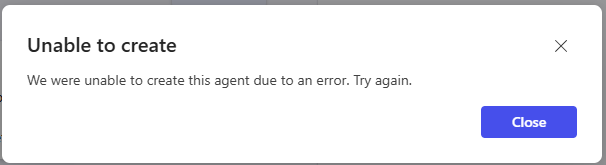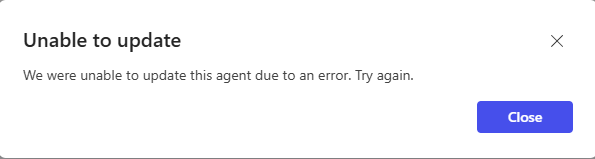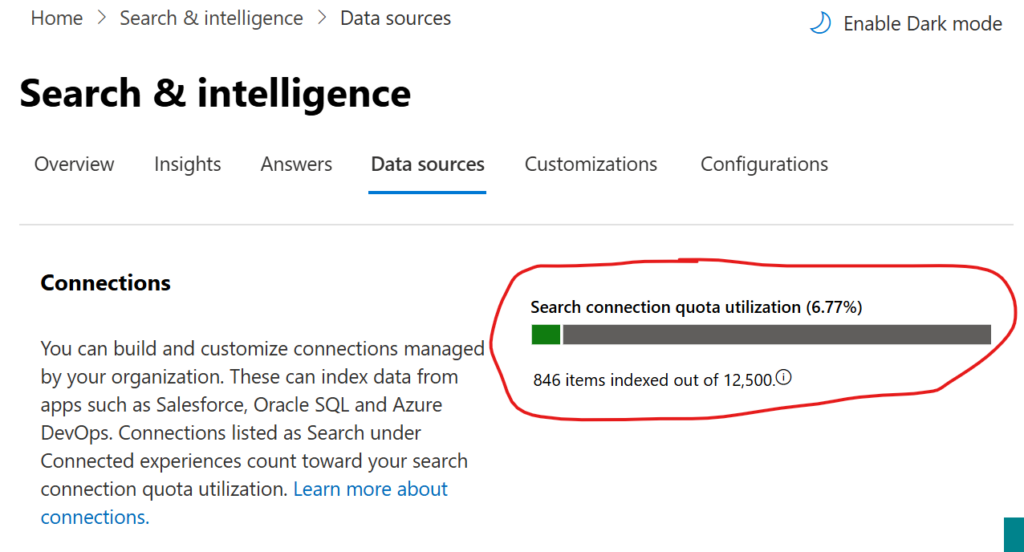Microsoft announced EOL of ACS, and we as SharePoint administrators must take actions. ACS retirement as is a really big deal – entire era of SharePoint app-only service principals will be gone. SharePoint developers used ACS apps since 2013 to build solutions, and when it comes to software development – it always takes time. Imaging the code that was designed for ACS now needs to be reviewed and re-written to adopt changes, then re-compiled, re-tested, re-deployed etc. So it is critical that we should take measures now to avoid bigger issues in April 2026.
Recommended transition tactics: for developers
- Get a new App Registration in Azure (Entra Id) with Sites.Selected permissions, ensure no ACS permissions provided to the app (see details on Sites.Selected) and use it
- Prioritize using Microsoft Graph API
- If Graph API does not provide required functionality – it’s ok to use SharePoint API, but keep in mind in this case certificate should be used (not secret) for authentication
Recommended transition tactics: for SharePoint admins
High-level recommended steps are:
- Keep saving audit logs
- Encourage users and developers to register applications in Azure (not in SharePoint)
- Start providing Sites.Selected permissions
- Disable ability for site owners to use AppRegNew and AppInv
Stop registering service principals via AppRegNew and providing ACS permissions via AppInv
- Pull report on existing Apps that use ACS permissions
- Notify developers and users of the ACS apps
- Switch ACS off earlier than Microsoft
Thinkin on devs – keep in mind:
– ACS apps have a huge legacy – tons of articles and code examples and so on…
– Switching to a modern authentication method would require changes in code (though minor, but still), so developers must be engaged
– Any change in code would require another round of code compilation, testing, deploying etc.
That means it is not easy (sometimes it is not even possible) to adopt a new modern authentication method. It requires efforts and time, so you need to notify dev as earlier as possible. So it is crucial to complete steps above and start communicating to users as earlier as possible.
Detailed steps for SharePoint administrators:
Keep audit logs
This should be done in advance, but if you did not – starting today and until it’s over you’d get audit logs from Microsoft 365 purview center – consider selecting all events with record type SharePointAppPermissionOperation. Also might be helpful to keep events anyone visited appinv.aspx or appregnew.aspx page. Pull logs now starting with earliest available event (usually 90 days). Some audit logs are available only through Microsoft Graph API. See more details regarding audit logs for ACS tracking KBA.
Encourage users registering applications in Azure (not in SharePoint)
Creating App Registrations in Azure is usually not what SharePoint admins do. Sometimes users are allowed to register apps, sometimes it is blocked for a regular user and done by identity management (or so) but the main idea – users and developers should be able to get service principals (App Registrations) in Azure. Users would need Sites.Selected permissions consented (see more about Sites.Selected) or granular permissions consented (more on granular permissions to SharePoint).
Some pro’s of App Registered in Entra Id (vs SharePoint App-only service principals):
– It supports authentication with client secret and/or certificate, custom expiration time
– It supports both APIs – Microsoft Graph API and classic SharePoint REST API
Be prepared to instruct users how to get and use certificates in their app registrations.
Provide Sites.Selected permissions
99% of requests for application permissions to SharePoint would require access to a specific site (sites), or to a specific list/library/folder/file (but not to entire tenant). So consider providing Sites.Selected permissions by default (or granular permissions when they are in GA). Create a process so users can request permissions to SharePoint sites for their Azure-Registered Apps. Consider automation if you are a large company (here is one of the possible Sites.Selected automation solutions).
Inform user that ACS is deprecated and you do not provide any new ACS permissions.
Disable registering new service principals in SharePoint
Once you are good in providing non-ACS permissions, it’s time to disable registering service principals in SharePoint. Users should not be able to get a new SharePoint App-only service principals (apps that they used to get from SharePoint sites just going to AppRegNew.aspx).
Disable ability for site owners register service principals in SharePoint via appregnew.aspx is done via Set-SPOTenant PowerShell cmdlet:
Set-SPOTenant -SiteOwnerManageLegacyServicePrincipalEnabled $false
When the value is set to false, the service principal can only be created or updated by the SharePoint tenant admin. Using AppInv.aspx page will also be disabled for site owners. Your users will start seeing “Your SharePoint tenant admin doesn’t allow site collection admins…” message (see details), but that’s ok.
There might be rare cases when your in-house solutions or 3-rd party apps got their secrets expired and would require new legacy ACS-based permissions, it is tempting to allow ACS permissions as an exception (as technically it is possible for SharePoint service admin to provide ACS-based access to sites), but I would strictly discourage you to do so. If you decide to provide ACS – track this activity (so you know for whom this ACS-based permissions were provided).
Pull report on existing ACS Apps that use ACS permissions
You need to know who are your vulnerable clients – you should pull reports to get a list of existing Apps that use ACS permissions, apps owners, maybe sites these apps have access to and sites owners
You can get list of developers combining
– audit log data from Admin Center and Graph API
– report from Entra Id on apps and owners
– report from SharePoint sites on permissions provided for apps
– reports generated by PnP Microsoft 365 assessment tool
Here is the detailed KBA on how to get reports on legacy ACS service principals usage in tenant
Consider the following steps to get ACS apps owners
- get ACS apps with permissions using Microsoft 365 assessment tool
- pull these apps owners from Entra Id
- using Graph API audit logs data – mark apps active/inactive based on date of the latest login
Notify developers and users of the ACS apps
From the step above we can have a lost of legacy ACS apps and their owners, as well as apps activity (last login), so we can start communicating developers (app owners):
- As earlier as possible – e.g. in March-April 2025 (1 year before ACS EOL), notify all apps owners that they need to transition to Azure apps and Selected permissions
- Get ACS apps activity and repeat communication, including active app owners
- Get ACS apps activity and repeat communication, including owners of sites apps still have access to
- Communicate to all apps owners that there will be a temporary and permanent shut down of ACS (see below)
- I case you have ACS apps with tenant-level permissions – communicate to them separately
Switch ACS off earlier than Microsoft
You need to plan actual ACS apps disablement in tenant in advance – earlier than Microsoft will do it (in case Microsoft will not put it off). Also consider temporary switch off ACS (“scream test”) even earlier, let say, starting September 2025.
Temporary and permanent ACS disablements before official ACS EOL are needed as scream tests – in case there are users who ignored all communications and still use ACS apps. Disabling ACS early may cause problems with existing applications, but it is necessary to avoid more serious consequences when the time comes for Microsoft to turn it off. So be prepared to handle tickets and communicate to apps owners in advance.
This might be your draft plan:
- schedule the first and 2nd temporary (e.g. during 1 hour) ACS apps disablement ~ 6 and 5 months before EOL
- schedule the 3rd and 4th temporary (e.g. during 24 hours) ACS apps disablement ~ 4 and 3 months before EOL
- schedule the full (permanent) ACS apps disablement ~ 2 months before EOL
References