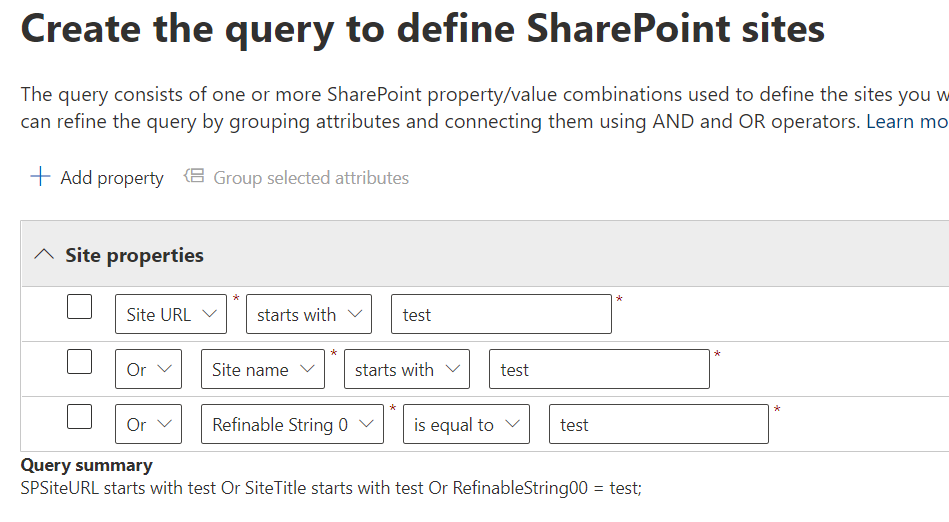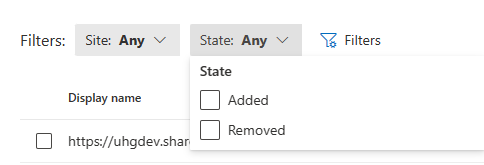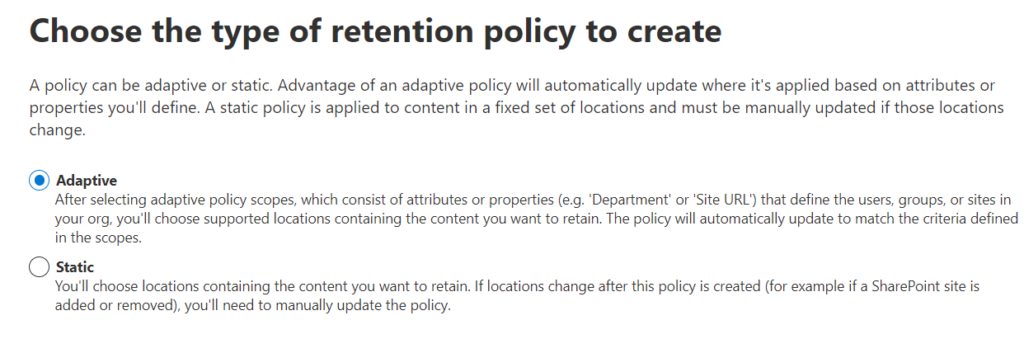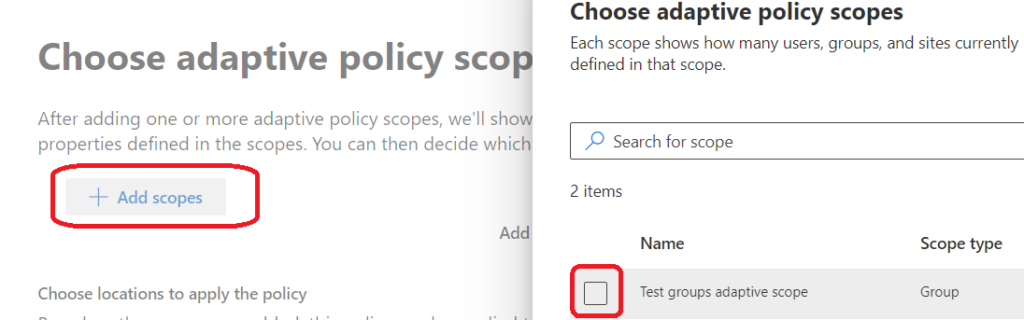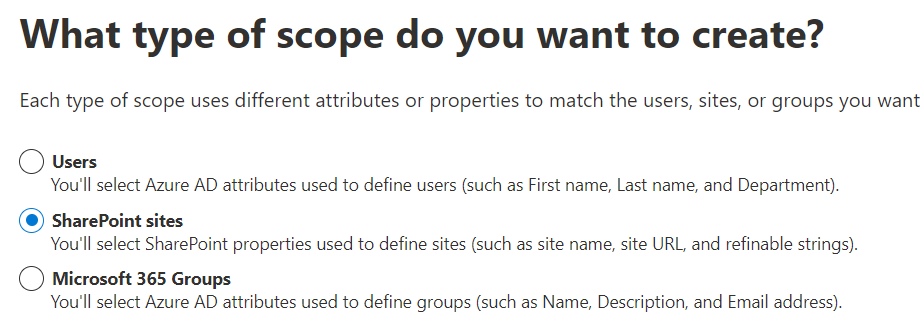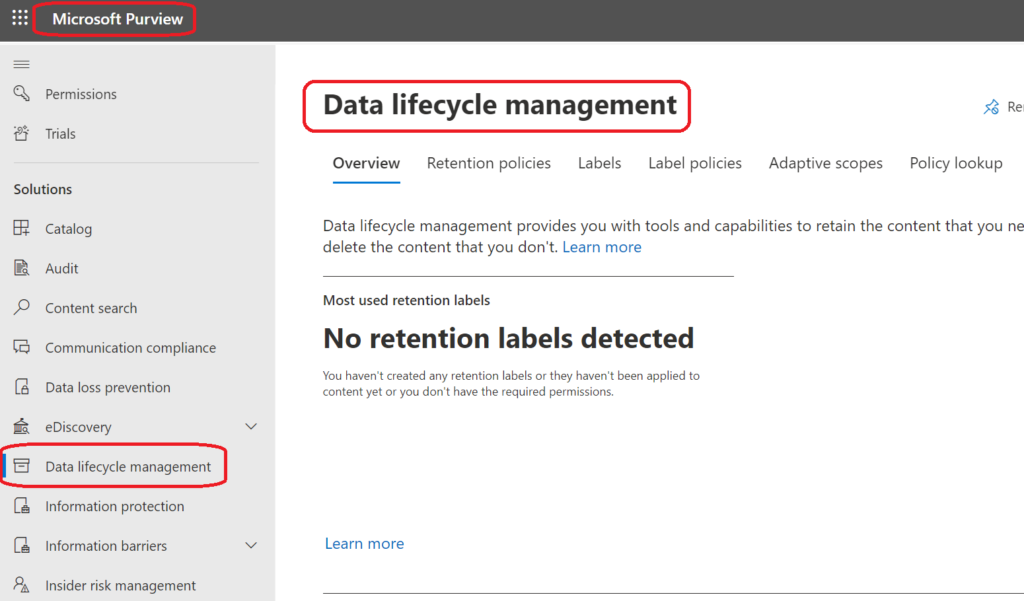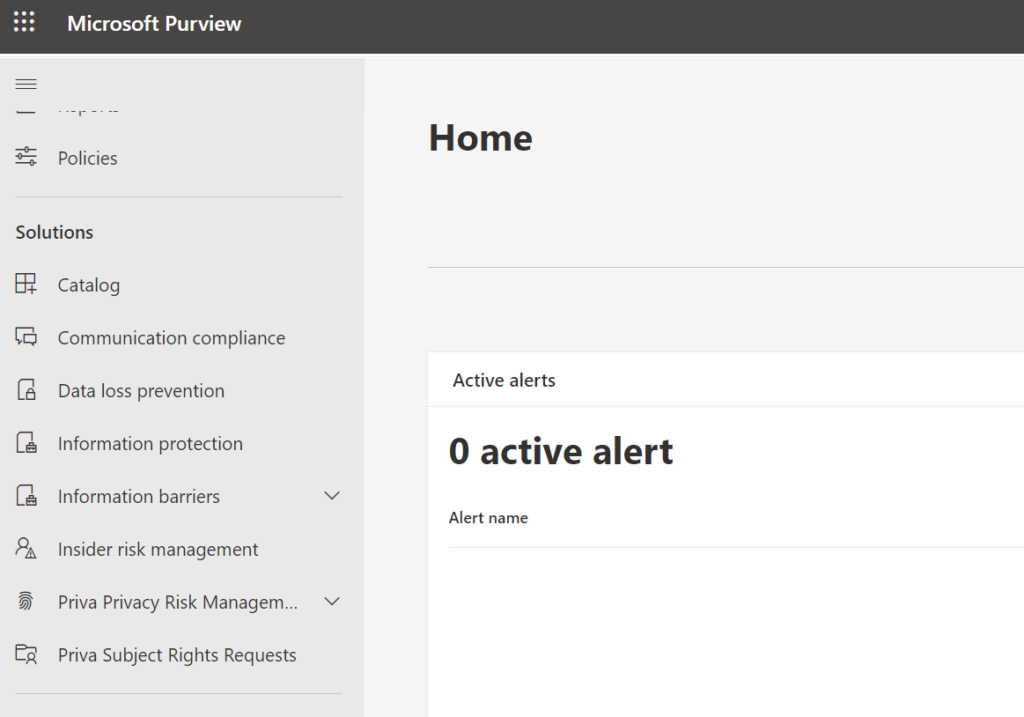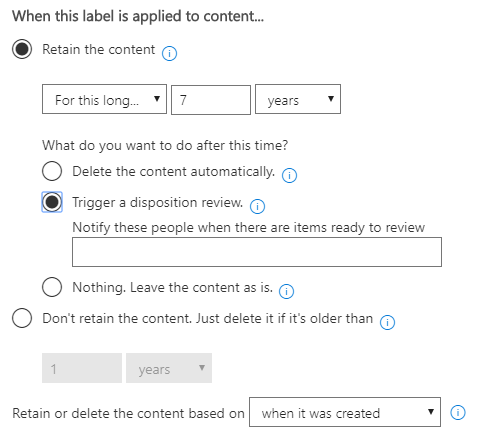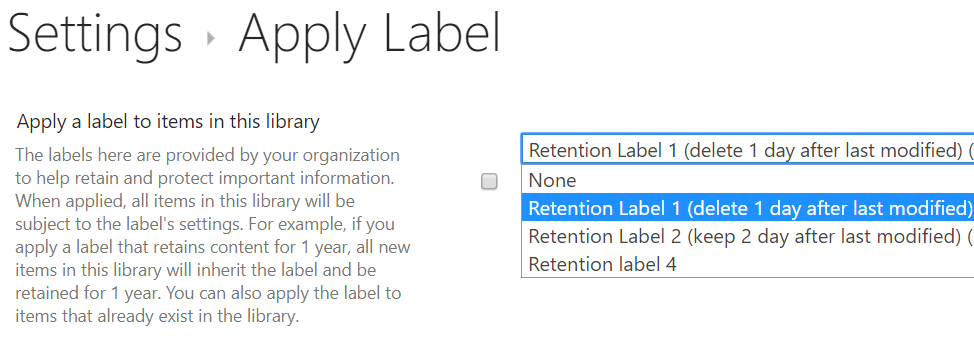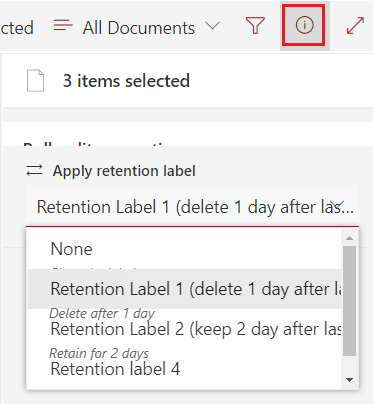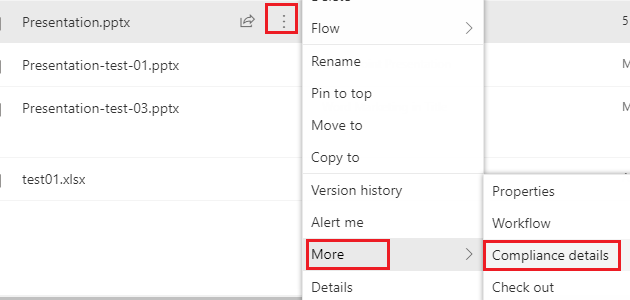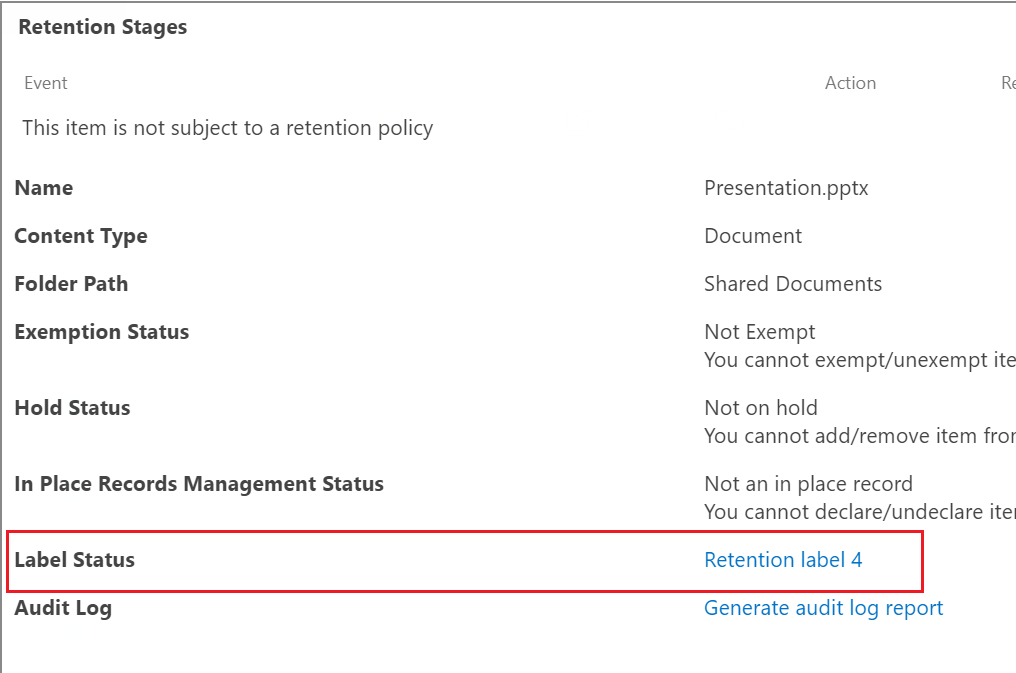This post is dedicated to one specific subject: implementing Microsoft 365 groups lifecycle (expiration) policy in large Microsoft 365 environments.
But this post is also a part of a bigger problem – dealing with ownerless resources in Large Microsoft 365 environments. Please refer to the umbrella post.
Scenario
You administer a large Microsoft 365 environment. Let say you have 100k users or more, 50K or more sites. Environment is not new, so after some years you have a lot of ownerless groups and sites (thousands probably), and a lot of inactive groups and sites (probably tens of thousands). You are getting more and more ownerless groups – hundreds each month. You are thinking of stopping bleeding and cleaning this up…
Implementing Microsoft 365 groups expiration policy
If you are thinking of activating in an existing environment – you would probably have a spike – all the old groups will be subject to policy. The ide is to avoid situation when a specific person – group owner will get dozens of email. It would be better if a person will receieve, let say one email per week.
Here is my 4 possible approaches to avoid this spike, distribute notifications evenly across the time and ease the pain:
By changing Group Lifetime
You would need to change the policy every, e.g. week or month, specifying group lifetime in days starting with maximum period. Consider
– calculate number of days between the oldest group created an today, plus 35 days – it’ll be your first “group lifetime”
– activate the policy with this number of days in “group lifetime” – and within a week you will get notifications on the oldest group/groups
– after a week or two – change the “group lifetime” decreasing it by e.g. 30-60 days and reactivate the policy… and so on
You can easily calculate it all and choose your pace depending on how many groups you have to renew, how much time you need to clean-up. You got the idea.
Downside – in the email notification it will be said “otherwise the group will be deleted on …”, but you joggling with lifetime period – so these dates might confuse users
By renewing groups as admin
As an admin, you can use PowerShell “Reset-PnPMicrosoft365GroupExpiration” or graph API “POST /groups/{id}/renew“ to renew any group.
So depending on total number of groups, number of active/inactive groups, number of ownerless groups in your organization – you can come up with a strategy, using one or more of the following techniques:
- renew all active and known and important groups (build list of groups to re-activate based on your own criteria) and then trigger the policy
- build list of definitely inactive groups and renew all other groups
- split groups into chunks and every day or week (depending on numbers) renew groups in a chunk… after that you can activate groups expiration policy, the policy will be triggered against small number of groups every day/week (with this trick you would avoid policy triggering against large number of groups and sending thousands of emails at one)
By sending customized e-mails to users
Another technique to avoid surge in your e-mail system (and most importantly – avoid sudden influx of support requests) – you can send emails to group owners with a link to renew a group. Surely you’d need to build your custom solution for that, but this does not seem like a complicated task. Some PowerShell scripting – and you are good.
“Renew group” link would look like:https://account.activedirectory.windowsazure.com/Group/RenewGroup?tenantId=<tenantId>&id=<groupId>
where <tenantId> is tenant id and <groupId> is group Id. So with PowerShell you’d just pull groups in question, their owners and send email with the link dynamically built. Consider spreading this activity across the time to avoid spikes.
By sending users to the groups page
Probably the easies option to smooth the expiration policy implementation is to send group owners to a Microsoft “Groups I own” page – where they could renew or delete their groups. The page is:
Groups I Own (https://myaccount.microsoft.com/groups/groups-i-own)
The downside is – the policy should be in active state (otherwise owners will not see when the group is expiring and option to renew it). So consider a maximum lifetime period in policy, then you’d decrease this period).
Groups expiration policy technical details
Check this KBA for a deep dive into the groups lifecycle policy technical details.