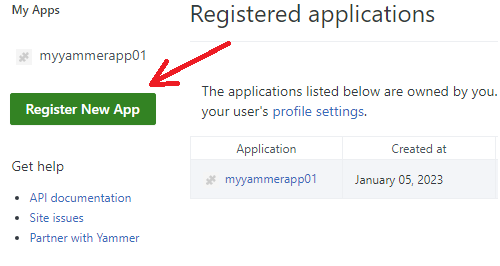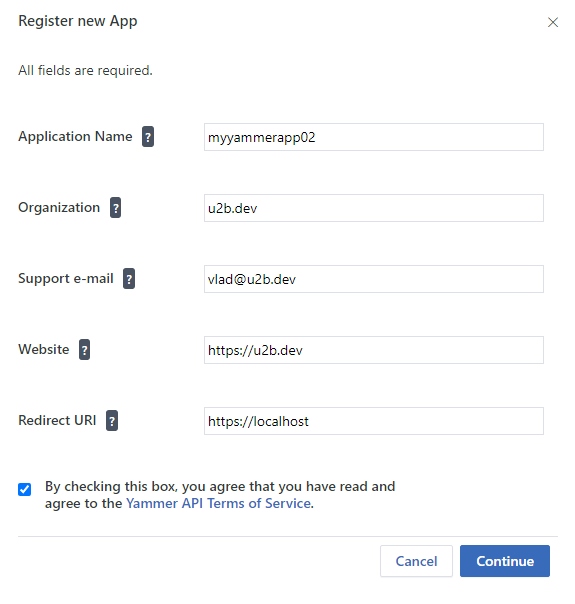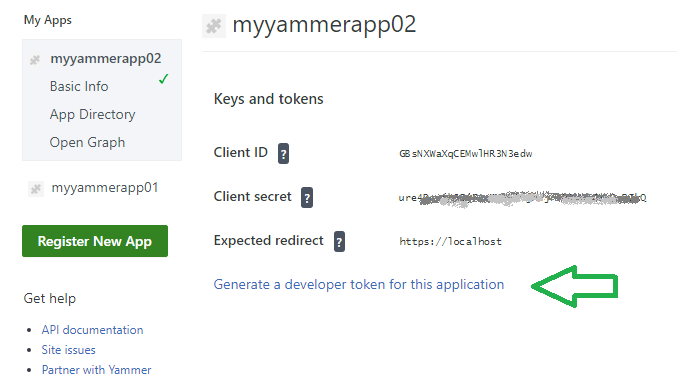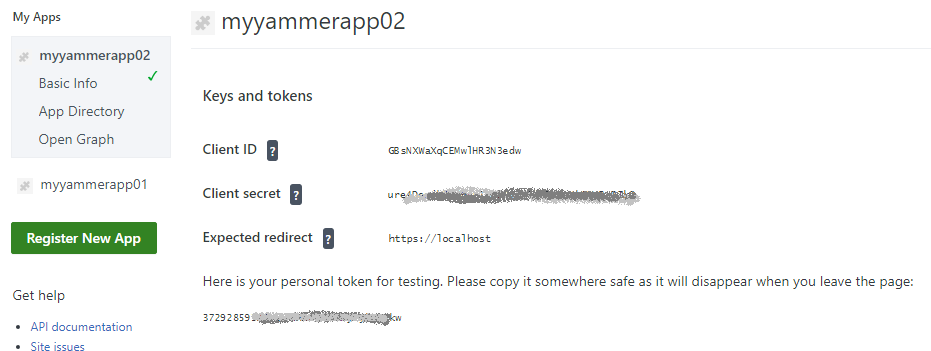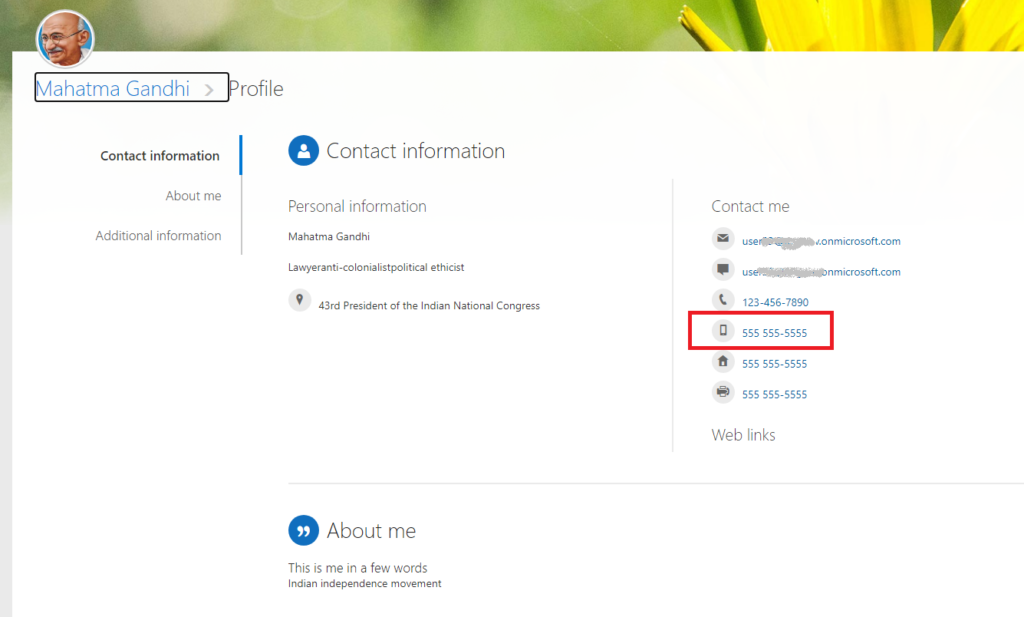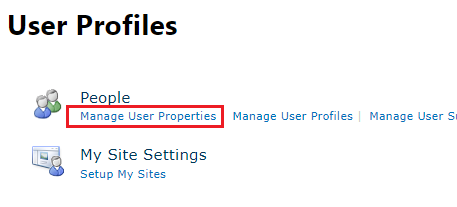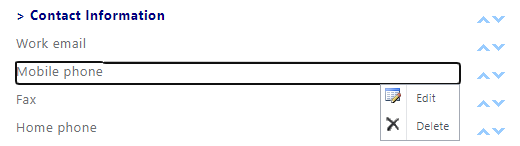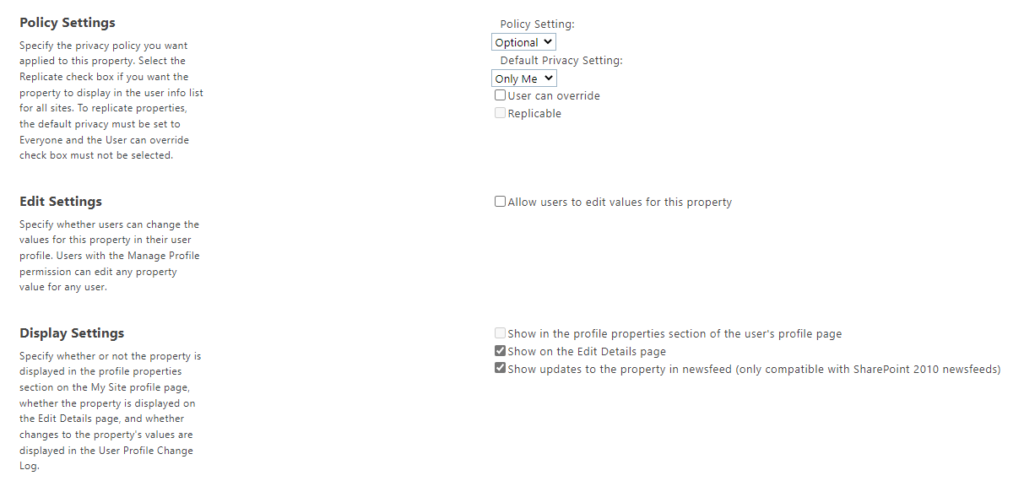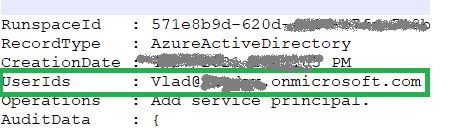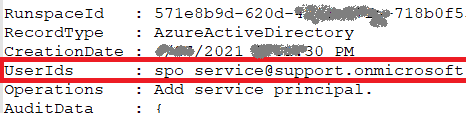Scenario
Your organization use Microsoft 365. You are implementing or configuring an Intranet Portal (Home Site). Search plays an important role here – you want search be relevant to the context – i.e.
- Official Results – if a user searches something on a company’s intranet portal – user expect “official” results, not a something from somebody’s OneDrive or Yammer chat
- Promoted Results – so information management team can adjust search with search answers – Bookmarks, Acronyms and Q&As
Problem
Microsoft Bookmarks are working only at tenant level search – i.e. if you want bookmarks work on site level search – you need to set up site search scope as tenant.
So if you configure the Intranet Portal site (Home site) search scope to “site” or “hub” to limit results with site/hub content – you will loose “answers” functionality.
Solution
The solution is very simple:
- Keep site search scope as tenant-wide to use answers (boormarks), and
- Configure search verticals and query to limit results to “official” sites only
Update Query field with KQL – e.g., with something like
(path:http//contoso.sharepoint.com/sites/IntranetPortal/ OR path:http//contoso.sharepoint.com/sites/CompanyNews/ OR path:http//contoso.sharepoint.com/sites/Onboarding)/)
to get results only from “Intranet Portal” and “Company News” sites.
Keep in mind that this will affect all other SharePoint search entry points – SharePoint landing page, Office.com etc. – so although you can configure All (and Files) verticals, but it’s not recommended. It will confuse users – they expect to search for everything under “All” vertical. Instead, consider custom vertical – e.g. “Official” scope.
After configuring – It might take 1-24 hours for the change to take effect, depending on tenant size.
Service vs Site search
If you configure that at the tenant level – i.e., Microsoft 365 Administration -> Settings -> Search and intelligence -> Customizations -> Verticals
then search results will be trimmed everywhere – SharePoint Landing Page, Office landing page (Office.com), Office App, Bing search.
Teams search will not be affected as from Teams you only search for teams content. Same for Onedrive and Yammer.
If you want the “official” search results only under Intranet Portal and leave other search entry points unaffected – then
you need to configure the same at Home (Intranet Portal) site level: Site Settings -> Microsoft Search -> Configure search settings -> Verticals
and configure site search scope to site or hub scope. But in this case you will loose answers functionality.
Global search settings – like acronyms, bookmarks and verticals – works only if site search scope is tenant.
If site search scope is site or hub – then site-level search verticals will apply (and no answers functionality will be possible).
Home site is a root site
There might be two problems with that:
- if a home site configured as a root site – you KQL will look like(path:http//contoso.sharepoint.com/ OR path:http//contoso.sharepoint.com/sites/CompanyNews)and that query will not work as any site Url will match the root site Url.
- if you need to mention many sites in KQL – like 50 sites with an Official Information – you might hit the “number of allowed character” limit
The solution is DepartmentId property:
DepartmentId
Use DepartmentId={<Hub Site ID>} in the KQL qury and your search results will be limited to your hub content while answers will still be working too. You can even combine DepartmentId with other conditions to add more sites (that are not in hub) to search scope:
(DepartmentId={4965d9be-929b-411a-9281-5662f5e09d49} OR path:http//contoso.sharepoint.com/sites/Onboarding OR path:http//contoso.sharepoint.com/sites/CompanyNews)
It worth to mention, that DepartmentId is the property that propagated from the root of the hub site to all associated sites and their content – list items, documents and pages.
Site Property Bag
Another possible option would be – site property bag…
The ultimate goal is to provide users with “Official” results only. But official sites might not be all part of one Home site hub. We can include in All search vertical query 10, 50, 100 sites, but what if we have 10k official sites in enterprise – e.g. operated by different departments – and all of them might want to be present in search results.
So, how about – if the site is considered official – we create an indexed site property, e.g. “SiteIsOfficial” with a value “Yes”. Then we map the crawled property to a managed property – e.g. RefinableString89 – and use this managed search property in query – e.g. (SiteIsOfficial=Yes).
This is actually clever idea, but this does not work… This query would only return sites, not sites content. E.g. what was indexed as site object – will be included (including home page). But site items – i.a. documents, lists, other pages – all site content – will not be included…
So let’s get back to DepartmentId…
Rename All Vertical
Again – the ultimate goal is to give users option to have “Official” results. But they still might want to be able to search through all content.
What if we rename the default “All” vertical to “Home Site” and configure query for official results only.
Then we can create a custom vertical called “Everything” or “All” with no query limitations to give users all reasults
Update: not a good idea either… If the home site search scope is tenant – so verticals are configured and be visible at tenant level – i.e. everywhere…
Separate Official Vertical
My personal preference is to keep All vertical as real All, and create a custom Vertical “Official” for official results only where we would use query trick.
In addition, it would be nice to highlight results from official sources by using custom result type – check “Manage result layouts for SharePoint results in Microsoft Search”
Resources: