It happened in the middle of 1990-x. I just started to work on software company in Almaty as a computer engineer. The company had a customer in the city of Kustanai. I was sent to Kustanay to solve some problem.
It was winter. Winters in the north-Kazakhstan are pretty cold. Business-trip turned-up a little longer than I expected. At the end, day of flight home came. By this time I had run-out of money and worm clothes.
A Little digress from the topic. I used to travel a lot – by plane, by train and even by ship. I used to be petty experienced traveler. What I do not like at all – is crowds and queues. But when you are travelling by plane, you have to be in queues and among the crowd. You have to stay in the row before check-in, then before security, customs, passport control etc. When boarding announces – everybody rush to the gate and stand at their feet half an hour in the row. Usually in such a situation I sit down somewhere near and wait until everybody is boarded, then, among the couple of the same calm as myself, I get on the plane.
But that time something went unusual. I had been waiting on the bench, and thinking of home. And when boarding was announced, I decided not to wait until the very end, but rushed among the others to the gate. There was no bus. All passengers had to walk across the take-off field, at night, at cold, when the wind knocked you down. Again, I was not first, but was not last one.
The plane was Yak-40, a little jet, designed for 50 seats. The entrance was at the back side of the plane. Convertible back door serves as a stairs when got back. I got on the plane, took my seat and then heard a noise from the back door. A flight attendant, strong woman, blocked access to the plane, standing in the doorway. I was heard something like “Stop, get out of plane. We have no free seats more.”
Passengers were trying to climb. There was almost a fight. A man in the uniform – a second pilot – stout man – hurried to help the flight-attendant. They managed to push people out and closed the door. The plane took off. I was sitting in my seat, in the warm cabin, on the way home, thinking of people who had stayed behind, along, in the middle of the airfield, in the cold night.
Search Unified Audit Log Daemon Job
How to run “Search-UnifiedAuditLog” in unattended way, i.e. non-interactive.
What are the minimal permissions required?
The PowerShell code:
$clientId = ""
$cPwd = ConvertTo-SecureString -String "" -AsPlainText -Force
$cPath = ""C:\Users\UserName\Certificates\Cert.pfx""
$organization = "contoso.onmicrosoft.com"
Connect-ExchangeOnline -CertificateFilePath $cPath -CertificatePassword $cPwd -AppID $clientId -Organization $organization
[DateTime]$start = [DateTime]::UtcNow.AddMinutes(-45)
[DateTime]$end = [DateTime]::UtcNow
$resultSize = 1000
$results = $null
$results = Search-UnifiedAuditLog -StartDate $start -EndDate $end -ResultSize $results.Count
$results | Select-Object RecordType, CreationDate, UserIds, Operations -First 3
Disconnect-ExchangeOnline -Confirm:$falseTroubleshooting
The error “The term ‘Search-UnifiedAuditLog’ is not recognized”:
Search-UnifiedAuditLog: C:\scripts\PowerShell.auth\Search-AuditLog-w-App.ps1:16:12
Line |
16 | $results = Search-UnifiedAuditLog -StartDate $start -EndDate $end -Re …
| ~~~~~~
| The term 'Search-UnifiedAuditLog' is not recognized as a name of a cmdlet, function, script file, or executable
| program. Check the spelling of the name, or if a path was included, verify that the path is correct and try again.
means a proper administrative role (e.g. “Exchange administrator”) is not assigned.
References
PowerShell Script to Fetch All Alerts from SharePoint Online Site
Microsoft announced SharePoint Alerts retirement. Starting from October 2025 – the SharePoint Alert expiration feature will be gradually activated. In January 2026 Microsoft will turn off creation of new SharePoint Alerts (gradually). In July 2026 the ability to use SharePoint Alerts will be removed.
How do we know how many alerts are configured in our tenant? Can we get a report on all alerts of all users from all tenant SharePoint sites?
Approaches are:
- use Microsoft 365 Assessment tool (they have a mode to get all alerts – here is the doc)
Microsoft 365 Assessment tool is a great tool, but it is an .exe software, so in large orgs it might be difficult to use it and it requires admin’s permissions to run - use custom PowerShell scripts – this option might help if you
– need a specific report format/data/columns
– want to quickly get report on alerts for a specific site or site/user
– can run the script as a site collection admin/owner (does not require tenant admin permissions)
PnP.PowerShell-based script
You’d just use “Get-PnPAlert” cmdlet. That is it.
It requires connection to a specific site, and it allows to get all alerts for the specific user, all alerts for the specific library and all alerts for all users and all lists/libraries:
Get-PnPAlert -AllUsersThe cmdlet returns an alert object with the following properties: AlertFrequency, AlertTemplateName, AlertTime,AlertType,AllProperties,AlwaysNotify,DeliveryChannels,EventType,Filter,ID,Item,ItemID,List,ListID,ListUrl,Properties,Status,Title,User,UserId,Context,Tag,Path
If you need to get all alerts from all tenant sites – just do the same in a loop. Here is the example:
https://github.com/VladilenK/m365-PowerShell/blob/main/reports/Site/Get-Site-Alerts.PnP.ps1
CSOM-based PowerShell script
This is an old-style CSOM-based script we used before PnP designed their beautiful cmdlet. Notice that what took 20 lines of code PnP implemented in one cmdlet.
PowerShell Script to get All Alerts of all Users from a specific SharePoint Online Site Collection, including subsites:
https://github.com/VladilenK/PowerShell/blob/main/reports/Site/Fetch-All-Alerts-from-SPO-Site.ps1
it is based on Salaudeen Rajack’s script:
“SharePoint Online: Get All Alerts from a Site Collection using PowerShell“
I updated authentication part, so now the script support both MFA and password-only based authentications
Валерий Ершов, отзовись!
Валерий Ершов, отзовись! Тебя ищут одногруппники из П-5.
Microsoft 365 Search: roadmap and announcements
updated: Feb 13, 2022
(Old/Classic) SharePoint Search: content-centric (SharePoint Search Center)
(New/Modern) Microsoft Search: people-centric (Teams, Office, OneDrive, Delve etc.)
Office graph = codename for collective set of services and insights we generate on top of the infrastructure that fast office graph group developed
= social Intel concepts (SharePoint home, Delve, OneDrive Discoverview) are derivatives of Office graph
Microsoft Graph = API ( including universal search API)
The Graph Search API went General Availability (GA):
– Microsoft Search API in Microsoft Graph
– Use the Microsoft Search API to query data
– Microsoft Search API Code samples, Tutorials at github
Microsoft Search API provides one unified search endpoint that you can use to query data in the Microsoft cloud – messages and events in Outlook mailboxes, and files on OneDrive and SharePoint – that Microsoft Search already indexes.
Turing technology – understands you, answers your question e.g. hover over doc -> doc summary (based on “deep speed” AI model)
announcement at Ignite Spring, more on Ignite Fall 2021
Modern Search: MS nailed the fundamentals, now start bringing it everywhere – to Teams first, then SharePoint (said Nov 2020).
Modern Search Customizations – we’ll take the best from Classic SharePoint Search,
a lot will retire – investing in more flexibility
PnP modern Search
– custom result pages, webparts, branding theme; filters, refiners, scoping control )
pnp modern search – webparts (video)
https://microsoft-search.github.io/pnp-modern-search
Core idea behind Microsoft search is coherence
Bill Baer:
“People use search in a different ways
1) you have organisations who have a well-established intranet built around set of governance controls, a very clean architecture and they want to build a search into that intranet scenario; that’s why a lot of SharePoint capabilities are going to come along with Microsoft search for that particular endpoint
2) then you have other people who live their day in teams“
Updates
Shared search engine results page (developed once – transitioned everywhere)
Ctrl-F to search through teams (chats?) (contextual search)
Natural language search (starting from Outlook)
Image search (before eoy), +
Metadata content type search Syntex customers will be able to use content type to search in the advanced search flyout in document libraries that contain content types beyond the default types. Syntex only.
Conversations: teams chats, outlook groups conversations, yammer conversation can be found under Conversations vertical in Bing search. Later – in Office.com and SharePoint landing page.
E-mail messages are added to Conversations vertical in Bing search
Bookmarks (new promoted results), acronyms, Q&A – all under “Answers”
Bookmarks Targeting – for the specific audience based on device/OS, Country/Region, security groups…
SharePoint Search Admin Center -> will be migrated from SharePoint admin center to to Microsoft Search Admin Center transitioning (Search and Intelligence Admin Center) – long-running project custom dictionaries, spelling suggestions – will retire, (move to a graph-driven speller)
+ Viva Topics – based search capabilities
- Create Topic Answers with Microsoft Viva Topics to bring together people, content, and information (including synonyms and acronyms)
- Knowledge answers provide a direct answer to questions authoritative information in an organization across SharePoint and OneDrive content
- Files/Calendars/Links answers
Graph Connectors
Graph Connectors are generally available (ADLS – Azure Data Lake Storage Gen2, Azure DevOps, Azure SQL and Microsoft SQL Server, Enterprise websites, MediaWiki, File share, Oracle SQL, Salesforce, Jira, Confluence, ServiceNow + 100+ from partners; New connectors coming to Microsoft Search: Jira Graph connector, Confluence Graph connector).
Graph Connector allows to connect external source of information to Microsoft 365 and makes that data available across all m365 apps and services so you can find what you need wherever you’re working, whether in one of your favorite productivity apps or one of the many Microsoft 365 services such as SharePoint or Office.com
Graph Connectors roadmap:
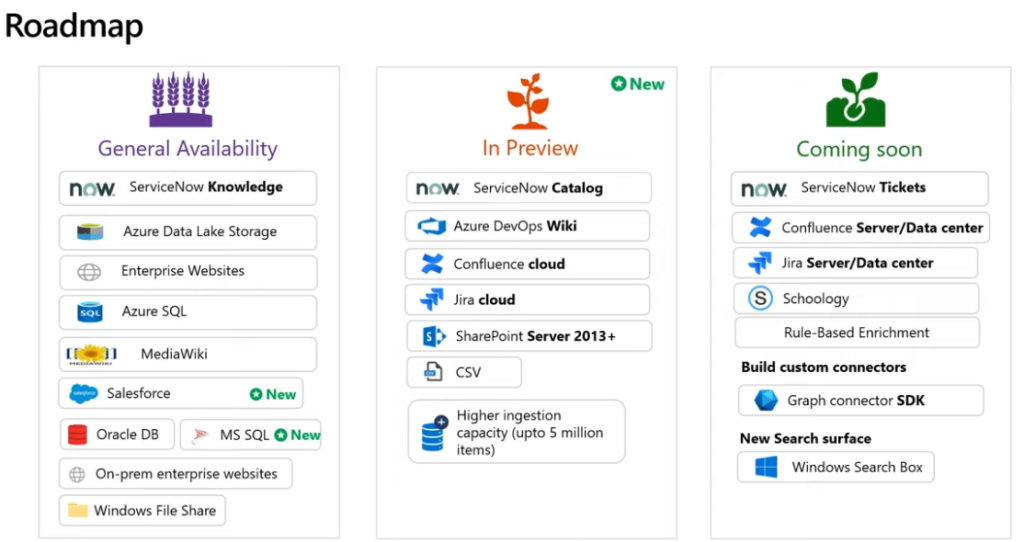
Actionable experiences
Search results on select Graph connectors will soon support actions that will allow users to interact with the result and perform changes to the Connector content within the Search application.
Results clusters
The results shown in a result cluster are grouped together based on the search vertical configuration.
Profile Query variables
Define any attribute from the user’s Profile, as a query variable and it would be resolved during query evaluation (This feature is currently in preview)
Profile enrichment with Graph connectors
…you will soon be able to enrich Microsoft 365 profile properties like Job title, Phone numbers, Skills etc. with data from HRMS systems using graph connectors. …then surface this rich profile information on people experiences like profile cards.
Search Federation
federation capabilities will allow enterprises build and integrate their custom LOB search experiences, customized search providers, into the overall Microsoft Search. With federated search, you can make information from systems where the data cannot leave the systems boundaries available to search across in Microsoft 365 productivity apps and services, without indexing its data with Microsoft Search.
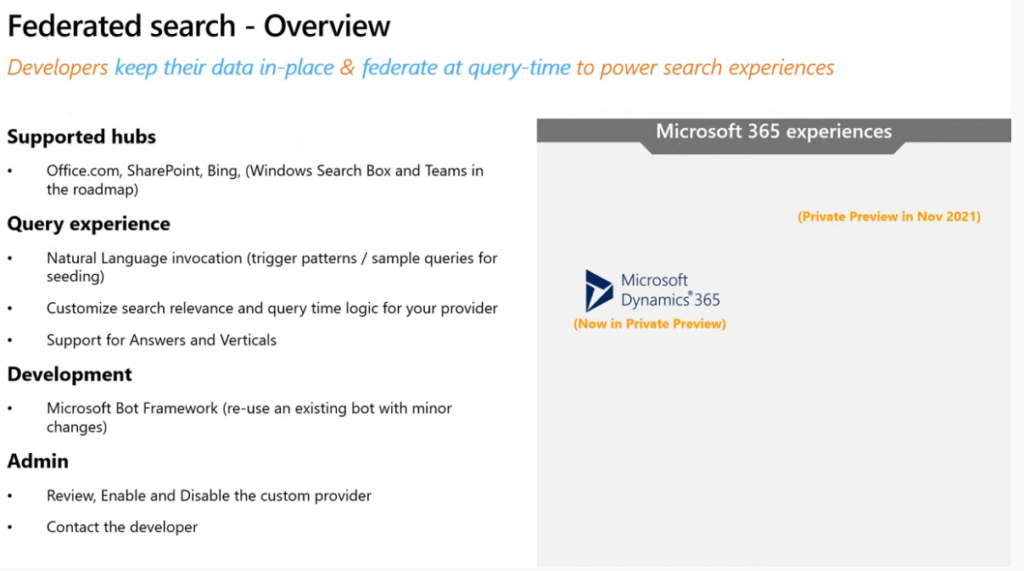
Azure Cognitive Search Federation
PowerBI search vertical
Custom verticals and custom refiners
Custom result templates – search layout designer – wysiwyg editor
– Manage search result layouts
– Microsoft Search Layout Designer
Standalone Search – AAD identity – Graph connector – Ingest your data – use Search = in Windows 10, Office.com ( e.g. for those who have their data in other productivity suite, have no intent to use m365, but want to search)
More info:
References
Bill Baer “Making the most of Microsoft Search” @ MS Ingnite fall 2021
Current state of SharePoint Search and Microsoft Search scopes
Bill Baer: What’s new and what’s next for Microsoft Search (May 25, 2021)
Connect to SharePoint Online and MS Graph Interactively with Client App and MSAL token
Scenario
You have a Microsoft 365 subscription with SharePoint Online. You use PowerShell, PnP.PowerShell module and MS Graph API to work with SharePoint under current user’s credential. You need to authenticate to SharePoint Online via Connect-PnPOnline and to Microsoft Graph API interactively on behalf of a current user.
Problem
Unfortunately, both “Connect-PnPOnline -Interactive -Url <siteUrl>” or “Connect-PnPOnline -UseWebLogin -Url <siteUrl>” might fail with something like “Need admin approval”, “App needs permission to access resources in your organization that only an admin can grant. Please ask an admin to grant permission to this app before you can use it.” or “Permissions requested” or similar
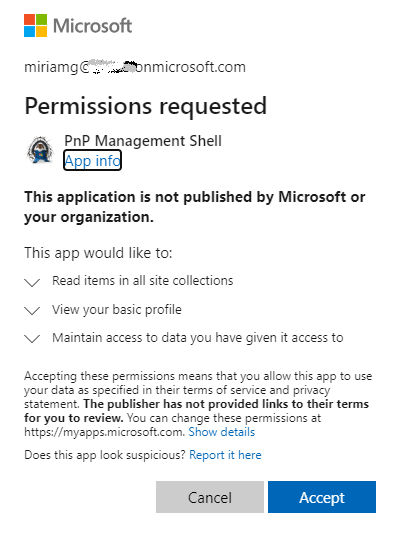
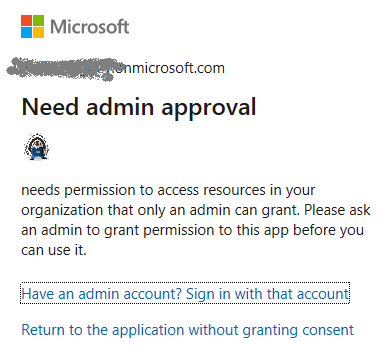
Solution
- register an Azure App. Choose “single tenant”
- configure authentication blade:
– add platform – “Mobile and Desktop app”
– select “https://login.microsoftonline.com/common/oauth2/nativeclient”
– add custom Redirect URI: “http://localhost” - configure API permissions blade:
– add delegated permissions you need (refer to specific API you’ll use)
e.g. Microsoft Graph Sites.FullControl.All and SharePoint AllSites.FullControl - use the following code samples
PnP.PowerShell
$siteUrl = "https://contoso.sharepoint.com/teams/myTeamsSite"
$appId = "" # Client Id
Connect-PnPOnline -ClientId $appId -Url $siteUrl -Interactive
Get-PnPSiteA pop-up window will appear to authenticate interactively. If you are already authenticated with another credentials (or single-sigh-on) – an interactive window might pop up and disappear – that prevents you enter your other id.
To ensure Connect-PnPOnline prompts you for your credentials – use ” -ForceAuthentication” option.
If you are a SharePoint tenant admin – you can connect to a tenant with:
$orgName = "yourTenantPrefix"
$adminUrl = "https://$orgName-admin.sharepoint.com"
$appId = "" # Client Id
$connection = Connect-PnPOnline -ClientId $appId -Url $adminUrl -Interactive -ReturnConnection # -ForceAuthentication
$connection Microsoft Graph API
Use MSAL.PS module to get an msal token then use token in Microsoft graph-based requests:
$tenantId = ""
$clientid = ""
$url = ""
$token = Get-MsalToken -ClientId $clientid -TenantId $tenantId -InteractiveBy default token expires in ~ 1 hour. But you can refresh it silently.
This helps you in long-running PowerShell scripts that takes hours to complete.
So you can include something like this in the loop:
if ($token.ExpiresOn.LocalDateTime -lt $(get-date).AddMinutes(10)) {
$token = Get-MsalToken -ClientId $clientid -TenantId $tenantId -ForceRefresh -Silent
Write-Host "Token will expire on:" $token.ExpiresOn.LocalDateTime
}Application permissions
Somehow using Connect-PnPOnline with AccessToken option did not work if the token was acquired with MSAL.PS interactively. But it did work when you get msal.ps token unattended (using App credentials). So…
If you can get an Application (non Delegated) permissions to your azure-registerd-app,
you can use msal token to connect to site with PnP
=========================
NB: For delegated permissions, the effective permissions of your app are the intersection of the delegated permissions the app has been granted (via consent) and the privileges of the currently signed-in user. Your app can never have more privileges than the signed-in user.
Track SharePoint App-only Service Principals in Microsoft 365
Update (Feb 2025):
A new KBA: Azure ACS retirement: Track down ACS apps
Update (May 2023):
You can use Get-PnPAzureACSPrincipal to returns the lists of all Azure ACS principals installed in your Tenant including subsites.
Update: Sites.Selected API MS Graph permissions was introduced by Microsoft in 2021. It was a good move towards site-level development, but still developers were limited with only what MS Graph API provides for SharePoint dev.
So devs had to use AppInv.aspx at site level to provide ACS permissions to their apps to be able to use SharePoint CSOM and REST APIs.
Recently Microsoft introduced Sites.Selected SharePoint API permissions for registered Azure Apps! So now devs should be fully happy without ACS-based permissions.
Update: I’m not sure when Microsoft implemented that, but I recently found another Record Type – “SharePointAppPermissionOperation”. There is an Activity type – AppPermissionGrant…
To be explored…
After all the updates the original article below is probably obsolete…
Scenario
Developers in the organization can use both – Azure Apps and SharePoint Apps to work with SharePoint sites in their “daemon” applications.
It is recommended to use Azure apps so, you want to know – what are SharePoint Apps registered and their owners, who registered SharePoint Apps. Eventually you would disable SharePoint Apps-only principal but before that you’d move Devs from SP-App-only to Azure App (see Disable Custom App Authentication).
(SharePoint App-only service principals aka SP-App-Only are SPN or App registered from within SharePoint using AppRegNew.aspx system page).
One of the approaches is to track Apps/Owners (or who register an app) with Unified Audit Log
Use Unified Audit Logs
The following PowerShell code:
$operations = 'Add service principal.'
$recordType = 'AzureActiveDirectory'
Search-UnifiedAuditLog -StartDate $start -EndDate $end -ResultSize $resultSize -Formatted -Operations $operations -RecordType $recordType
returns events with operation = ‘Add service principal.’ Nice, but…
if an app was registered in Azure – event contains an UPN under UserIds property:
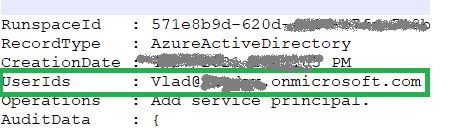
Unfortunately, in case with registering app in SharePoint, an audit log event will be like:
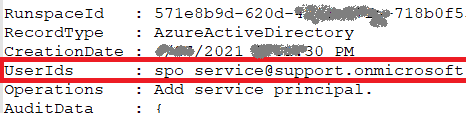
i.e. UserId registered is “spo_service@support.onmicrosoft.com”, so we do not know who registered a SharePoint-only app
In theory – we could use events recorded immediately before and after “Add service principal” event to track a user and site who has registered a SharePoint-only app… But for me it seems like too complicated for automation.

Instead we can do simple search through audit log for events “AppRegNew.aspx page visited”. This gives us a good approximation of who registered SP-App-only principal. Worst scenario – we reach more people than we really need (including those who started registering sp-app-only but did not complete) but all of them would be definitely our target auditory.
Consider the following code:
$freeText = "appregnew" $operations = 'PageViewed' $recordType = 'SharePoint' $results = Search-UnifiedAuditLog -StartDate $start -EndDate $end -ResultSize $resultSize -FreeText $freeText -Operations $operations -RecordType $recordType
this would give you all users who loaded “/_layouts/15/appregnew.aspx” page
References
- Azure ACS retirement: Track down ACS apps
- Export all SharePoint App Principals using the Microsoft Graph PowerShell Module
- Use a PowerShell script to search the audit log
- PowerShell samples to get Apps registrations from Unified Audit Log
- Azure App, ACS, SP-App only and Disable Custom App Authentication
- Accessing SharePoint using an application context, also known as app-only
Update item Author field with PowerShell and Item-level list permissions
Scenario:
You have imported a list into SharePoint Online. Every list item contains information for specific users and users’ accounts. You want list items be visible to specific users only.
You want to leverage Item-Level Permissions under List Advanced settings: “Read access: Read items that were created by the user”. But the problem is – since this list was imported – it was not users who created items. So the item-level access feature to work properly – you’d need to update the list so for each item the field “Created By” will have a user account you want the item be visible for.
Solution:
PnP.PowerShell helps. Using “Set-PnPListItem”, you can re-write “Author” field in the list item. In the example below I’m using just static user’s UPN:
Set-PnPListItem -List "Test" -Identity 1 -Values @{"Author"="testuser@domain.com"}but in reality you’d do it dynamically – based on your specific case.
Then you can turn on Item-Level Permissions under List Advanced settings: “Read access: Read items that were created by the user”:

Add users to “Site Visitors” group for read-only access:

References
- https://pnp.github.io/powershell/cmdlets/Set-PnPListItem.html
- https://sharepointmaven.com/how-to-enable-item-level-permissions-in-sharepoint/
How to Find Content Shared with Everyone in SharePoint and Teams
There is a known problem in SharePoint (and Teams*) – complicated permissions system. Site owners/administrators provide access, site contributors upload documents and at any particular moment nobody knows – who has access to what files. As a result – sometimes content becomes overshared. The most frequent way to over-expose sensitive documents is when sites content is shared with “Everyone”. As admins, how do we know what content is shared with “Everyone”? Is there a report?
Obviously, only data owner decides who should have access to site documents, so we (SharePoint admins) do not fix permissions automatically (until there is a policy), but at least we can help site owners with reports and maybe initiate permissions review for “nasty” sites?
Below I’m sharing 3 possible solutions:
- Solution #1 – also OotB report that comes with some 3-rd party tools
- Solution #2 – PowerShell “Brute force” – free but require advanced skills and efforts
- Solution #3 – Search-based – also free, and require less skills and efforts
Add-On – SharePoint Advanced management – EEEU report, comes with Premium license only
(*) Microsoft with the introduction of Teams had to simplify permissions in SharePoint – since there should only be 3 types of access levels – owner, member and visitor. It was… in some ways, but in other ways it made things worse.
Solution #1 (3-rd party tools)
You are lucky if you can use 3-rd party tools (e.g. ShareGate, SysKit Point, AvePoint, Metalogix etc.), with the ability to get full permissions report. Though – if your m365 environment is not small – there might be a problem to get full permissions report for all tenant sites. Some tools allow you to get tenant-wide permissions report for specific Ids e.g. EEEU – this option should work better for large environments.
Still there might be another problem. Consider the following. When I say “shared with Everyone” – I actually mean at least 3 possible “everyone” system logins:
- Everyone
- Everyone except external users
- All users
– those are system id’s, but what if there are other ids – e.g. migrated from on-prem or cloud-born custom security groups in tenant that also include everyone or big portion of users (e.g. dynamic security group that includes all or many accounts)?
What if your Identity management operates security groups “All employee” or “Contractors” or “All licensed users”? Do you think these groups can be identified as “Everyone” groups? Do you think it’d be a good idea to check if content is shared with other large groups (not only system Everyone…)? Would you like to run permissions report separately for all groups that include “all” or “almost all” users?
Also, knowing that full reports heavily load the system, 3-rd party tools might by default limit “how deep report is” to the root site and lists/libraries, not including e.g. folders and items. So you might need go to settings and turn on “full deep” option Keep it in mind.
Obviously this option #1 is not free, as it requires licenses to be obtained. For “free” reports – consider options below.
Solution #2 (PowerShell “Brute force”)
You can get full permissions report per site or for entire tenant with PowerShell, which if free… The only you need is to write a script yourself or find/adopt existing one. Sounds easy?
Well, first problem is it takes a decent amount of time and competences to write such script. If if you find one – it would require some skills to adopt and run it. Frankly say, I have not seen so far scripts that were out-of-the-box ready to do that job. And it is not a good idea to run scripts you got from internet against your production environment until you understand it tested it and fully confident with.
Another possible problem – size of environment. The script I designed and use to get comprehensive permissions report might run hours against a good single site – if I need full details on site/subsites, lists/libraries, folders and list items levels. So if you have less than 1000 sites – probably this approach can fly. But if your environment is 10K+ sites – it will take forever. So the approach might not work for large enterprise environments.
One might say – we can limit report with only top permissions (root web or default library) to get it faster. But this would be not accurate. And in IT security what is not accurate – leads to even bigger risks. So, we need check permissions up to every item level deep, as even one file with sensitive info shared inappropriately can cause security issue. (Btw, 3-rd party tools usually by default limit reports to libraries level, so check reporting options…)
The other issue with this approach… Let say you got full permissions report… It would look like “resource -> group -> permissions”… How do you know for each group – what is the group in terms of membership?
Ok, if this solution is not easy to get working – what are other options?
Solution #3 (Search-based)
This solution is based on simple but clever idea: why do we need to iterate through all the tenant documents/items if all the content is already crawled by search? Search is also respect permissions. Can we just use search to get files shared with Everyone? Let us see.
The idea is: what if we use some dummy user account with no specific permissions provided (in terms of groups membership – let it be the same as anyone else – member of all default groups). That means if this user can see some data – then these content is open to everyone. Now what if we do search on behalf of that account? All the content returned would be content shared with Everyone except external users (EEEU). For background – check this and this articles.
Can we get results programmatically (e.g. with PowerShell)? Can we use Microsoft Graph search API? Sure. Check also this article “How to search against SharePoint Online Content with Microsoft Graph search API with PowerShell“.
Solution #3 Option #1 – search through tenant
With this option we would use search query “*” and all 5 possible SharePoint entities – driveItem’,’listItem’,’list’,’drive’,’site’ to find everything that is shared with everyone. We’d pull results with paging (we’d use “from” option in a loop to pull all results). After we get all results – we can sort and select only unique site collections. But! We might have some problems here.
Problem #1. Again, for small environments or if there are not much “Open” sites – it would work. But for large enterprise environments the problem is the same as in “brute force”. Search would returns too many results – and it might take days and weeks (exact time is unpredictable) to get all of them. (Surely there are sites “legally” shared with everyone – Communication sites, public Teams, Yammer communities… So your search will be flooded with content from sites you already know are shared with all).
Problem #2. We are getting results with paging. But recently Microsoft started limiting number of returning results. E.g. your search request result might say like “there are 3659735 total hits” but after result number 1000 it just stops returning anything, even with paging. And Microsoft explains it like “search is for search… nobody goes through 100 result pages”.
Solution#3 Option #2 – loop sites (hybrid approach)
At first, we can get only list of all sites and exclude legally open sites. Private sites are not usually supposed to be shared with everyone.
Now the idea is: why do we need to get all search results if even one result from a site would be enough to put the site to the list of “open” sites. In other words, we do not need all results from the site, we only need to know if there are any results from the site, at least one – so we know if the site is open for everyone or not.
So, consider the following approach:
- You get list of all sites in tenant.
- You run search request against each site in the loop
(e.g. consider KQL option “Site: https://yourTenant.SharePoint.com/sites/YourSite”.
If at least something found in the site – add the site to the “Open Sites” list.
With this approach you will get list of sites shared with “Everyone…” in a predictable time.
Solution#3 Option #3 – exclude known “open” sites
There are sites “legally” shared with everyone – e.g. corporate portal, department communication sites, public teams, public Viva Engage communities etc. If it is know that these sites are public – you can exclude them from all sites list – so in the “Solution#3 Option #2 – loop sites” – you’d loop only through sites that are not supposed to be public. I know – percentage of “legally public” sites in tenant to all sites is a relatively small number, so should not significantly decrease elapsed time… but still.
Pros and cons of the Solution # 3
Pro 1: the only fast enough (at least predictable time to complete) and accurate enough to rely on solution.
Pro 2: There might be custom security groups intended to hold all or part of the enterprise (e.g. “All employee” or “all contractors”). If the enterprise comprises from several businesses or regions – it might be “All Business 1” or “All EMEA”… you got the idea. So you can tweak this search-based solution by adding your dummy account you are running search on behalf of to some of theses groups to find out if there are resources shared maybe not with everyone but with all “North America based” users or with “all employees”, which might make sense also.
Con 1 : crawling and indexing takes time, so search-based reports can miss recent changes in data and permissions
Con 2: this approach cannot be automated (since we need an interactive authentication). I.e. we need to run it manually every time.
Con 3: After we get all sites shared with everyone – we do not know – at what level permissions are broken and provided to everyone. It might be entire site or one file. It does not really help if you try to get all search results from the site. If you want to know what exactly is shared with everyone – on the site – run permissions report against this site (shortlist of sites).
Notes
Note 1: consider there are resources like “Styles Library” shared with everyone by default, especially on migrated sites
Note 2: this is a separate topic, but consider implementing/using sensitivity labels. At least you can start with high-sensitive sites. With sensitivity labels – site owners/member would know – what kind of site they are working on.
Add-On: SAM – DAG – Content Shared with EEEU
Microsoft implemented this report (Content shared with ‘Everyone except external users’ (EEEU) reports) in around mid-2024, but
- it does not give you ALL content shared with EEEU, it gives you content shared with EEEU in the last 28 days, so you have to have full report and initial clean-up, then you can consider this solution
- it requires additional license – Microsoft SharePoint Premium – SharePoint Advanced Management.
- it allows initiate access review for site admins/owners (see Deep Dive into SAM DAG Content shared with EEEU access review).
What’s next
Ok, we know list of SharePoint resources shared with everyone, but what would be the next step? Should we communicate to site owners – if so how to let site owners know that there are resources shared with Everyone… on their sites.
To be continued…
References
- Content shared with ‘Everyone except external users’ (EEEU) reports
- https://support.microsoft.com/en-us/office/how-to-determine-resources-to-which-all-external-users-have-access-c3c8642b-cfb3-46b7-9f5a-ce27a6cb8ea1
- Full Report on SharePoint Online Site Access and Permissions
- Calling MS Graph Search API against SharePoint content
- PowerShell scripts to detect sites shared with everyone with search
Video tutorial:
Access SPO Site Programmatically via MS Graph API and SharePoint API
Scenario
You are a software developer. Your company uses Microsoft Office 365 (SharePoint, Teams etc.). The need is to work with a specific site collection programmatically (from code – Python, C#, Java, PowerShell, JavaScript etc.) – e.g. upload/download documents, update list items, search etc.
The code must run without user interaction (unattended, aka daemon app). Sometimes this is also called “SharePoint Automation”.
The solution is based on a new Graph API feature – Sites.Selected and a classic SP-Only app.
Solution
- Register an Azure App and configure it as usual.
Select API Permissions blade and add two permissions:
– Microsoft Graph -> Applications Permissions -> “sites.selected”
– SharePoint -> Applications Permissions -> “sites.selected“ - Request “Grant admin consent” from a tenant/global admin
- Request SharePoint admin to run PowerShell code (e.g. this one) to assign proper permissions to your azure app for a specific site collection (consider site owner consent)
- (optionally) Provide SharePoint API permissions:
(require Site Collection Owner/Admin account) – use
https://YourTenant.sharepoint.com/teams/YourSite/_layouts/15/appinv.aspx
to add SharePoint API permissions to your app. E.g. full control permissions to site collection would be
<AppPermissionRequests AllowAppOnlyPolicy="true">
<AppPermissionRequest Scope="http://sharepoint/content/sitecollection"
Right="FullControl" />
</AppPermissionRequests>Consider minimal permissions (e.g. Right=”Read” see more with Sumit)
Problem Solved
- you get access to one and only one site collection (“least privilege” principal)
- you get both – SharePoint API and Microsoft Graph API permissions to SharePoint
- you can use app secret or certificate to authenticate – depending on what are your security requirements
Note: if your scenario require authenticated user present – the solution would be a little different: Connect-PnPOnline Interactive with Client App Id
Update:
Sites.Selected API MS Graph permissions was introduced by Microsoft in 2021. It was a huge step forward, but still devs were limited with MS Graph API against SharePoint.
So devs had to use AppInv at site level to provide ACS permissions to their apps to use SharePoint CSOM and REST APIs.
Recently Microsoft introduced Sites.Selected SharePoint API permissions for registered Azure Apps! So now devs should be fully happy without ACS-based permissions AppInv.aspx. (See more here on disabling SP Apps Only SPNs)
Thanks to Leon Armston and Scott Murdock
Update 2:
Microsoft announced end-of-life for ACS permissions, so we’d need to avoid ACS permissions for new development.
References:
- Register an application with the Microsoft identity platform
- Controlling app access on a specific SharePoint site collections is now available in Microsoft Graph
- Working with SharePoint sites in Microsoft Graph
- SharePoint Add-In — Permission XML cheat sheet
- Accessing SharePoint using an application context, also known as app-only
- Connect-PnPOnline Interactive with Client App Id
- Disable Custom App Authentication