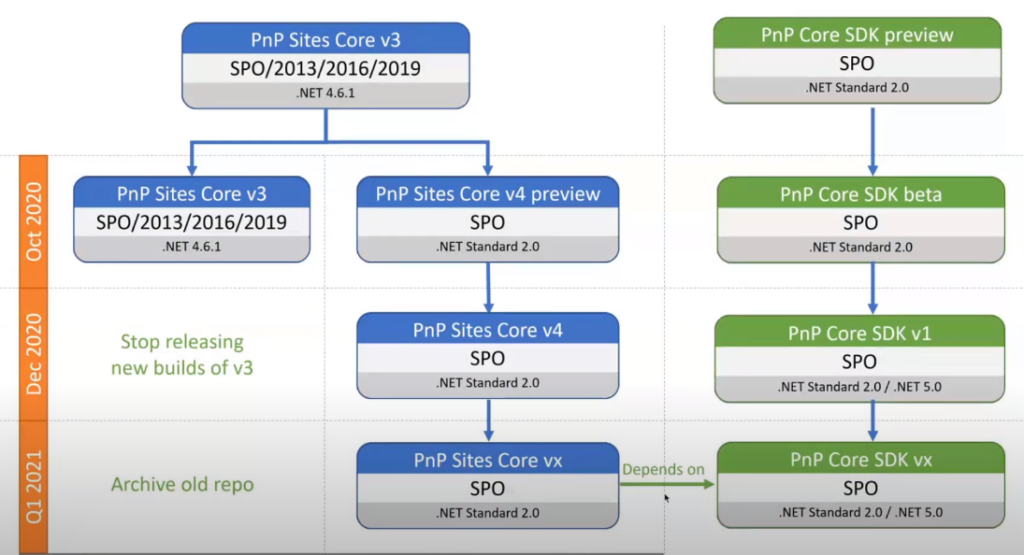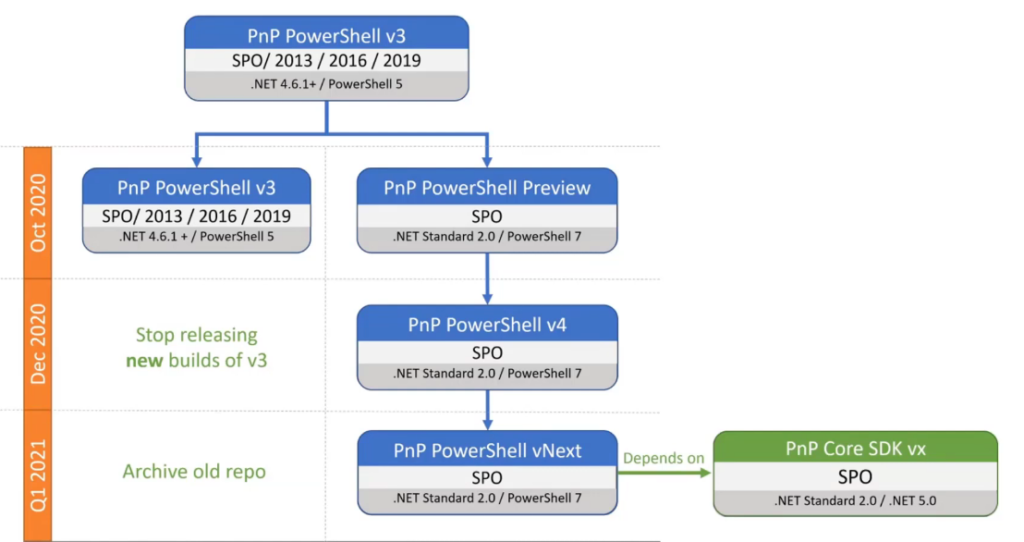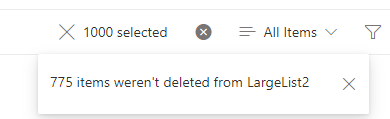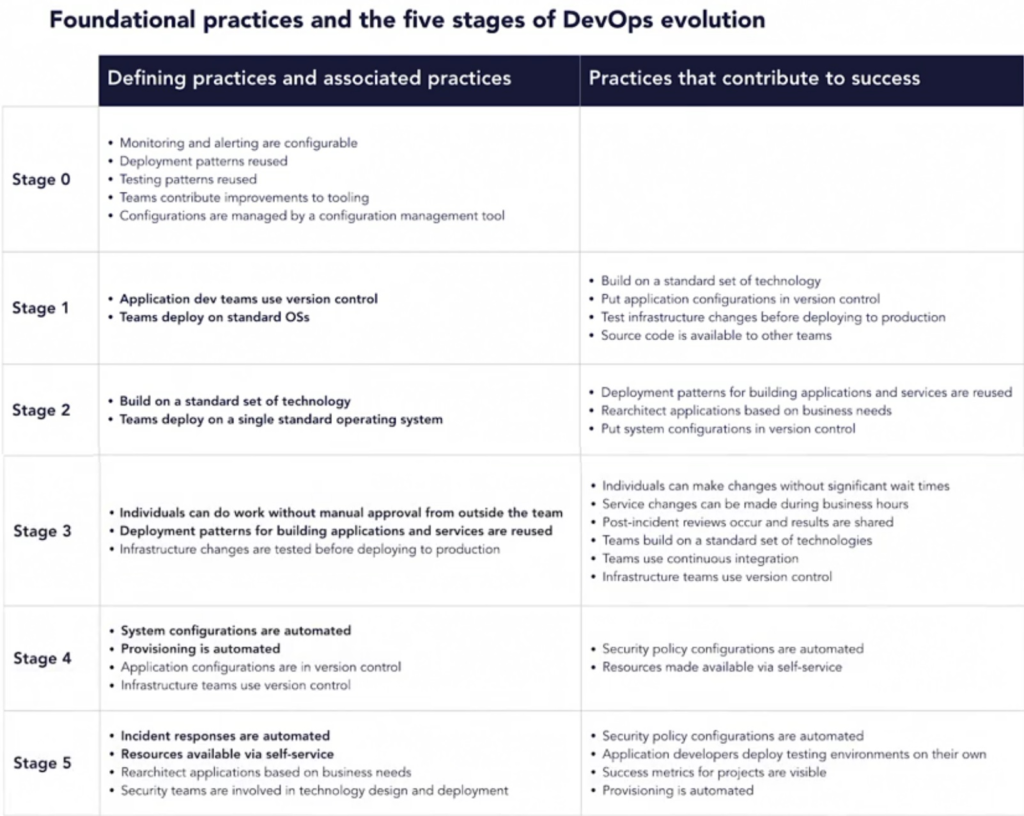Search is everywhere in Microsoft 365. You can search from SharePoint, Teams, Delve, Yammer etc.
But! You cannot search for anything from everywhere!
Upd Oct 2025: Microsoft finished moving all services to cloud.microsoft and launched web-based Copilot and Search from m365.cloud.microsoft. E.g.
– Copilot: https://m365.cloud.microsoft/chat
– Search: https://m365.cloud.microsoft/search
What is interesting is search here works across all services – Exchange, SharePoint, Teams so from one place you can search content in emails, SharePoint pages, documents, lists, Teams chats.
Original article:
- Search for your Teams chat messages works only in Teams.
- But from Teams you cannot search for regular (non-group) sites and public teams sites
- All descriptions are totally out of search (e.g. site description, library/list description – including Yammer groups, Teams and regular sites).
- Public Team Sites content is not searchable from Teams and Yammer
So, what are the scopes of each search entry point in Office 365 and is there an entry point you can search for everything?
| Search scopes | SharePoint Search center | SharePoint home Office portal Office desktop app Delve | Teams | Bing |
| SharePoint content | Yes | Yes | Yes | |
| Teams content | Yes | Yes | Yes | Yes |
| Teams chats | (*1) | Yes | Yes | |
| Yammer content | Yes | Yes | Yes | |
| Yammer chat | (*1) | Yes | ||
| User profiles | Yes | Yes | ||
Detailed:
| Scope | Out of Scope | |
| SharePoint Search Center | – all sites content (Teams, Yammer, regular), – user profiles – OneDrive | Teams chat Yammer chat |
| SharePoint Landing Page | same as SharePoint Search center but Teams chats and Yammer Conversations are coming | same as SharePoint Search Center |
| Office.com | same as SharePoint (Teams chats and Yammer Conversations are coming after SharePoint) | same as SharePoint |
| Delve | ||
| Teams | Teams content Teams chat | OneDrive Yammer User Profiles regular SharePoint sites |
| Bing | Everything* | * except people profiles content (e.g. about me) |
Seems like the only tool you can search for EVERYTHING with is Microsoft Bing:
Update: there are rumors that Microsoft is decommissioning work search in Bing… Pity… But something tells me that decomm is due to lack of usage/popularity, so Microsoft will introduce something similar…
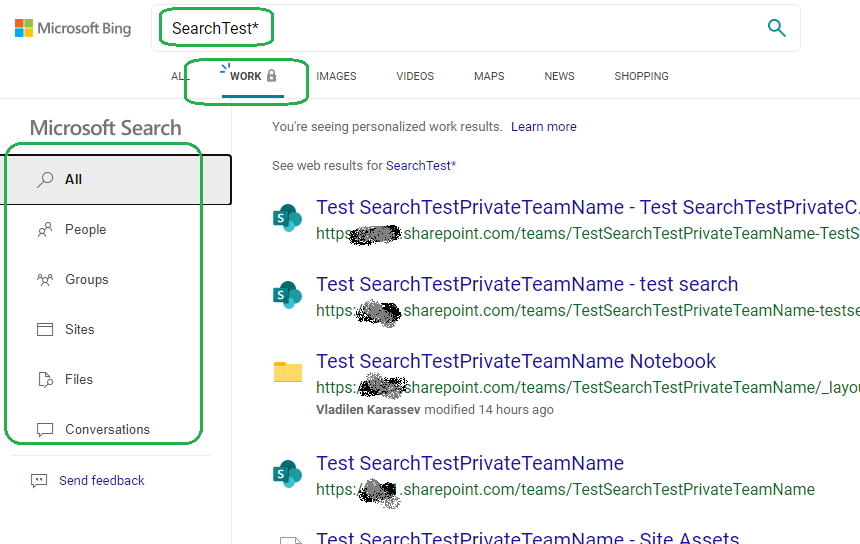
After Microsoft add Teams chats and Yammer conversations to SharePoint landing page search scope (then to Office home page) – it’ll be the best place to search from for everything.
More on Microsoft Search vs SharePoint Search and Microsoft Search RoadMap
Microsoft Office 365 Search: Find what you need with Microsoft Search in Bing
It is possible customize Modern Microsoft Search pages with PnP Modern Search