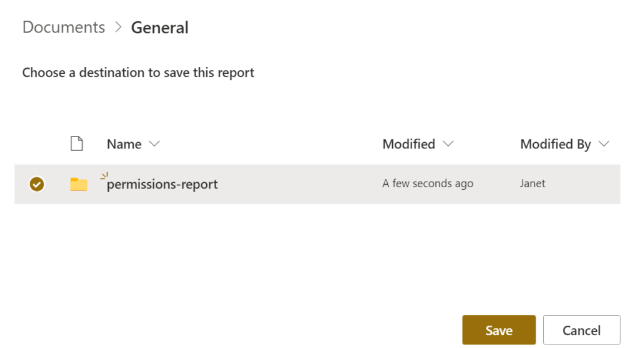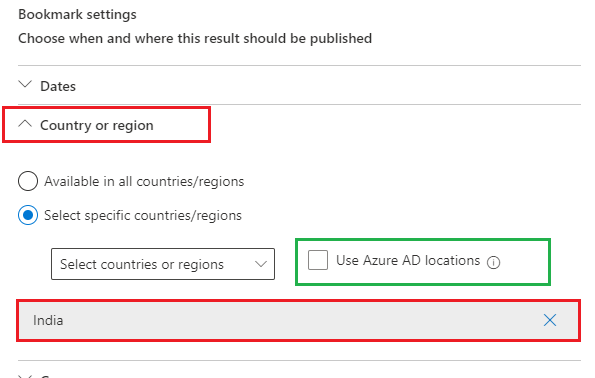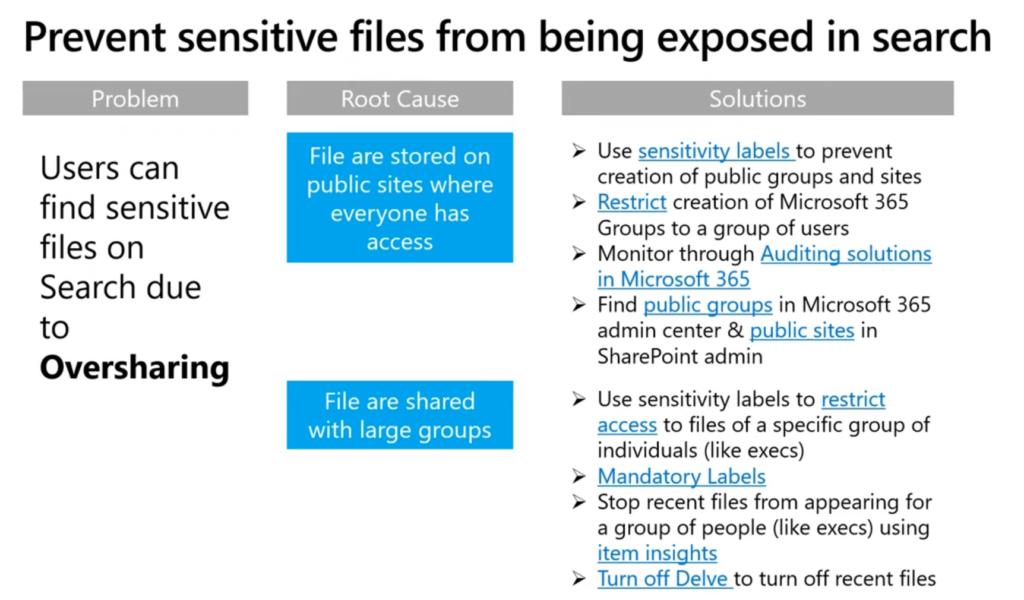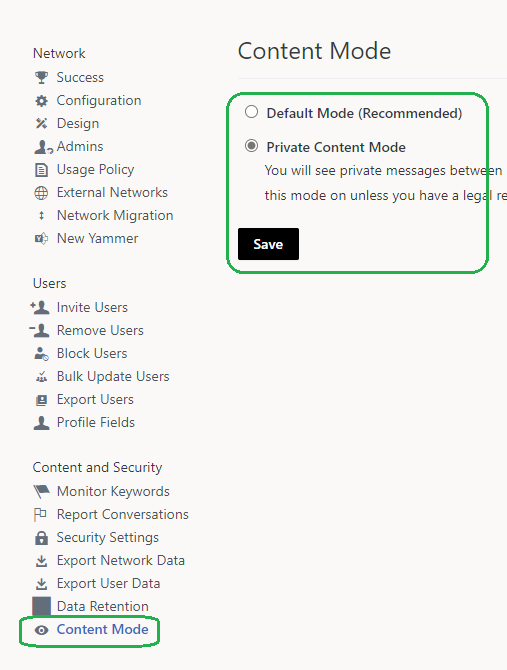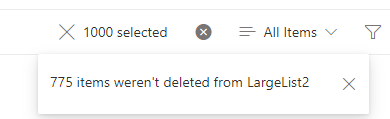There is a known problem in SharePoint (and Teams*) – complicated permissions system. Site owners/administrators provide access, site contributors upload documents and at any particular moment nobody knows – who has access to what files. As a result – sometimes content becomes overshared. The most frequent way to over-expose sensitive documents is when sites content is shared with “Everyone”. As admins, how do we know what content is shared with “Everyone”? Is there a report?
Obviously, only data owner decides who should have access to site documents, so we (SharePoint admins) do not fix permissions automatically (until there is a policy), but at least we can help site owners with reports and maybe initiate permissions review for “nasty” sites?
Below I’m sharing 3 possible solutions:
- Solution #1 – also OotB report that comes with some 3-rd party tools
- Solution #2 – PowerShell “Brute force” – free but require advanced skills and efforts
- Solution #3 – Search-based – also free, and require less skills and efforts
Add-On – SharePoint Advanced management – EEEU report, comes with Premium license only
(*) Microsoft with the introduction of Teams had to simplify permissions in SharePoint – since there should only be 3 types of access levels – owner, member and visitor. It was… in some ways, but in other ways it made things worse.
Solution #1 (3-rd party tools)
You are lucky if you can use 3-rd party tools (e.g. ShareGate, SysKit Point, AvePoint, Metalogix etc.), with the ability to get full permissions report. Though – if your m365 environment is not small – there might be a problem to get full permissions report for all tenant sites. Some tools allow you to get tenant-wide permissions report for specific Ids e.g. EEEU – this option should work better for large environments.
Still there might be another problem. Consider the following. When I say “shared with Everyone” – I actually mean at least 3 possible “everyone” system logins:
- Everyone
- Everyone except external users
- All users
– those are system id’s, but what if there are other ids – e.g. migrated from on-prem or cloud-born custom security groups in tenant that also include everyone or big portion of users (e.g. dynamic security group that includes all or many accounts)?
What if your Identity management operates security groups “All employee” or “Contractors” or “All licensed users”? Do you think these groups can be identified as “Everyone” groups? Do you think it’d be a good idea to check if content is shared with other large groups (not only system Everyone…)? Would you like to run permissions report separately for all groups that include “all” or “almost all” users?
Also, knowing that full reports heavily load the system, 3-rd party tools might by default limit “how deep report is” to the root site and lists/libraries, not including e.g. folders and items. So you might need go to settings and turn on “full deep” option Keep it in mind.
Obviously this option #1 is not free, as it requires licenses to be obtained. For “free” reports – consider options below.
Solution #2 (PowerShell “Brute force”)
You can get full permissions report per site or for entire tenant with PowerShell, which if free… The only you need is to write a script yourself or find/adopt existing one. Sounds easy?
Well, first problem is it takes a decent amount of time and competences to write such script. If if you find one – it would require some skills to adopt and run it. Frankly say, I have not seen so far scripts that were out-of-the-box ready to do that job. And it is not a good idea to run scripts you got from internet against your production environment until you understand it tested it and fully confident with.
Another possible problem – size of environment. The script I designed and use to get comprehensive permissions report might run hours against a good single site – if I need full details on site/subsites, lists/libraries, folders and list items levels. So if you have less than 1000 sites – probably this approach can fly. But if your environment is 10K+ sites – it will take forever. So the approach might not work for large enterprise environments.
One might say – we can limit report with only top permissions (root web or default library) to get it faster. But this would be not accurate. And in IT security what is not accurate – leads to even bigger risks. So, we need check permissions up to every item level deep, as even one file with sensitive info shared inappropriately can cause security issue. (Btw, 3-rd party tools usually by default limit reports to libraries level, so check reporting options…)
The other issue with this approach… Let say you got full permissions report… It would look like “resource -> group -> permissions”… How do you know for each group – what is the group in terms of membership?
Ok, if this solution is not easy to get working – what are other options?
Solution #3 (Search-based)
This solution is based on simple but clever idea: why do we need to iterate through all the tenant documents/items if all the content is already crawled by search? Search is also respect permissions. Can we just use search to get files shared with Everyone? Let us see.
The idea is: what if we use some dummy user account with no specific permissions provided (in terms of groups membership – let it be the same as anyone else – member of all default groups). That means if this user can see some data – then these content is open to everyone. Now what if we do search on behalf of that account? All the content returned would be content shared with Everyone except external users (EEEU). For background – check this and this articles.
Can we get results programmatically (e.g. with PowerShell)? Can we use Microsoft Graph search API? Sure. Check also this article “How to search against SharePoint Online Content with Microsoft Graph search API with PowerShell“.
Solution #3 Option #1 – search through tenant
With this option we would use search query “*” and all 5 possible SharePoint entities – driveItem’,’listItem’,’list’,’drive’,’site’ to find everything that is shared with everyone. We’d pull results with paging (we’d use “from” option in a loop to pull all results). After we get all results – we can sort and select only unique site collections. But! We might have some problems here.
Problem #1. Again, for small environments or if there are not much “Open” sites – it would work. But for large enterprise environments the problem is the same as in “brute force”. Search would returns too many results – and it might take days and weeks (exact time is unpredictable) to get all of them. (Surely there are sites “legally” shared with everyone – Communication sites, public Teams, Yammer communities… So your search will be flooded with content from sites you already know are shared with all).
Problem #2. We are getting results with paging. But recently Microsoft started limiting number of returning results. E.g. your search request result might say like “there are 3659735 total hits” but after result number 1000 it just stops returning anything, even with paging. And Microsoft explains it like “search is for search… nobody goes through 100 result pages”.
Solution#3 Option #2 – loop sites (hybrid approach)
At first, we can get only list of all sites and exclude legally open sites. Private sites are not usually supposed to be shared with everyone.
Now the idea is: why do we need to get all search results if even one result from a site would be enough to put the site to the list of “open” sites. In other words, we do not need all results from the site, we only need to know if there are any results from the site, at least one – so we know if the site is open for everyone or not.
So, consider the following approach:
- You get list of all sites in tenant.
- You run search request against each site in the loop
(e.g. consider KQL option “Site: https://yourTenant.SharePoint.com/sites/YourSite”.
If at least something found in the site – add the site to the “Open Sites” list.
With this approach you will get list of sites shared with “Everyone…” in a predictable time.
Solution#3 Option #3 – exclude known “open” sites
There are sites “legally” shared with everyone – e.g. corporate portal, department communication sites, public teams, public Viva Engage communities etc. If it is know that these sites are public – you can exclude them from all sites list – so in the “Solution#3 Option #2 – loop sites” – you’d loop only through sites that are not supposed to be public. I know – percentage of “legally public” sites in tenant to all sites is a relatively small number, so should not significantly decrease elapsed time… but still.
Pros and cons of the Solution # 3
Pro 1: the only fast enough (at least predictable time to complete) and accurate enough to rely on solution.
Pro 2: There might be custom security groups intended to hold all or part of the enterprise (e.g. “All employee” or “all contractors”). If the enterprise comprises from several businesses or regions – it might be “All Business 1” or “All EMEA”… you got the idea. So you can tweak this search-based solution by adding your dummy account you are running search on behalf of to some of theses groups to find out if there are resources shared maybe not with everyone but with all “North America based” users or with “all employees”, which might make sense also.
Con 1 : crawling and indexing takes time, so search-based reports can miss recent changes in data and permissions
Con 2: this approach cannot be automated (since we need an interactive authentication). I.e. we need to run it manually every time.
Con 3: After we get all sites shared with everyone – we do not know – at what level permissions are broken and provided to everyone. It might be entire site or one file. It does not really help if you try to get all search results from the site. If you want to know what exactly is shared with everyone – on the site – run permissions report against this site (shortlist of sites).
Notes
Note 1: consider there are resources like “Styles Library” shared with everyone by default, especially on migrated sites
Note 2: this is a separate topic, but consider implementing/using sensitivity labels. At least you can start with high-sensitive sites. With sensitivity labels – site owners/member would know – what kind of site they are working on.
Add-On: SAM – DAG – Content Shared with EEEU
Microsoft implemented this report (Content shared with ‘Everyone except external users’ (EEEU) reports) in around mid-2024, but
- it does not give you ALL content shared with EEEU, it gives you content shared with EEEU in the last 28 days, so you have to have full report and initial clean-up, then you can consider this solution
- it requires additional license – Microsoft SharePoint Premium – SharePoint Advanced Management.
- it allows initiate access review for site admins/owners (see Deep Dive into SAM DAG Content shared with EEEU access review).
What’s next
Ok, we know list of SharePoint resources shared with everyone, but what would be the next step? Should we communicate to site owners – if so how to let site owners know that there are resources shared with Everyone… on their sites.
To be continued…
References
- Content shared with ‘Everyone except external users’ (EEEU) reports
- https://support.microsoft.com/en-us/office/how-to-determine-resources-to-which-all-external-users-have-access-c3c8642b-cfb3-46b7-9f5a-ce27a6cb8ea1
- Full Report on SharePoint Online Site Access and Permissions
- Calling MS Graph Search API against SharePoint content
- PowerShell scripts to detect sites shared with everyone with search